Wireless communication indicator, Lan cable types, Connecting a lan cable – Toshiba Qosmio F10 User Manual
Page 87: Wireless communication indicator -22, Lan -22, Lan cable types -22 connecting a lan cable -22
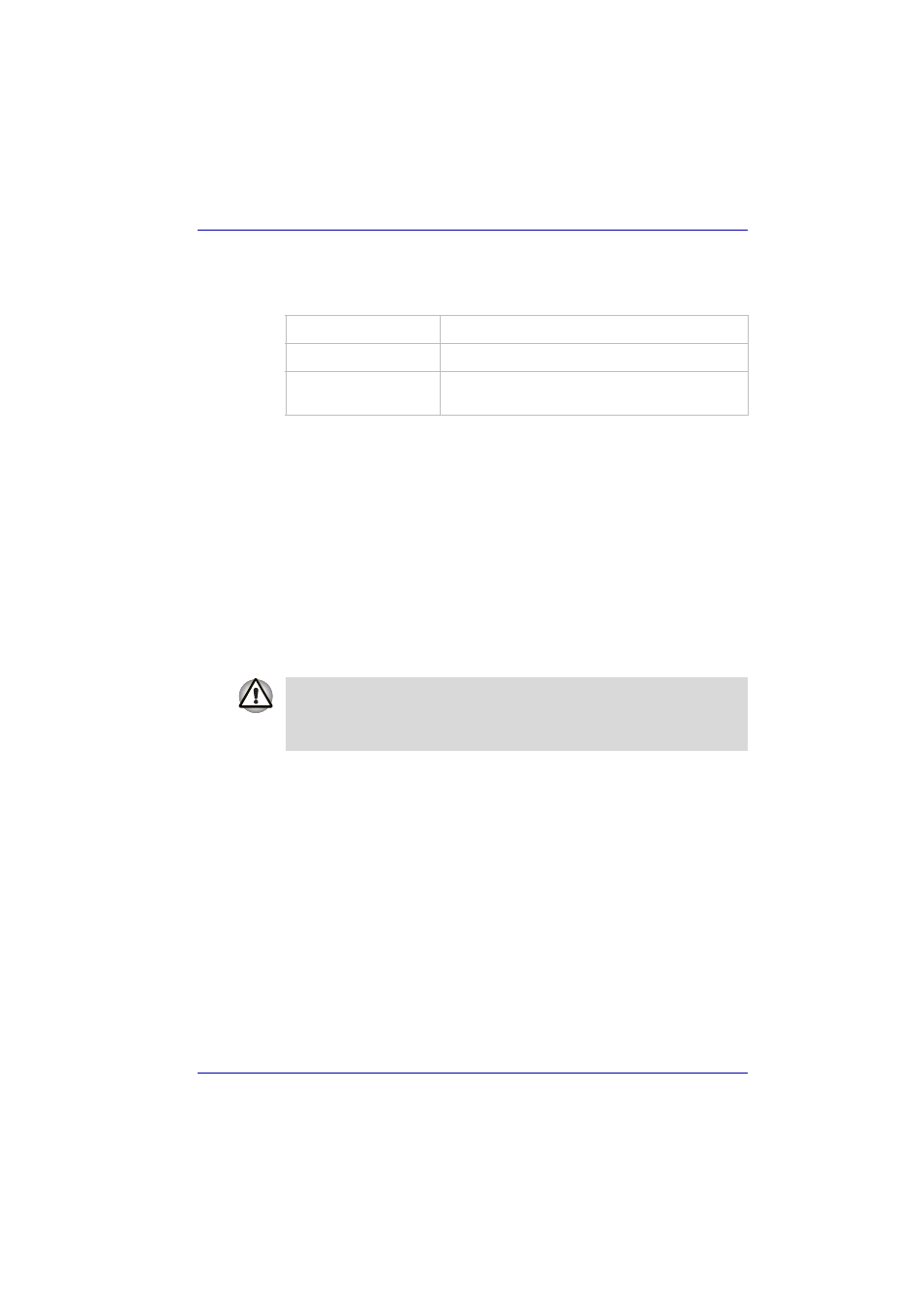
User’s Manual
4-22
Operating Basics
Wireless communication indicator
The wireless communication indicator indicates the status of the wireless
communication functions.
If you used the Task Bar to disable W-LAN, restart the computer or follow
the procedures below to enable the system to recognize W-LAN. Open or
click the following: start, Control Panel, System, Hardware Device
Manager, Network adapters, Intel
®
PRO/Wireless 2200BG Network
Connection or Atheros AR5004X/AR5004G Wireless Network Adapter
and enable the function.
LAN
The computer has built-in support for Ethernet LAN (10 megabits per
second, 10BASE-T), Fast Ethernet LAN (100 megabits per second,
100BASE-TX). This section describes how to connect/disconnect to a LAN.
LAN cable types
If you are using Fast Ethernet LAN (100 megabits per second, 100BASE-
TX), be sure to connect with a CAT5 cable. You cannot use a CAT3 cable.
If you are using Ethernet LAN (10 megabits per second, 10BASE-T), you
can connect with either a CAT5 or a CAT3.
Connecting a LAN cable
To connect a LAN cable, follow the steps below.
1. Turn off the power to the computer and to all external devices
connected to the computer.
2. Plug one end of the cable into the LAN jack. Press gently until you hear
the latch click into place.
Indicator status
Indication
Indicator off
Wireless communication switch is set to off.
Indicator glows
Wireless communication switch is on. Wireless
LAN is turned on by an application.
The computer must be configured properly before connecting to a LAN.
Logging onto a LAN using the computer’s default settings could cause a
malfunction in LAN operation. Check with your LAN administrator
regarding set-up procedures.
