Usb sleep and charge function, Usb sleep and charge function -2, Usb sleep and – Toshiba NB200 User Manual
Page 51
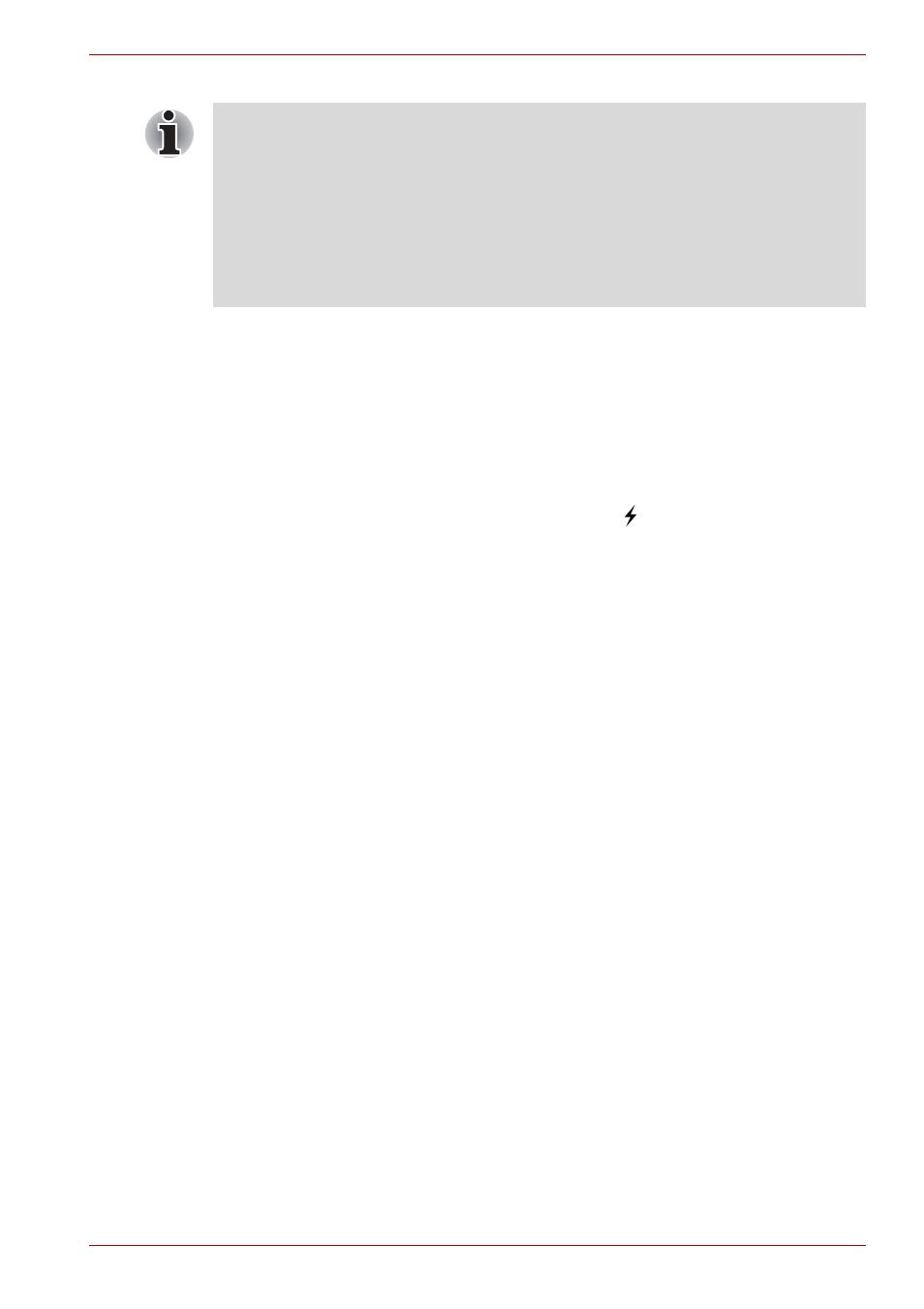
User’s Manual
4-2
Operating Basics
USB Sleep and Charge function
Your computer can supply power (DC5V) to the USB port even when the
power of the computer is turned OFF. "Power OFF" includes Suspend
mode, hibernation mode or shutdown state.
This function can only be used for ports that support the USB Sleep and
Charge function (hereinafter called "compatible ports").
Compatible ports are USB ports that have the ( ) symbol icon.
You can use the USB Sleep and Charge function to charge certain USB
compatible external devices such as mobile phones or portable digital
music players.
However, the USB Sleep and Charge function may not work with certain
external devices even if they are compliant with the USB specification. In
those cases, turn the power of the computer ON to charge the device.
How to enable/disable USB sleep and charge function
You can configure Mode1, Mode2, Mode3, Mode4 and disable settings for
the USB sleep and charge function within the BIOS Setup menu. Please
in Chapter 7 for how to start BIOS
Setup Menu.
You can also tap the Touch Pad to perform functions similar to those of the
left button on a standard mouse.
Click:
Tap once
Double-click:
Tap twice
Drag and drop:
Tap to select the item(s) you want to move,
leave your finger on the Touch Pad after the
second tap and then move the item(s) to their
new destination.
