Pointing device – Toshiba NB200 User Manual
Page 104
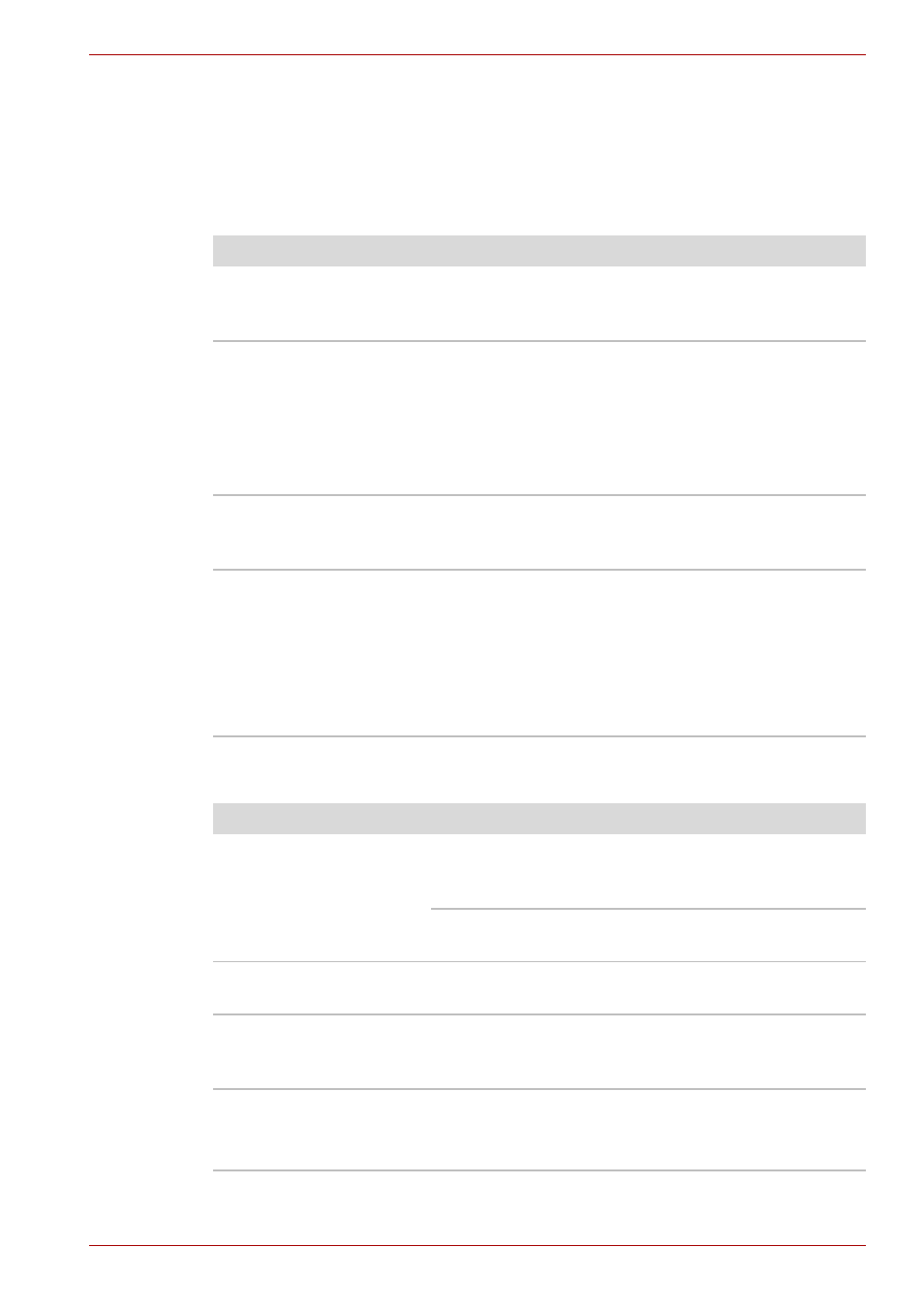
User’s Manual
9-7
Troubleshooting
Pointing device
If you are using a USB mouse, also refer to the
section in this chapter
and to your mouse documentation.
Touch Pad
USB mouse
Problem
Procedure
On-screen pointer
does not respond to
Touch Pad operation
The system might be busy. If the pointer is
shaped as an hourglass, wait for it to resume its
normal shape and try again to move it.
Double-tapping does
not work
Try changing the double-click speed setting in
the mouse control utility.
1. Go to Preferences, select the Mouse icon.
2. Open the General tab and set the Double-
click timeout speed as instructed and click
close.
The mouse pointer
moves too fast or too
slow
Try changing the speed setting in the mouse
control utility.
When the reaction of
Touch Pad is
sensitive to slow
Adjust the touch Sensitivity.
1. Open the Preferences.
2. Click the Mouse icon.
3. Move the slide bar for Sensitivity to make an
adjustment.
If problems persist, contact your dealer.
Problem
Procedure
On-screen pointer
does not respond to
mouse operation
The system might be busy. If the pointer is
shaped as an hourglass, wait for it to resume its
normal shape and try again to move it.
Make sure the mouse is properly connected to
the USB port.
Double-clicking does
not work
Try changing the double-click sped setting in the
mouse control utility
The mouse pointer
moves too fast or too
slow
Try changing the speed setting in the mouse
control utility.
The mouse pointer
moves erratically
The mouse might be dirty. Refer to your mouse
documentations for instructions on cleaning.
If problems persist, contact your dealer.
