Password keyboard – Toshiba NB200 User Manual
Page 102
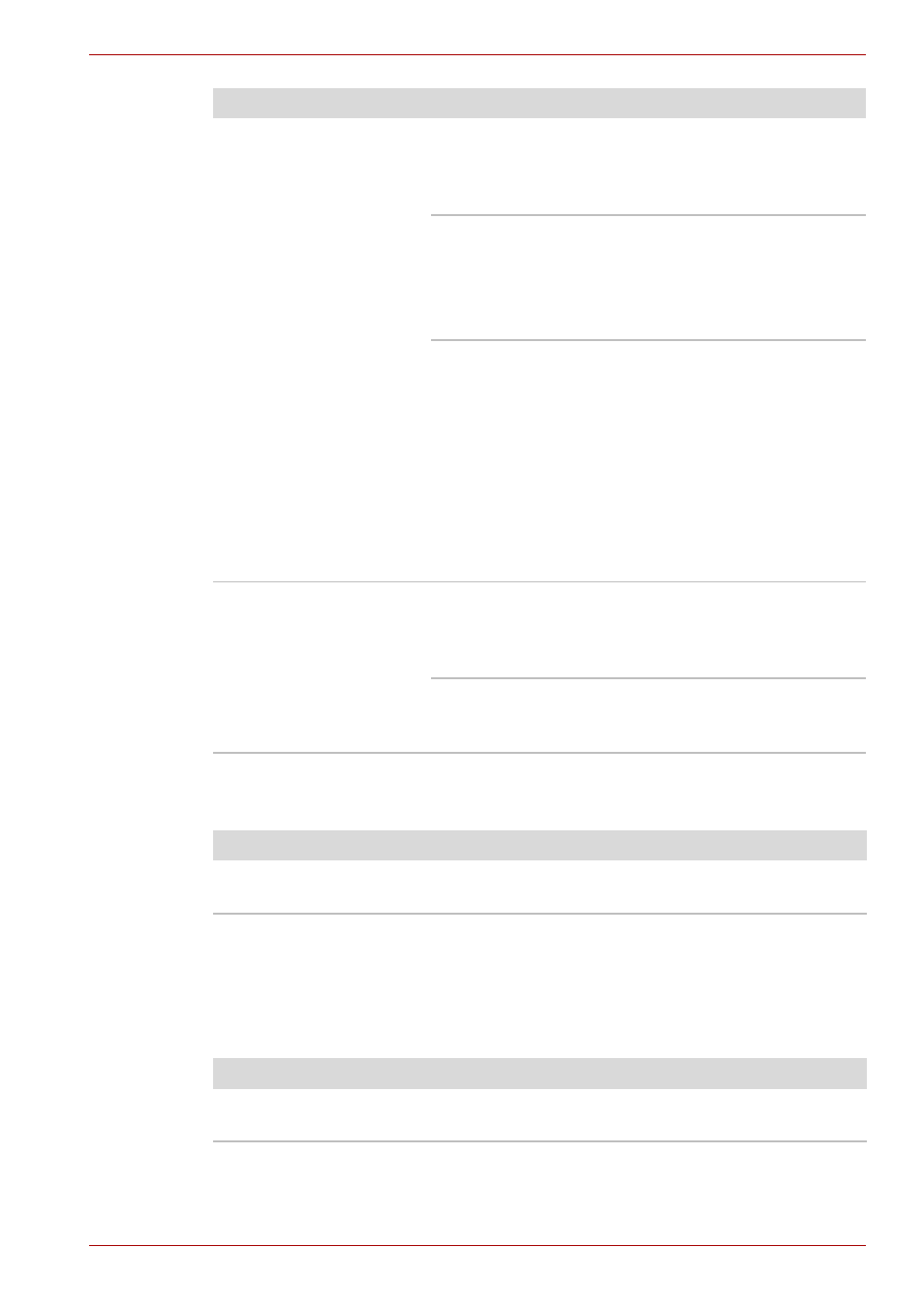
User’s Manual
9-5
Troubleshooting
Password
Keyboard
Keyboard problems can be caused by your setup configuration. For more
information refer to Chapter 5,
Chapter 7,
Check whether the battery is hot or cold to the
touch. If the battery is too hot or too cold, it will
not charge properly. Make it reach room
temperature.
Unplug the AC adaptor and remove the battery to
make sure the terminals are clean. If necessary
wipe them with a soft dry cloth dipped in alcohol.
Connect the AC adaptor and replace the battery.
Make sure it is securely seated.
Check the Battery indicator. If it does not glow,
make the computer charge the battery for at least
20 minutes. If the Battery indicator glows after
20 minutes, let the battery continue to charge for
at least another 20 minutes before turning on the
computer.
If the indicator still does not glow, the battery may
be at the end of its operating life. Replace it.
If you do not think the battery is at the end of its
operating life, see your dealer.
Battery doesn’t power
the computer as long
as expected
If you frequently recharge a partially charged
battery, the battery might not charge to its full
potential. Fully discharge the battery, then try to
charge it again.
Check the power consumption settings in Power
Management. Consider using a power saving
mode.
Problem
Procedure
Problem
Procedure
Cannot enter
password
Refer to the
Problem
Procedure
Some letter keys
produce numbers
Check that the numeric keypad overlay is not
selected. Press FN + F11 and try typing again.
