Toshiba NB200 User Manual
Page 41
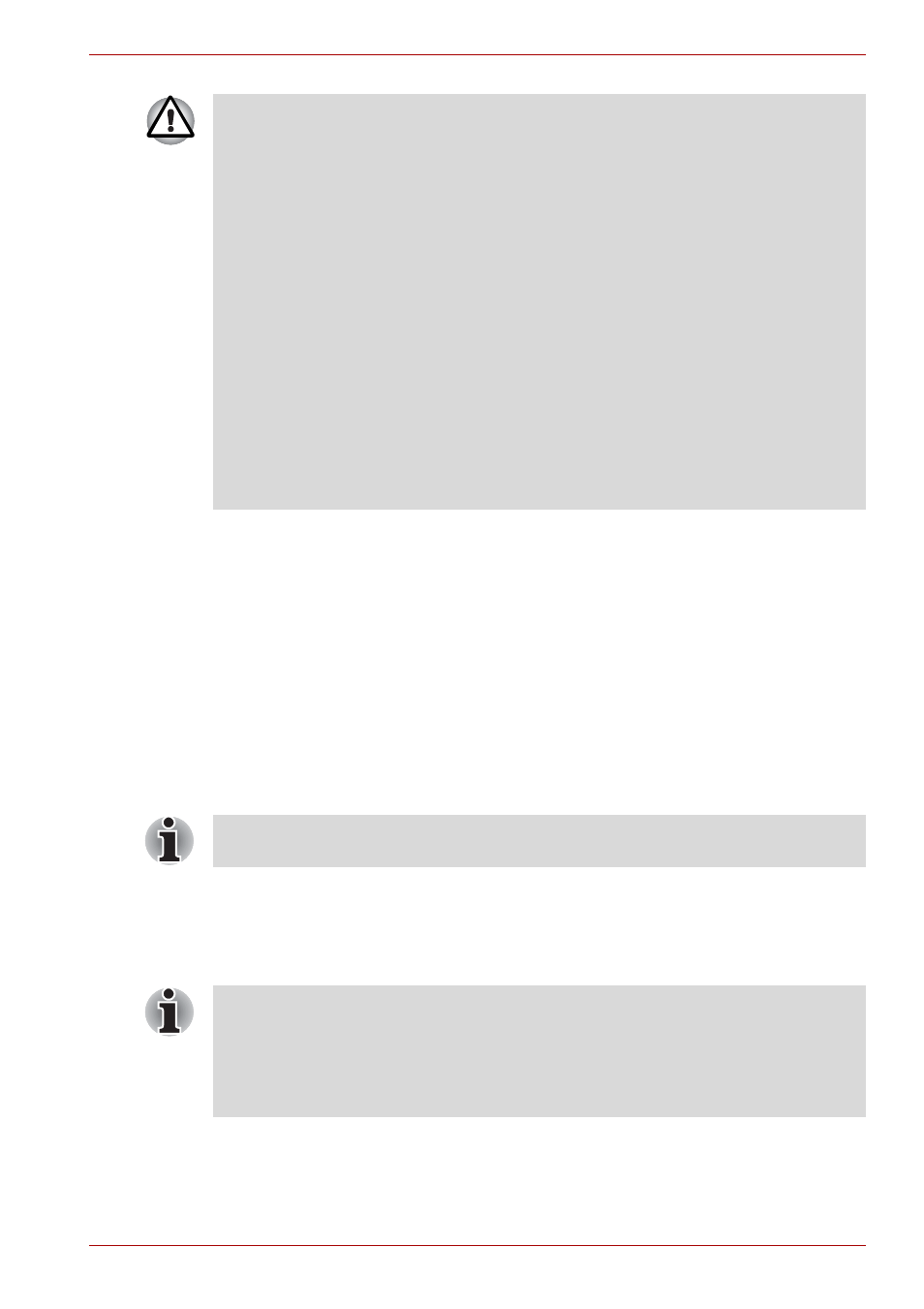
User’s Manual
3-8
Getting Started
Benefits of Suspend Mode
The Suspend Mode feature provides the following benefits:
■
Restores the previous working environment more rapidly than does the
Hibernation Mode feature.
■
Saves power by shutting down the system when the computer receives
no input or hardware access for the time period set by the System
Suspend Mode feature.
■
Allows the use of the panel power off feature.
Executing Suspend Mode
You can enter suspend mode in the following way:
■
Click Quit button, and then click Suspend.
When you turn the power back on, you can continue where you left when
you shut down the computer.
■
Before entering Suspend Mode, be sure to save your data.
■
Do not install or remove a memory module while the computer is in
Suspend Mode. The computer or the memory module could be
damaged.
■
Do not remove the battery pack while the computer is in Suspend
Mode (unless the computer is connected to an AC power source).
Data in memory could be lost.
■
To enable or disable wireless communication, use the Hot Key
FN + F8. For more information see the
section in Chapter 5.
Each time you restart or reboot your computer, wireless
communication is reset to enabled (ON) by default.
■
You can disable Wireless communication in BIOS Setup. After
disabling the wireless communication function, confirm the Wireless
communication indicator is turned off. If the Wireless communication
indicator is turned on, the wireless communication is enabled and
radio waves from the computer may affect electronic devices. For
details of BIOS Setup, please refer to Chapter 7.
You can also enable Suspend Mode by pressing FN + F3 - please refer to
Chapter 5,
, for further details.
■
When the computer is in Suspend Mode, the Power indicator will blink
amber.
■
If you are operating the computer on battery power, you can lengthen
the overall operating time by turning it off into Hibernation Mode -
Suspend Mode will consume more power while the computer is off.
