Front operation buttons, Front operation buttons -8, Section in – Toshiba Satellite U200 User Manual
Page 76: How to swipe the finger
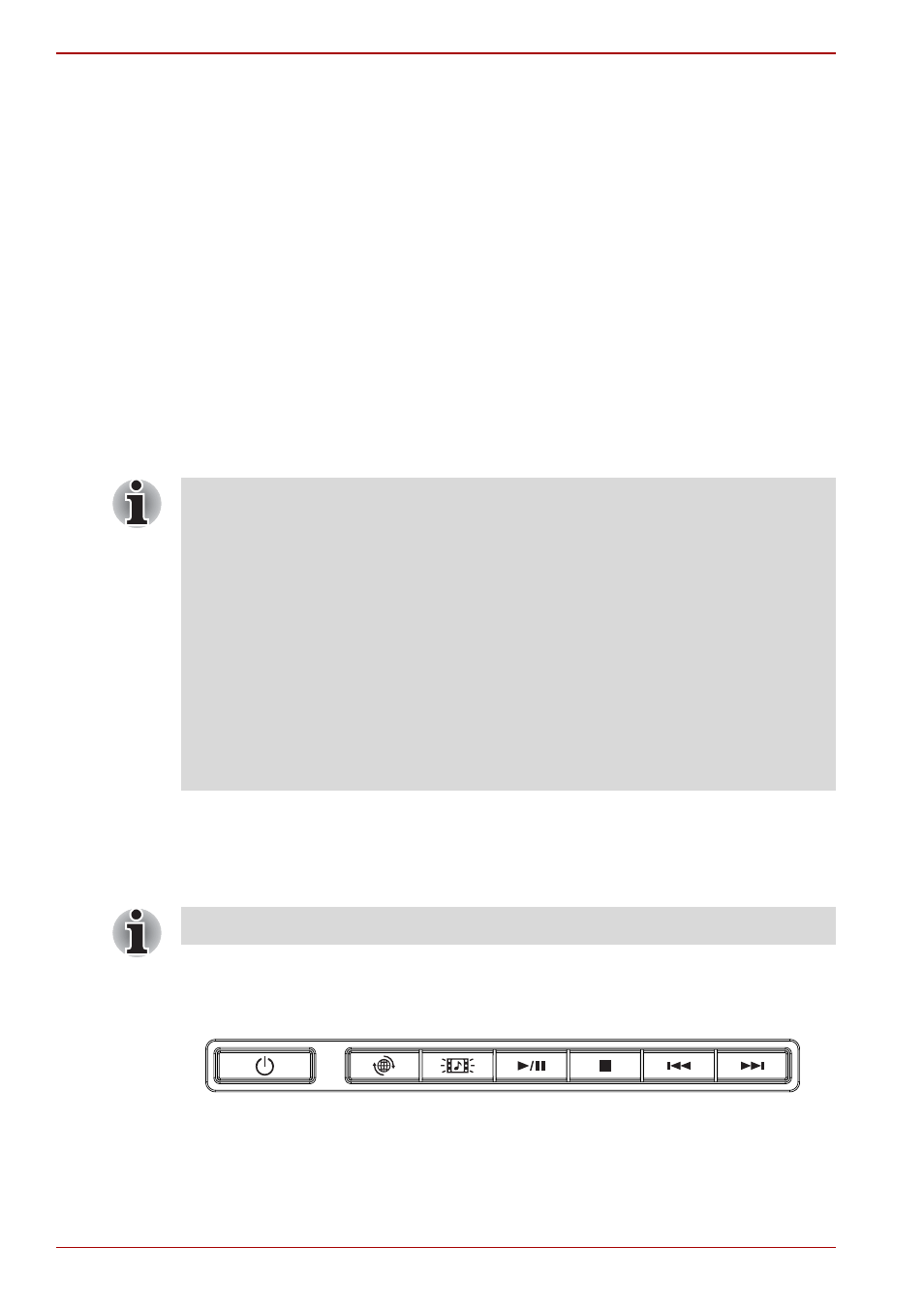
4-8
User’s Manual
Operating Basics
Fingerprint Utility limitations
TOSHIBA does not guarantee that the Fingerprint Utility technology will be
completely secure or error-free. TOSHIBA does not guarantee that the
Fingerprint Utility will accurately screen out unauthorized users at all times.
TOSHIBA is not liable for any failure or damage that might arise out of the
use of the fingerprint software or utility.
How to Swipe the Finger
Using the following steps when swiping fingers for fingerprint registration or
authentication will help to minimize authentication failures:
1. Align the first joint of the finger to the center of the sensor. Lightly touch
the sensor and swipe finger levelly towards you.
While lightly touching the sensor, swipe the finger towards you until the
sensor surface becomes visible.
Ensure the center of the fingerprint is on the sensor when swiping the
finger.
Front operation buttons
This section describes the front operation buttons.
These buttons (Internet, CD/DVD, Play/Pause, Stop, Previous, Next.) allow
you to manage Audio/Video and run applications. These buttons are
provided with some models.
Front operation buttons: Six buttons model
■
Avoid swiping with the finger stiff or pressed-on too hard
Fingerprint reading may fail if the center of the fingerprint is not
touching on the sensor, or when finger is swiped while pressing hard.
Make sure that the center of the fingerprint is touching the sensor
before swiping.
■
Confirm the center of the fingerprint whirl before swiping.
Always confirm the center of the fingerprint whirl so that it is swiped
along the center line of the sensor.
■
When fingerprint reading is not successful
There is a possibility of authentication failures if the finger is swiped too
quickly or too slowly. Follow the onscreen instructions to adjust the
speed of the swipe.
Please do not press the buttons too strenuously.
