Toshiba Satellite U200 User Manual
Page 46
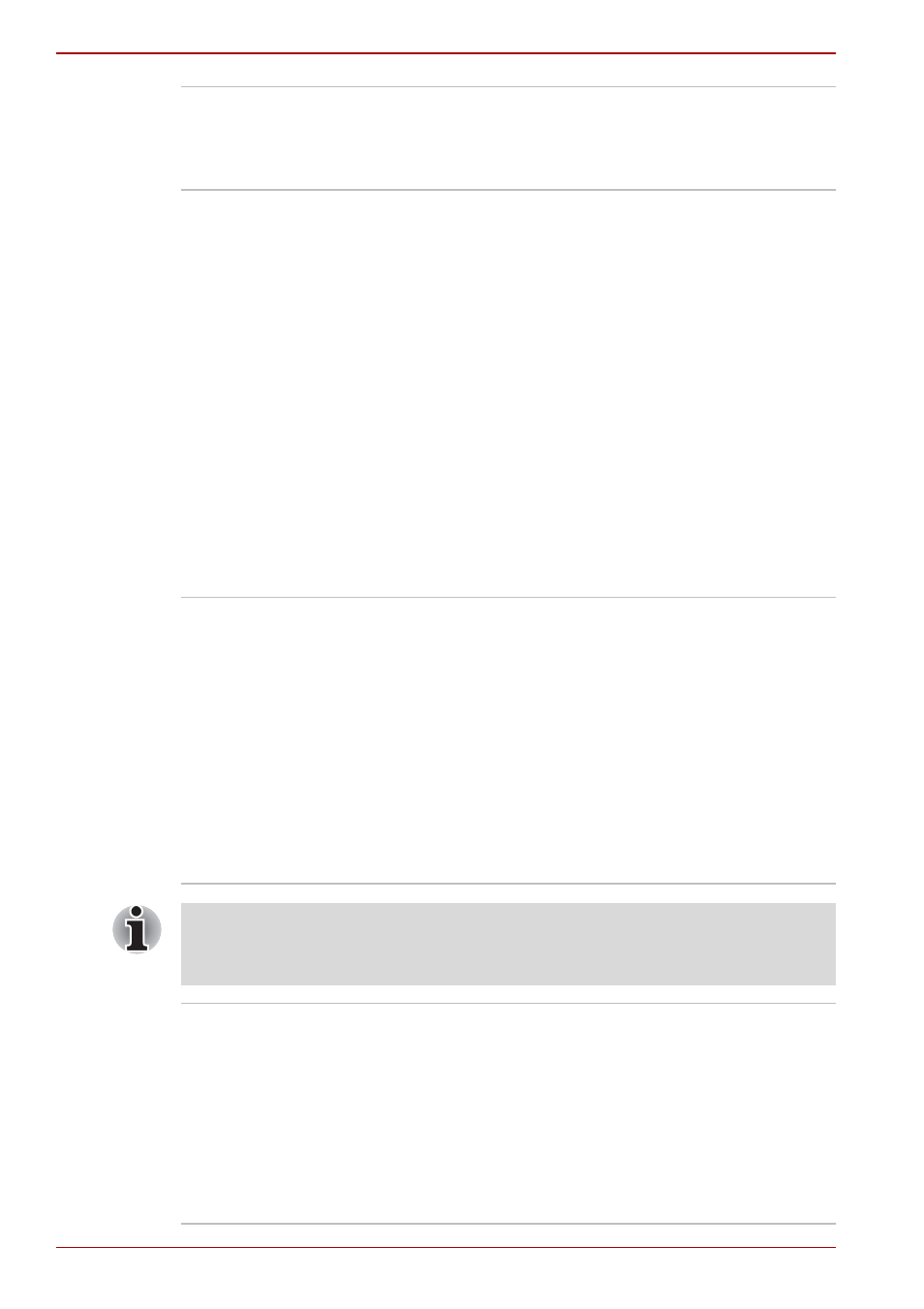
2-8
User’s Manual
The Grand Tour
Touch Pad
A Touch Pad located in the center of the palm
rest is used to control the on-screen pointer.
Refer to the
section in
Chapter 4,
.
Fingerprint Sensor
(provided with some
models)
Just by swiping the finger against the fingerprint
sensor, the following functions will be enabled:
■
Logon to Windows and access a
security-enabled homepage through IE
(Internet Explorer).
■
Files and folders can be encrypted/decrypted
and third party access to them prevented.
■
Disable the password-protected screen-saver
when returning from power-saving (standby)
mode.
■
Power-on Security and Single Sign-on
feature.
■
Authentication of the User Password and
Hard Disk Drive Password when booting up
the computer.
It is provided with some models.
LCD Sensor switch
This switch senses when the computer’s LCD
display panel is closed or opened and activates
the Panel Power Off/On feature. When you close
the LCD display panel the computer enters
Hibernation Mode and shuts down. When you
open the computer’s LCD display panel the
computer starts in Hibernation Mode. Use the
TOSHIBA Power Saver Utility to enable or
disable this feature. The default is “enabled”.
Refer to the TOSHIBA Power Saver Utility and
Panel Power Off/On items in Chapter 1,
, for details on settings.
Do not put a magnetic object close to the switch. The computer will
automatically enter Hibernation Mode and shut down even if the Panel
Power Off feature is disabled.
Display screen
The LCD screen displays high-contrast text and
graphics. The available resolution depends on
the model. Refer to Appendix B,
.
When the computer operates on the AC adaptor
the LCD screen’s image will be somewhat
brighter than when it operates on battery power.
The lower brightness level is intended to save
battery power.
