Cleaning the computer, Moving the computer, Cleaning the computer -38 moving the computer -38 – Toshiba Satellite U200 User Manual
Page 106: Disconnecting lan cable
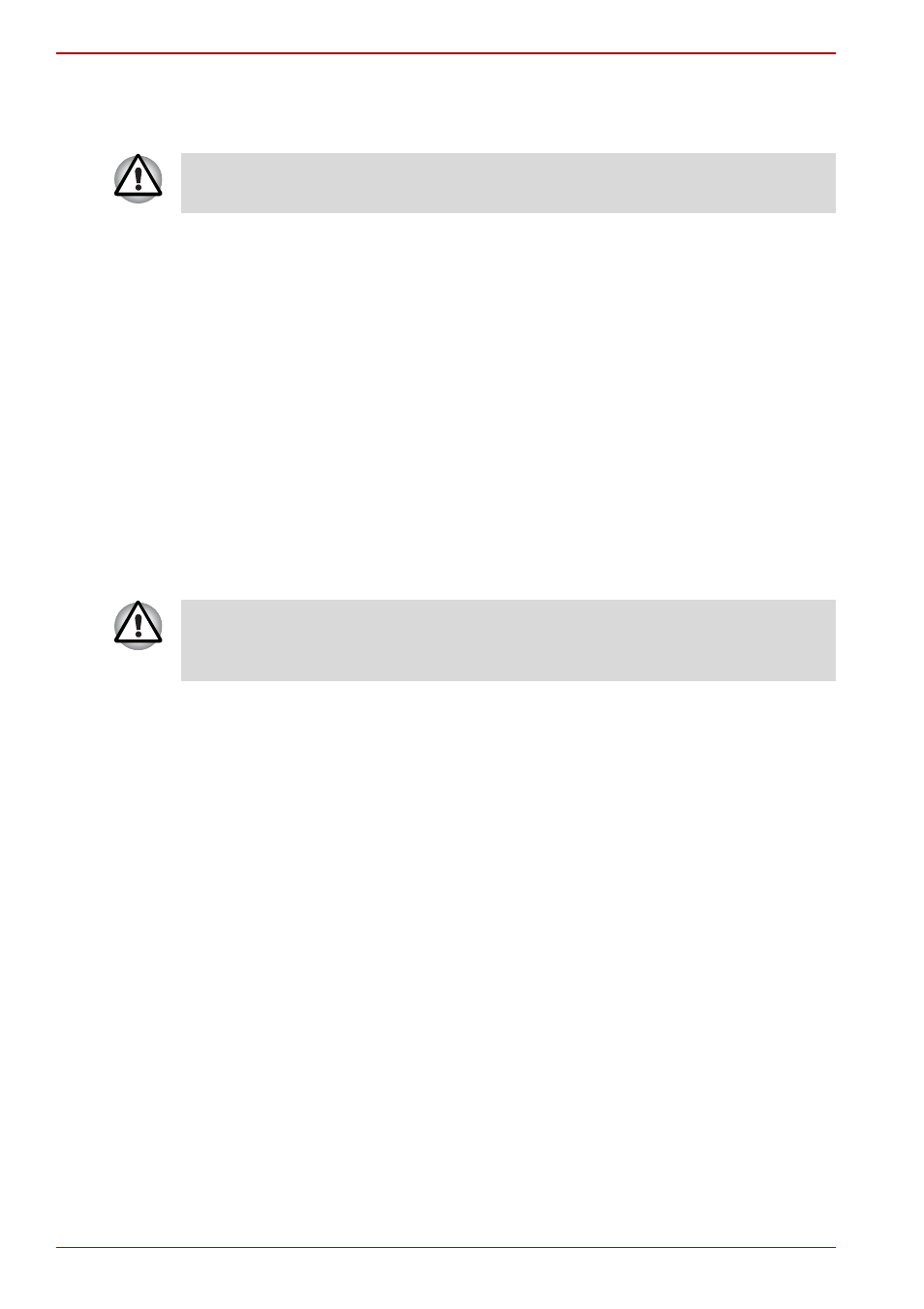
4-38
User’s Manual
Operating Basics
Disconnecting LAN cable
To disconnect a LAN cable, follow the steps below.
1. Pinch the lever on the connector in the computer’s LAN jack and pull
out the connector.
2. Disconnect the cable from the LAN hub in the same manner. Check
with your LAN administrator before disconnecting from the hub.
Cleaning the computer
To help ensure long, trouble-free operation, keep the computer free of dust
and use care with liquids around the computer.
■
Be careful not to spill liquids into the computer. If the computer does get
wet, turn the power off immediately and let the computer dry completely
before you turn it on again.
■
Clean the computer using a slightly damp (with water) cloth. You can
use glass cleaner on the LCD display screen. Spray a small amount of
cleaner on a soft, clean cloth and wipe the screen gently with the cloth.
Moving the computer
The computer is designed for rugged durability. However, a few simple
precautions taken when moving the computer will help ensure trouble-free
operation.
■
Before moving the computer, it recommends changing the function of
HDD Protection (preinstalled with some models). Refer to the section,
Using the Hard Disk Drive (HDD) Protection (preinstalled with some
, in this chapter.
■
Make sure all disk activity has ended before moving the computer.
Check the HDD indicator on the computer.
■
If a CD/DVD is in the drives, remove it. Also make sure the disc tray is
securely closed.
■
Turn off the power to the computer.
■
Disconnect the AC adaptor and all peripherals before moving the
computer.
■
Close the LCD display panel. Do not pick up the computer by its display
panel.
Make sure the LAN Active indicator (orange LED) is out before you
disconnect the computer from the LAN.
Never spray cleaner directly onto the computer or let liquid run into any
part of it. Never use harsh or caustic chemical products to clean the
computer.
