Windows special keys, Windows special keys -3, Fn sticky key – Toshiba Satellite P755 User Manual
Page 147
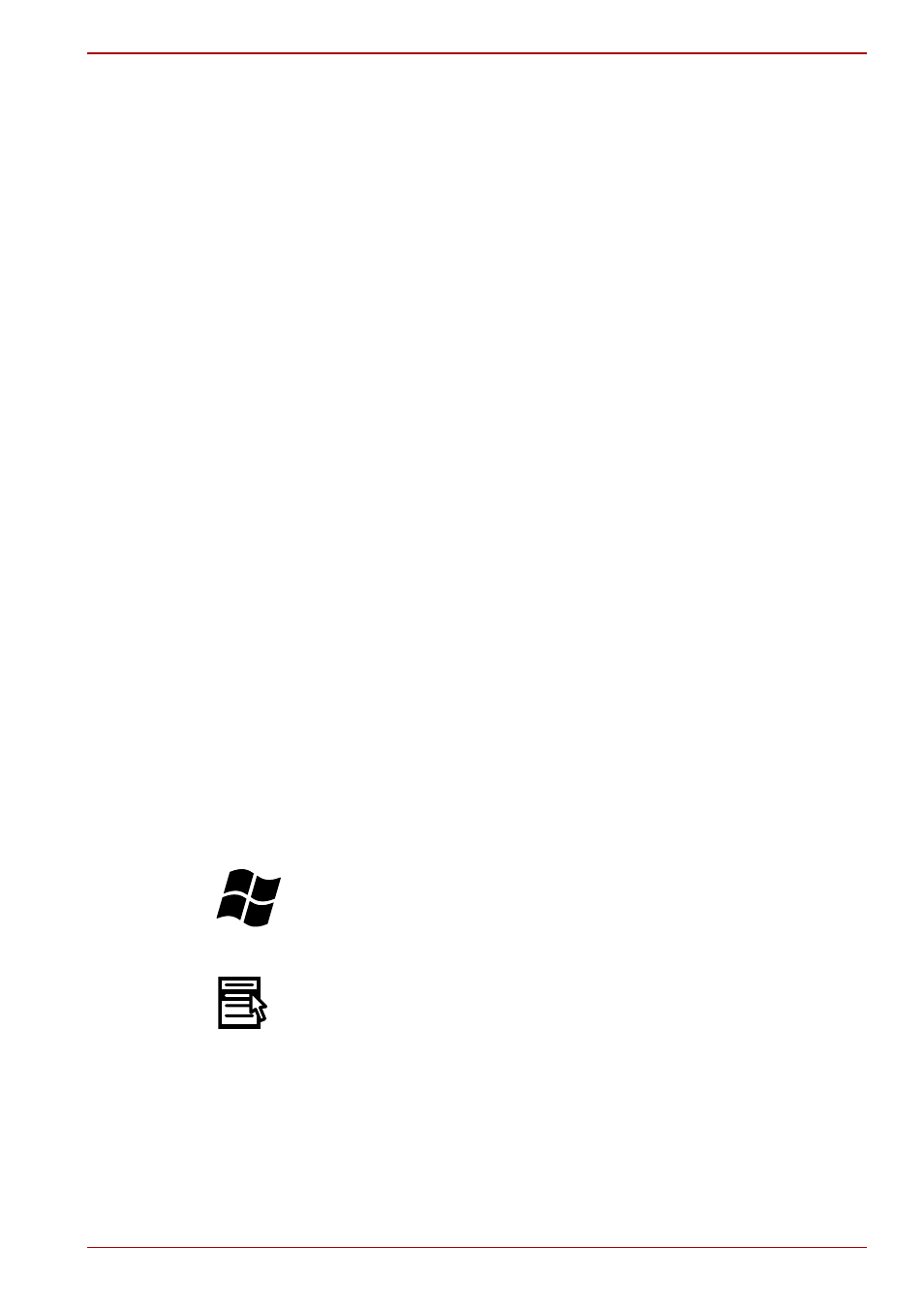
User’s Manual
5-3
Satellite P750/P755 Series
Pressing FN + F9 enables or disables the Touch Pad function.
■
Zoom
Pressing FN + Space changes the display resolution.
■
ODD
Pressing FN + Tab ejects the disc tray.
■
Reduce
Pressing FN + 1 reduces the icon size on the desktop or the font sizes
within one of the supported application windows.
■
Enlarge
Pressing FN + 2 enlarges the icon size on the desktop or the font sizes
within one of the supported application windows.
■
Volume Down
Pressing FN + 3 decreases the volume of the media played by supported
applications.
■
Volume Up
Pressing FN + 4 increases the volume of the media played by supported
applications.
FN Sticky key
You can use the TOSHIBA Accessibility Utility to make the FN key sticky,
that is, you can press it once, release it, and then press an “F Number” key.
To start the TOSHIBA Accessibility utility, click Start -> All Programs ->
TOSHIBA -> Utilities -> Accessibility.
Windows special keys
The keyboard provides two keys that have special functions in Windows,
the Windows Start Button key activates the Start menu while the
application key has the same function as the secondary (right) mouse
button.
This key activates the Windows Start menu.
This key has the same function as the secondary (right) mouse button.
