Dolby advanced audio, Using the microphone – Toshiba Satellite P755 User Manual
Page 132
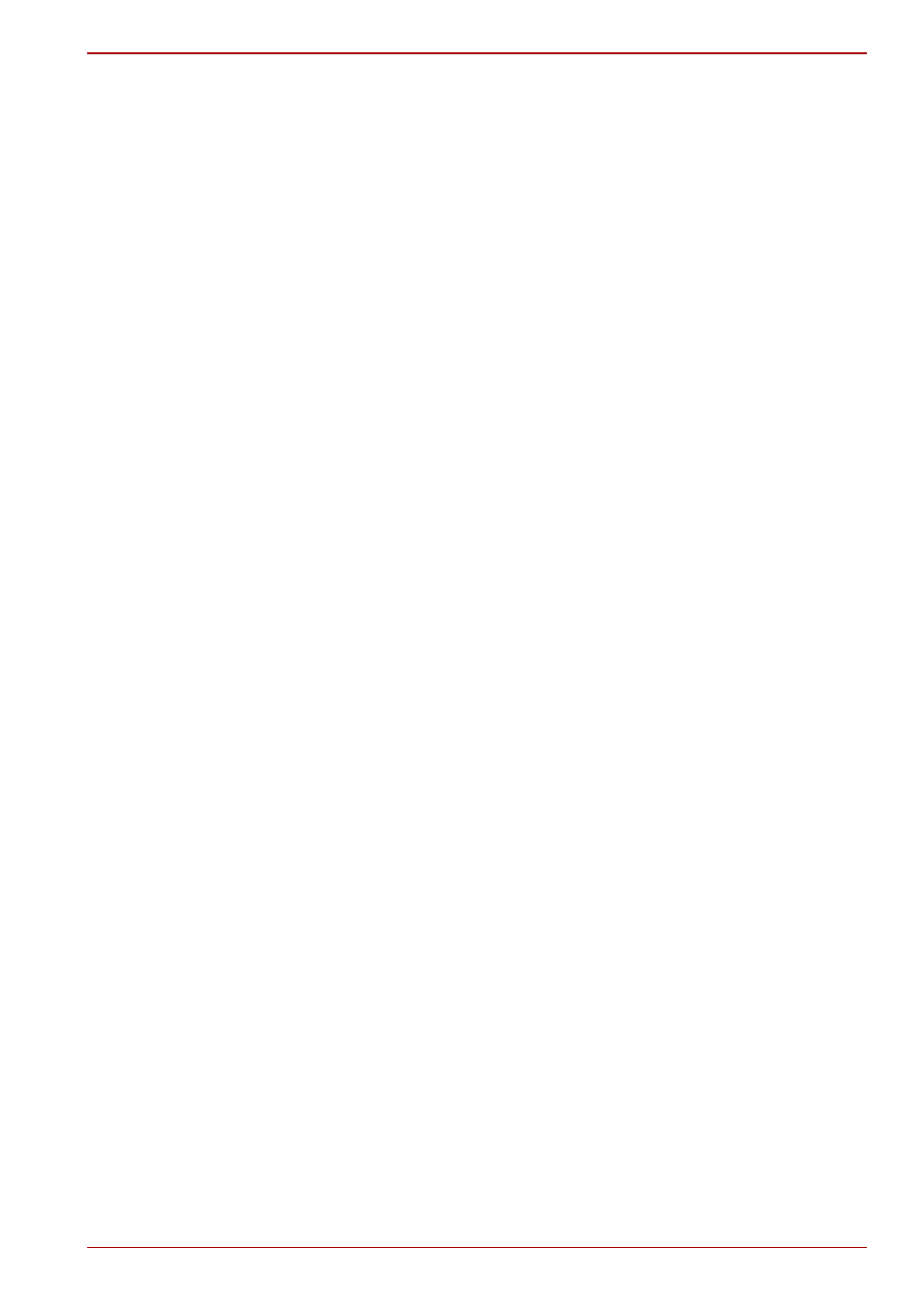
User’s Manual
4-37
Satellite P750/P755 Series
Dolby Advanced Audio
Dolby Advanced Audio provides a stunning listening experience from any
pair of speakers or headphones. Adding a new level of realism to movies,
music, and games, this is the quality audio customers have been missing
from your computers.
Dolby Advanced Audio includes:
■
High-Frequency Enhancer: Analyzes and restores high frequencies lost
during encoding. Works on any speaker for a higher level of audio than
was previously possible.
■
Audio Optimization: Corrects common audio problems caused by
laptop limitations for a better entertainment experience.
■
Natural Bass: Extends the bass response of any speakers by up to an
octave.
■
Dolby Headphone: Enables personal surround sound using any set of
headphones.
To access Dolby Advanced Audio function, follow the steps as detailed
below:
1. Right-click on the Speakers icon on the Taskbar, and select Playback
Devices from the sub menu.
2. Select Speakers, and click Properties.
3. Click the Dolby tab.
Using The Microphone
You can use the built-in or an external microphone that connects to the
microphone jack to record monaural sounds into your applications. It can
also be used to issue voice commands to applications that support such
functions.(Built-in microphone is provided with some models)
Since your computer has a microphone and speaker, “feedback” may be
heard under certain conditions. Feedback occurs when sound from the
speaker is picked up in the microphone and amplified back to the speaker,
which amplifies it again to the microphone.
This feedback occurs repeatedly and causes a very loud, high-pitched
noise. It is a common phenomenon that occurs in any sound system when
the microphone input is output to the speaker (throughput) and the speaker
volume is too loud or too close to the microphone. You can control
throughput by adjusting the volume of your speaker or through the Mute
function in the Master Volume panel. Refer to your Windows documentation
for details on using the Master Volume panel.
