Toshiba Satellite P755 User Manual
Page 123
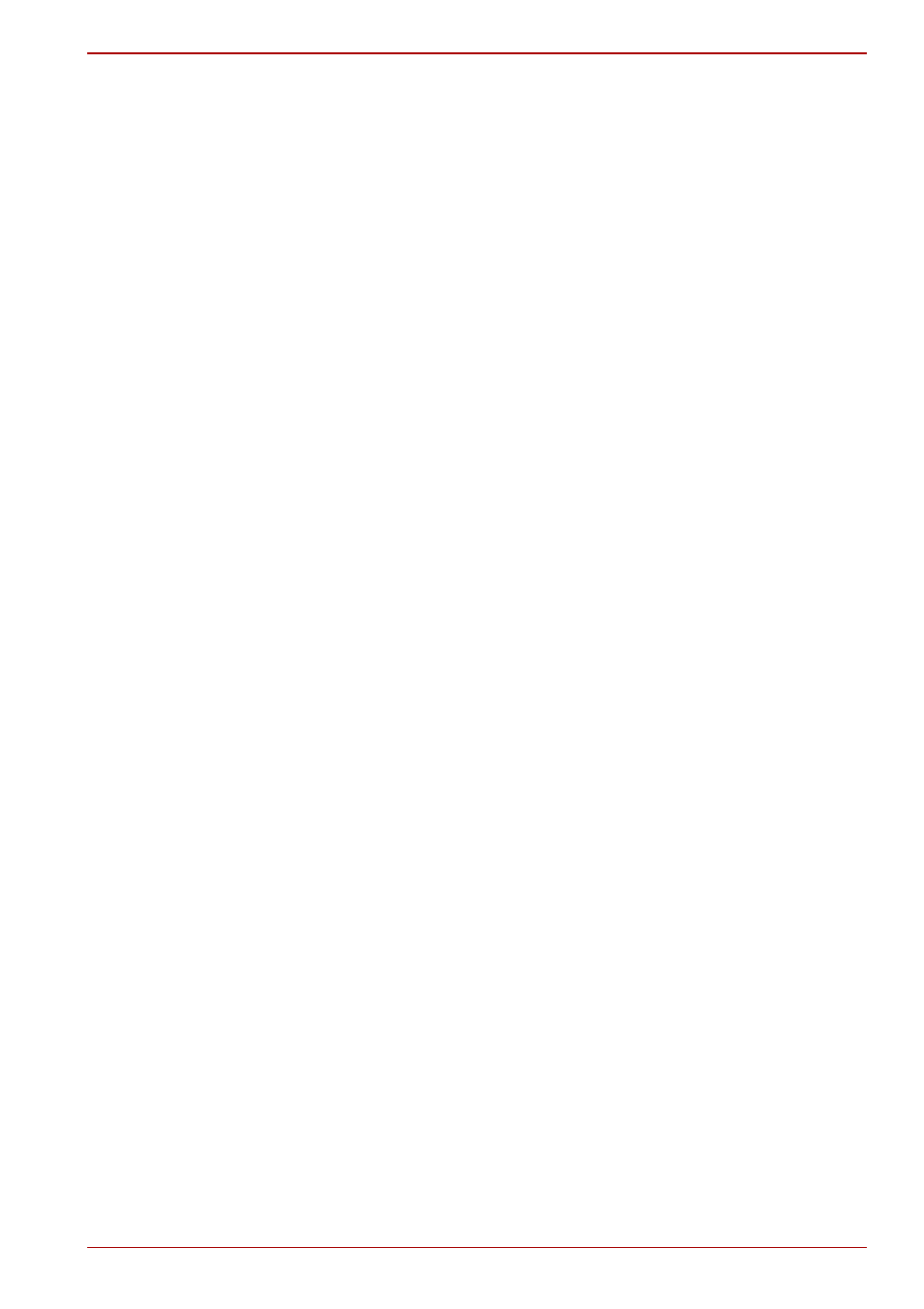
User’s Manual
4-28
Satellite P750/P755 Series
■
Carry out the installation/uninstallation of the “TOSHIBA VIDEO
PLAYER” under a user account with administrator rights.
■
Do not change Windows Users while “TOSHIBA VIDEO PLAYER” is
running.
■
For some DVD-Video discs, using the control window to change the
audio track will also change the subtitle track.
■
If you see the screen blinking while playing DVD with subtitle on at
Media Player, please use “TOSHIBA VIDEO PLAYER” or “Media
Center” to play DVD.
Display Devices & Audio
■
“TOSHIBA VIDEO PLAYER” will only run when “Colors” is set to “True
Color (32 bit)”. Click Start -> Control Panel -> Appearance and
Personalization -> Display -> Adjust resolution, click “Advanced
settings”, select “Monitor” tab, set “colors” to “True color (32 bit)”.
■
If the DVD-Video image is not displayed on an external display or
television, stop the “TOSHIBA VIDEO PLAYER”, and change the
screen resolution. To change the screen resolution, click Start ->
Control Panel -> Appearance and Personalization -> Display ->
Adjust resolution. However, video cannot be output to some external
displays and televisions due to output or playback conditions.
■
When viewing DVD-Video on an external display or TV, change the
display device before playing. DVD-Video cannot be displayed
simultaneously (in clone mode) on both the computer’s display panel
and an external display.
■
Do not change the screen resolution while running the “TOSHIBA
VIDEO PLAYER”.
■
Do not change the display device while running the “TOSHIBA VIDEO
PLAYER”.
3D playback feature
3D playback feature is only provided with 3D Vision models.
TOSHIBA VIDEO PLAYER has 3D playback function, which can playback
3D video content, and 2D home video content (DVD or video file) in 3D
using real-time 2Dto3D conversion.
■
Effect of 3D can be shown only on an internal display (3D Vision model
only), or external 3D devices connected via an HDMI output.
■
The 2Dto3D conversion function uses TOSHIBA’s original algorithm to
apply a 3D effect to your own 2D videos. However, note that this
function does not provide the same video content as a video originally
provided in 3D, and does not create a new video in the 3D format but
only plays 2D videos in a 3D like mode.
■
The 2Dto3D conversion function is meant for your enjoyment of your
own 2D home video, and other 2D content you create, in 3D according
to your personal preferences.
