Toshiba Satellite P755 User Manual
Page 103
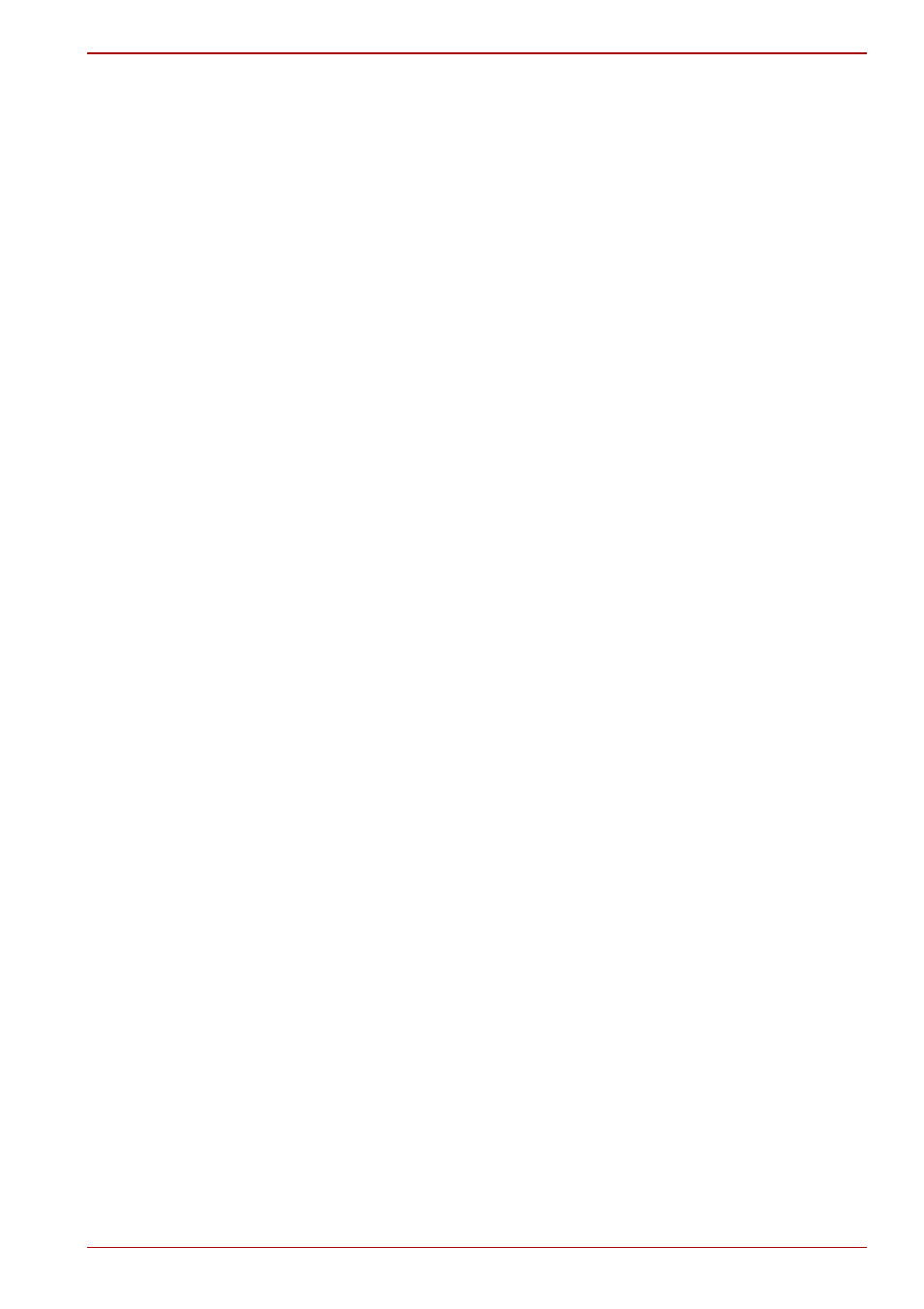
User’s Manual
4-8
Satellite P750/P755 Series
Overview about Fingerprint Single Sign-on feature
This is a feature that allows the user to complete the authentication for both
the User/BIOS Password (and, if applicable, the HDD (Hard Disk Drive)
Password) and logging onto Windows using only one fingerprint
authentication when booting up.
It is necessary to register the User/BIOS Password and Windows Logon
Password before using the Fingerprint boot authentication and this
Fingerprint Single Sign-On Feature. Please use the TOSHIBA Password
Utility to register your User/BIOS Password. If Windows Logon is not the
default for your system, see Manual to register your Windows Logon
Password.
Only one fingerprint authentication is required to replace the User/BIOS
Password (and, if applicable, the HDD (Hard Disk Drive) Password) and
the Windows Logon Password.
How to Enable Fingerprint boot authentication and Single
Sign-On feature
It is necessary to first enroll your fingerprint with the TOSHIBA Fingerprint
Utility prior to enabling and configuring the boot authentication and Single
Sign-On feature. You should check that your fingerprint is enrolled before
configuring the settings.
1. Logon as Administrator (means a user has administrator privileges).
2. Click Start -> All Programs -> TOSIHBA -> Utilities -> TOSHIBA
Fingerprint Utility.
3. Swipe your finger across the fingerprint sensor.
4. The TOSHIBA Fingerprint Utility main menu is displayed. Click Run
As Administrator in lower left.
5. User Account Control window is displayed. Click Yes.
6. Swipe your finger across the fingerprint sensor.
7. Select Setting in the main menu to open the Setting window, you can
■
Select Boot authentication check box if you want to use the
fingerprint boot authentication feature.
■
Select Boot authentication and Single sign-on check boxes if you
want to use the Single Sign-on feature.
8. Click Apply.
9. “Save succeeded!” is displayed. Click OK.
10. Click Close.
11. “Are you sure you want to quit?” is displayed. Click OK. It will
be returned to the TOSHIBA Fingerprint Utility main menu.
This modified configuration for fingerprint boot authentication and Single
Sign-on feature becomes effective the next time the system is booted up.
