Brother FAX-2840 User Manual
Page 9
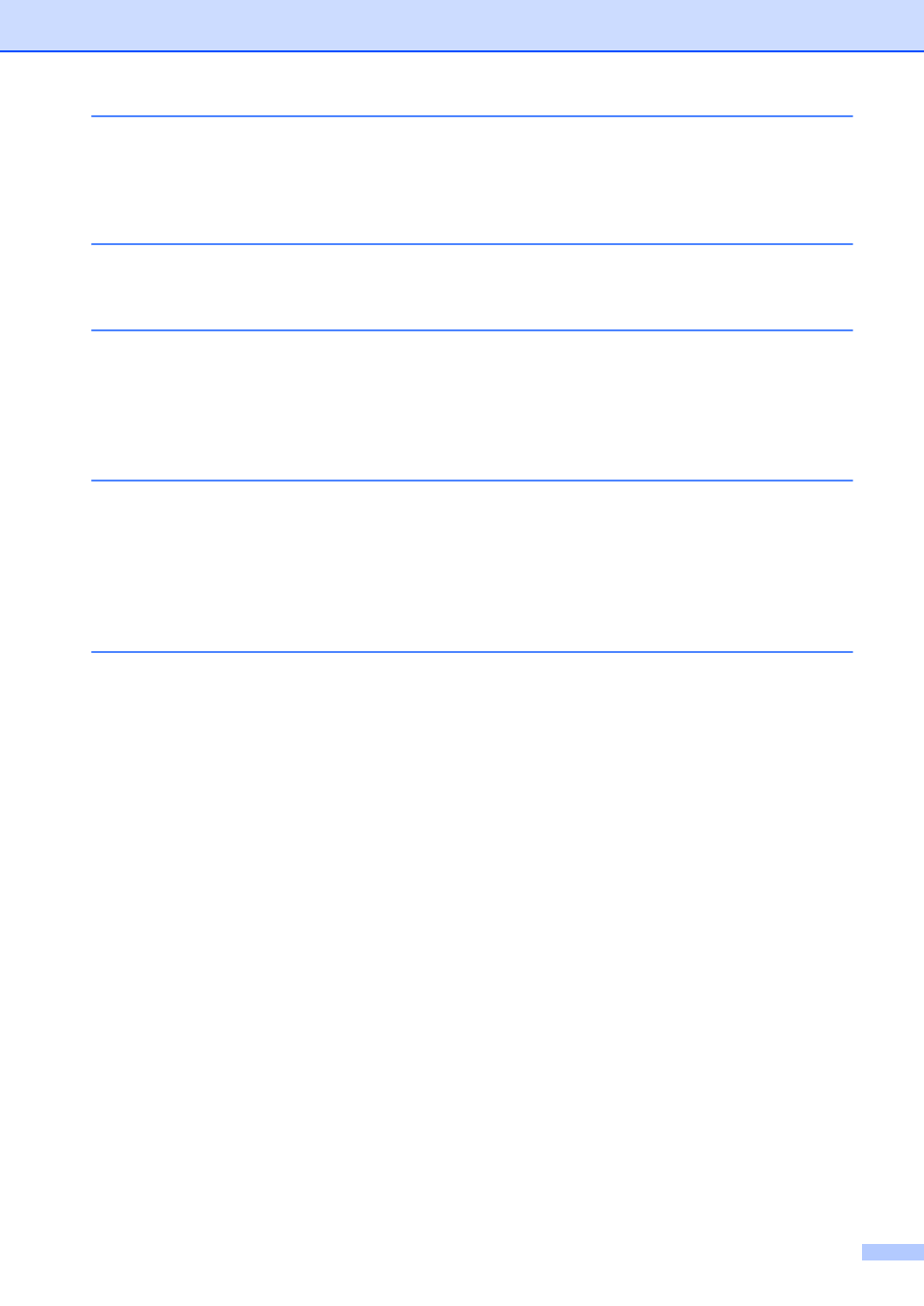
vii
How to print from your computer (For MFC-7240)
How to scan to a computer (MFC-7240 only)
How to change the SCAN key settings for PDF scanning ...................................51
How to scan a document as a PDF file using the SCAN key ..............................53
Replacing the toner cartridge ........................................................................55
Cleaning the corona wire...............................................................................60
Replacing the drum unit.................................................................................62
Cleaning the scanner glass ...........................................................................66
Identifying your problem ......................................................................................67
Error and maintenance messages.......................................................................69
Transferring your faxes or Fax Journal report ...............................................74
Document was not inserted or fed properly, or was too long ........................75
Paper is jammed in the standard paper tray..................................................75
Paper is jammed at the back of the machine ................................................76
Paper is jammed inside the machine.............................................................79
Improving the print quality....................................................................................92
Machine Information ..........................................................................................101
