Error and maintenance messages – Brother FAX-2840 User Manual
Page 81
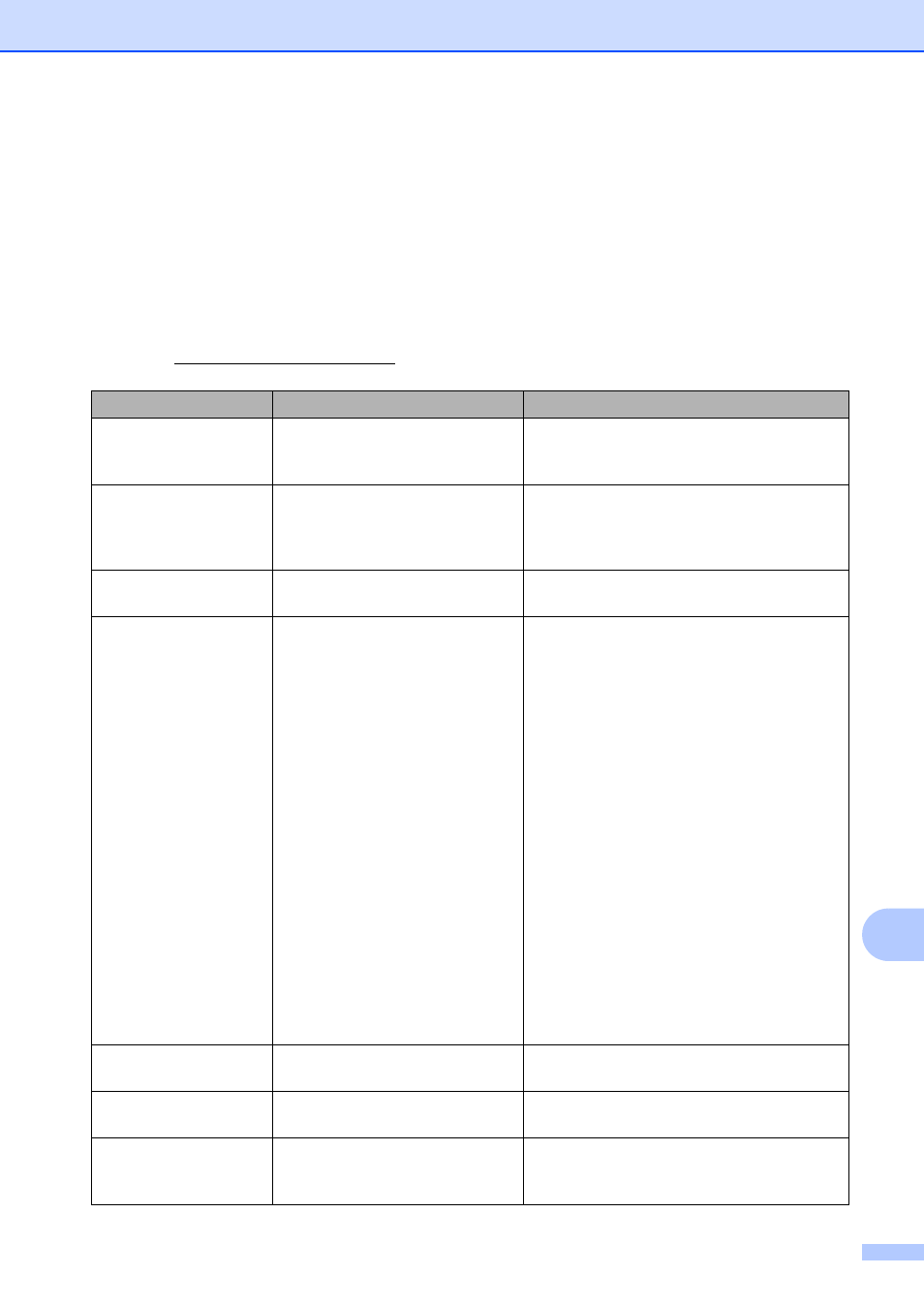
Troubleshooting
69
B
Error and maintenance messages
B
As with any sophisticated office product, errors may occur and consumable items may need to be
replaced. If this happens, your machine identifies the error or required routine maintenance and
shows the appropriate message. The most common error and maintenance messages are shown
below.
You can correct most errors and perform routine maintenance by yourself. If you need more help,
the Brother Solutions Center offers the latest FAQs and troubleshooting tips:
Visi
Error Message
Cause
Action
Cartridge Error
The toner cartridge is not installed
properly.
Pull out the drum unit and remove the toner
cartridge, then re-install the toner cartridge
in the drum unit.
Comm.Error
Poor telephone line quality
caused a communication error.
Send the fax again or connect the machine
to another telephone line. If the problem
continues, call the telephone company and
ask them to check your telephone line.
Connection Fail
You tried to poll a fax machine
that is not in Polled Waiting mode.
Check the other fax machine’s polling setup.
Cooling Down
Wait for a while
The temperature of the drum unit
or toner cartridge is too hot. The
machine will pause its current
print job and go into cooling down
mode. During the cooling down
mode, you will hear the cooling
fan running while the LCD shows
Cooling Down, and Wait for
a while.
Make sure that you can hear the fan in the
machine spinning and that the exhaust
outlet is not blocked by something.
If the fan is spinning, remove any obstacles
that surround the exhaust outlet, and then
leave the machine turned on but do not use
it for several minutes.
(For FAX-2840 and MFC-7240)
See Transferring your faxes or Fax Journal
report uu page 74 before disconnecting the
machine so you will not lose any important
messages. Then, turn the power switch off,
wait a few seconds, and then turn it on
again. Leave the machine for 15 minutes
with the power on.
(For FAX-2940)
Turn the power switch off, wait a few
seconds, and then turn it on again. Leave
the machine for 15 minutes with the power
on.
Cover is Open
The front cover is not completely
closed.
Close the front cover of the machine.
Cover is Open
The Control panel cover is not
completely closed.
Close the Control panel cover of the
machine.
Cover is Open
The Control panel cover was
open when you loaded a
document.
Close the Control panel cover of the
machine, then press Stop/Exit.
