Viewing documentation (for mfc-7240), Viewing documentation (windows®), Viewing documentation (macintosh) – Brother FAX-2840 User Manual
Page 15: Viewing documentation, For mfc-7240)
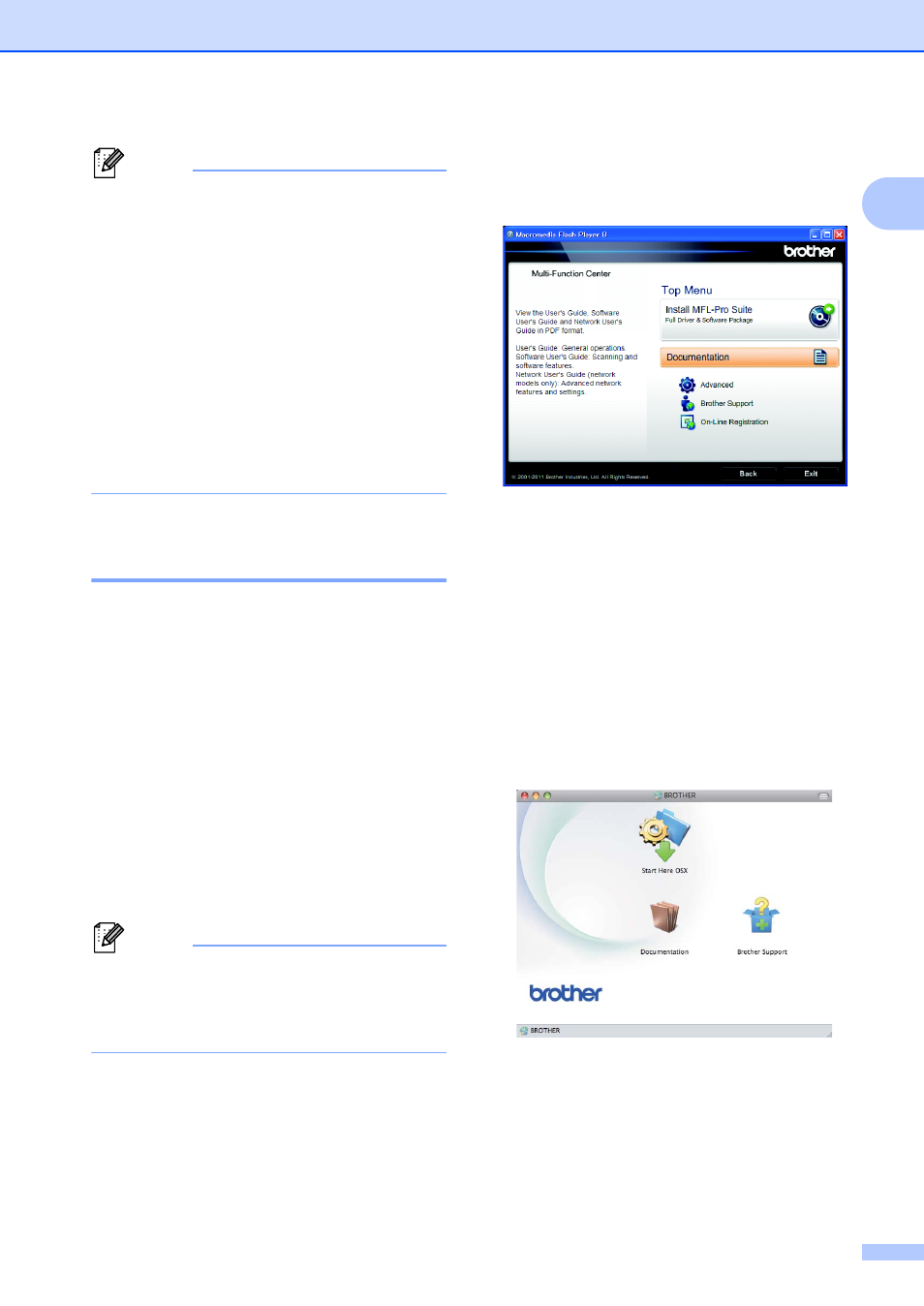
General information
3
1
Note
• (Windows
®
users only) Your Web browser
may display a yellow bar at the top of the
page that contains a security warning
about Active X controls. For the page to
display correctly you must click on the bar,
click Allow Blocked Content, then click
Yes in the Security Warning dialog box.
• (Windows
®
users only)
For faster
access, you can copy all user
documentation in PDF format to a local
folder on your computer. Point to your
language, then click Copy to local disk.
1
Microsoft
®
Internet Explorer
®
6.0 or greater.
Viewing Documentation
(For MFC-7240)
1
Viewing Documentation (Windows
®
)
1
To view the documentation, from the Start
menu, select All Programs, Brother, MFC-
XXXX (where XXXX is your model name)
from the programs group, and then choose
User’s Guides.
If you have not installed the software, you can
find the documentation on the Installer
CD-ROM by following the instructions below:
a
Turn on your computer. Insert the
Installer CD-ROM into your CD-ROM
drive.
Note
If the Brother screen does not appear
automatically, go to My Computer
(Computer), double-click the CD-ROM
icon, and then double-click start.exe.
b
If the model name screen appears, click
your model name.
c
If the language screen appears, click
your language. The CD-ROM Top Menu
will appear.
d
Click Documentation.
e
Click PDF documents. If the country
screen appears, choose your country.
After the list of User’s Guides appears,
choose the guide you want to read.
Viewing Documentation (Macintosh)
1
a
Turn on your Macintosh. Insert the
installer CD-ROM into your CD-ROM
drive. The following window will appear.
b
Double-click the Documentation icon.
c
If the language screen appears, double-
click your language folder.
d
Double-click top.pdf. If the country
screen appears, choose your country.
