Other difficulties uu, Print quality difficulties, Other difficulties – Brother FAX-2840 User Manual
Page 102: Paper handling difficulties (continued)
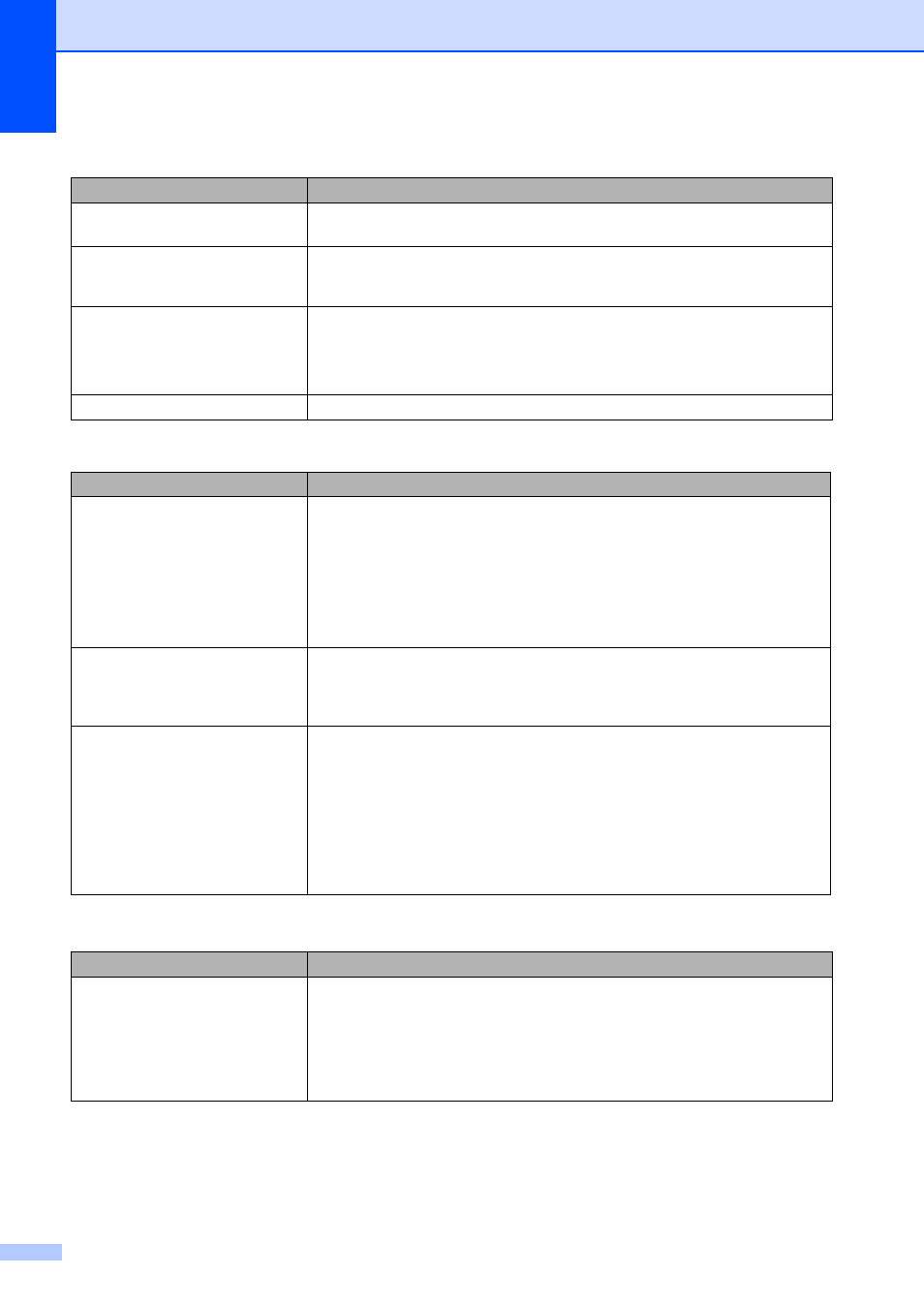
90
Documents do not feed or skewed
documents.
Clean the document feed rollers. See Advanced User’s Guide: Cleaning the
document feed.
(For MFC-7240)
How do I print on envelopes?
You can load envelopes in the manual feed slot. Your application must be set up
to print the envelope size you are using. This is usually done in the Page Setup or
Document Setup menu of your application.
What paper can I use?
You can use thin paper, plain paper, bond paper, recycled paper, envelopes and
labels that are made for laser machines. (For details, see Acceptable paper and
other print media uu page 16.)
You can load envelopes from the manual feed slot.
There is a paper jam.
Clear the jammed paper. (See Paper Jams uu page 75.)
Print quality difficulties
Difficulties
Suggestions
Printed pages are curled.
Low quality thin or thick paper or not printing on the recommended side of the
paper could cause this problem. Try turning over the stack of paper in the
paper tray.
Make sure that you choose the Paper Type that suits the print media type you
are using. (See Acceptable paper and other print media uu page 16.)
Too little or too much humidity or extreme temperatures can cause the paper
to curl. (See General uu page 114.)
Printed pages are smeared.
The Paper Type setting may be incorrect for the type of print media you are using,
or the print media may be too thick or have a rough surface. (See Acceptable
paper and other print media uu page 16 and Software User’s Guide: Basic tab
(For MFC-7240).)
Printouts are too light.
If this problem occurs when making copies or printing received faxes, turn off
Toner Save in the machine menu settings. (See Advanced User’s Guide:
Toner Save.)
(For MFC-7240)
Uncheck Toner Save Mode in the Advanced tab in the printer driver. (See
Software User’s Guide: Advanced tab.)
Adjust the Print Density by pressing Menu, 2, 1, 6 and then press c to make
the print darker. (See Advanced User’s Guide: Setting the Print Density.)
Other difficulties
Difficulties
Suggestions
The machine will not turn on.
Adverse conditions on the power connection (such as lightning or a power surge)
may have triggered the machine’s internal safety mechanisms. Turn the machine
off and unplug the power cord. Wait for ten minutes, then plug in the power cord
and turn the machine on.
If the problem is not solved, turn off the machine. Plug the power cord into a
different known working outlet and turn on the machine.
Paper handling difficulties (continued)
Difficulties
Suggestions
