Scanning difficulties (for mfc-7240), Software difficulties (for mfc-7240), Paper handling difficulties – Brother FAX-2840 User Manual
Page 101: Printing difficulties (for mfc-7240) (continued)
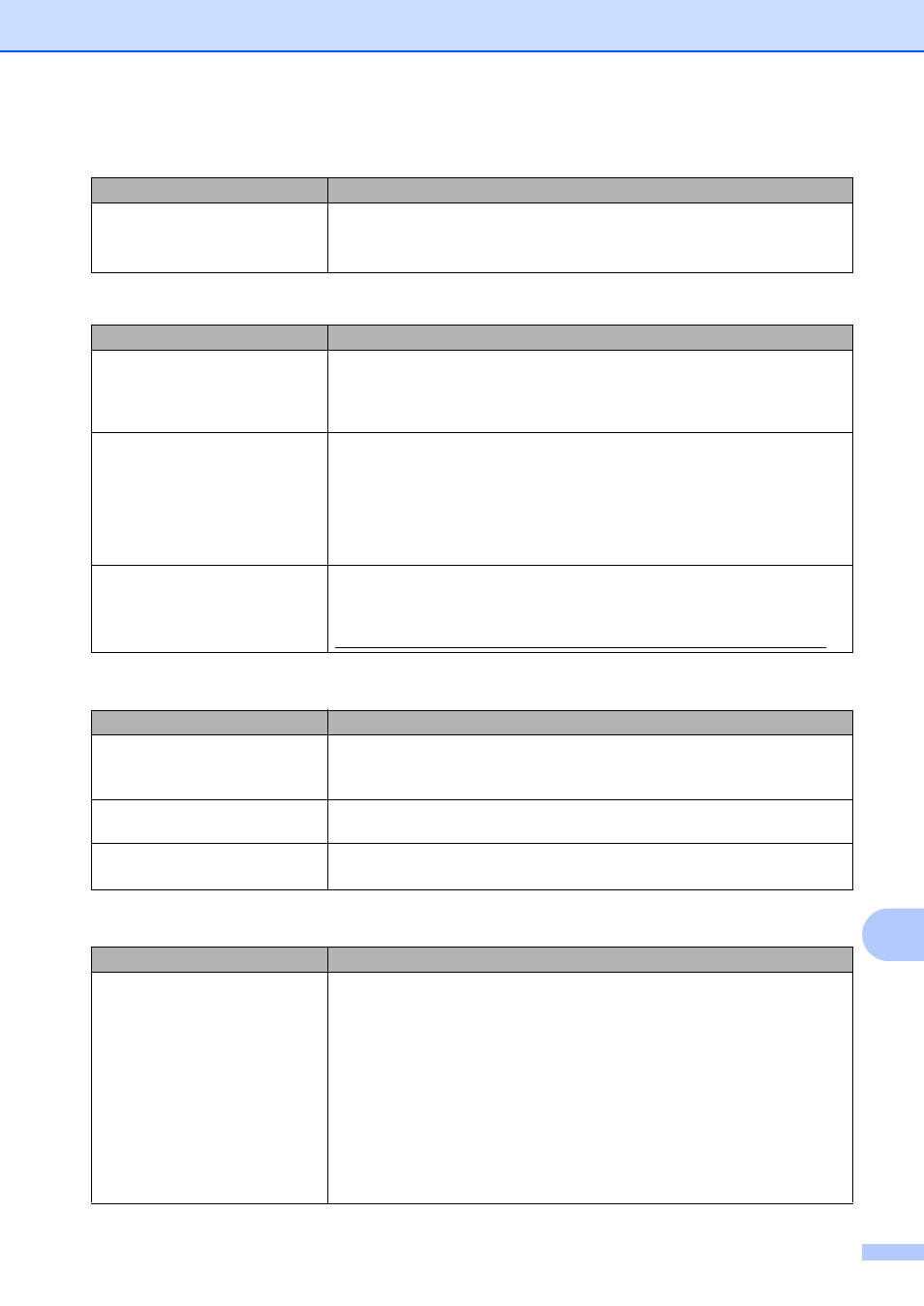
Troubleshooting
89
B
The machine is not printing or has
stopped printing.
Press Stop/Exit to cancel print jobs.
As the machine cancels the job and clears it from the memory it may produce an
incomplete printout.
Scanning difficulties (For MFC-7240)
Difficulties
Suggestions
TWAIN or WIA errors appear when
starting to scan. (Windows
®
).
Make sure the Brother TWAIN or WIA driver is chosen as the primary source in
your scanning application. For example, in Nuance
™
PaperPort
™
12SE, click
Scan Settings, Scan or Get Photo and click Select to choose the Brother
TWAIN or WIA driver.
TWAIN or ICA errors appear when
starting to scan. (Macintosh)
Make sure the Brother TWAIN driver is chosen as the primary source. In
PageManager, click File, Select Source and choose the Brother TWAIN driver.
Mac OS X 10.6.x and 10.7.x users can also scan documents using the ICA
Scanner Driver.
See Software User’s Guide: Scanning a document using the ICA driver (Mac OS
X 10.6.x - 10.7.x).
OCR does not work.
Try increasing the scanning resolution.
(Macintosh users)
Make sure you have downloaded and installed Presto! PageManager from
Software difficulties (For MFC-7240)
Difficulties
Suggestions
Cannot install software or print.
(Windows
®
only)
Run the Repair MFL-Pro Suite program on the Installer CD-ROM. This program
will repair and reinstall the software.
Cannot perform ‘2 in 1’ or ‘4 in 1’
printing.
Check that the paper size setting in the application and in the printer driver are the
same.
The machine does not print from
Adobe
®
Illustrator
®
.
Try to reduce the print resolution. (See Software User’s Guide: Basic tab.)
Paper handling difficulties
Difficulties
Suggestions
The machine does not feed paper.
The LCD shows No Paper or a
Paper Jam message.
If there is no paper, load a new stack of paper into the paper tray.
If there is paper in the paper tray, make sure it is straight. If the paper is curled,
you should straighten it. Sometimes it is helpful to remove the paper, turn the
stack over and put it back into the paper tray.
Reduce the amount of paper in the paper tray, and then try again.
(For MFC-7240)
Make sure that manual feed mode is not chosen in the printer driver.
Clean the paper pick-up roller. See Advanced User’s Guide: Cleaning the
paper pick-up rollers.
If the LCD shows the Paper Jam message and you still have a problem, see
Error and maintenance messages uu page 69.
Printing difficulties (For MFC-7240) (continued)
Difficulties
Suggestions
