Operation overview installing the traktor software, Quick start guide, Operation overview – Pioneer DJM-T1 User Manual
Page 6: Installing the traktor software, Cautions on installing the traktor software, Installation procedure (windows)
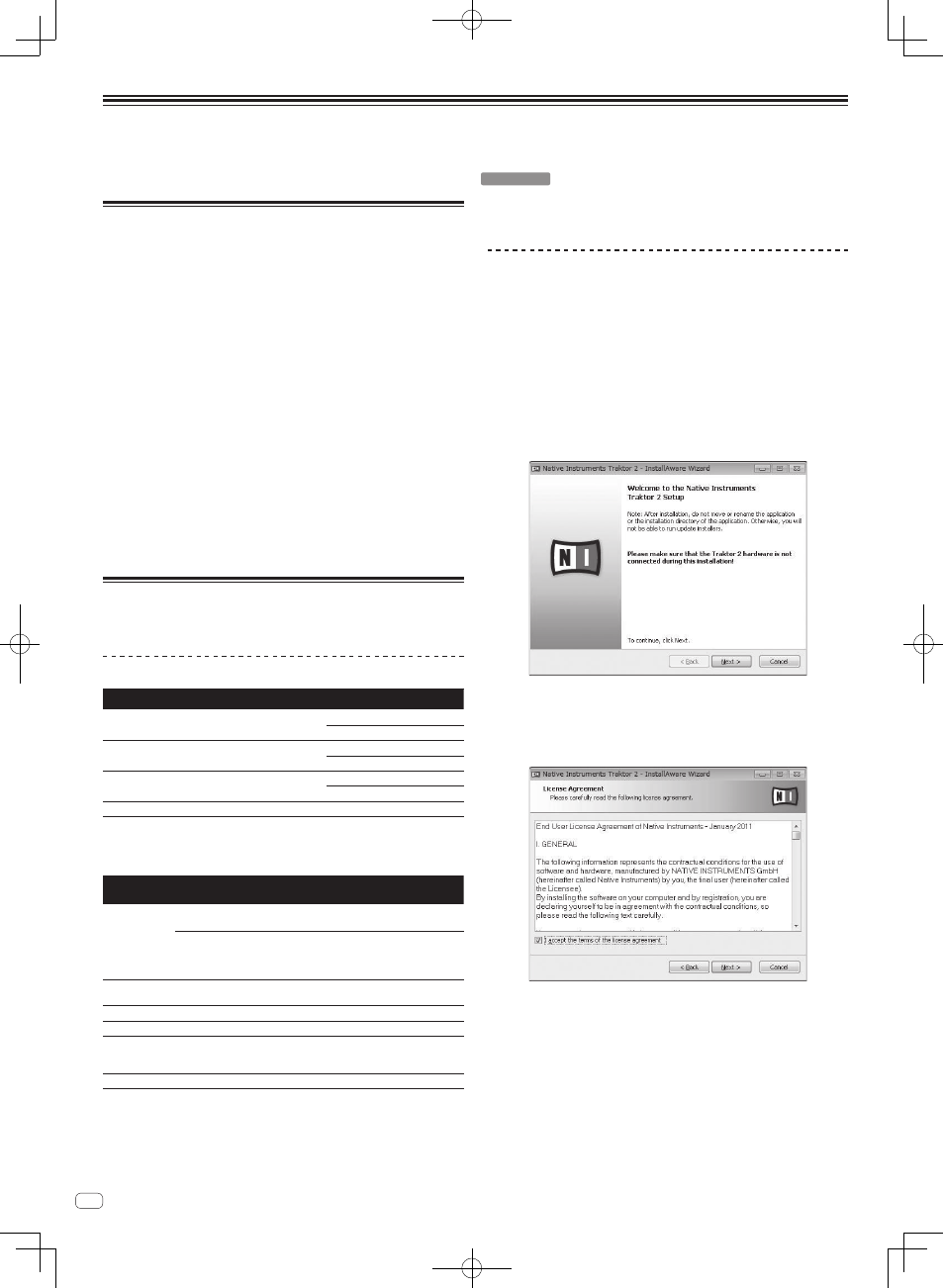
6
En
Quick Start Guide
This section describes the procedure for using this unit as a DVS (Digital Vinyl System).
! Descriptions of functions and procedures performed on the computer are indicated [
TRAKTOR
].
Operation overview
1 Installing the TRAKTOR software
= page 6
2 Launching TRAKTOR
= page 7
3 Making the initial settings using the setup wizard
= page 7
4 Performing product activation
= page 8
5 Installing the driver software
= page 9
6 Connecting the input/output terminals
= page 11
7 Setting this unit
= page 12
8 Changing the setting utility’s settings
= page 12
9 Playing tracks
= page 12
Installing the TRAKTOR software
! This unit also supports TRAKTOR SCRATCH PRO 2.
If you own TRAKTOR SCRATCH PRO 2, update the software to the latest version.
Cautions on installing the TRAKTOR software
Supported operating systems
Mac OS X
10.5
1
10.6
1
Windows
®
7 Home Premium/Professional/Ultimate
32-bit version
1
64-bit version
1
Windows Vista
®
Home Basic/Home Premium/Business/
Ultimate (SP1 or later)
32-bit version
1
64-bit version
1
Windows
®
XP Home Edition/Professional (SP3 or later)
32-bit version
1
For the latest information on the operating environment and compatibility, and to
acquire the latest operating system, please visit the following Native Instruments
website:
http://www.native-instruments.com/
Minimum operating
environment for TRAKTOR
CPU
For Mac OS X
Macintosh computer equipped with an Intel
®
Core
™
Duo processor
For Windows
®
7,
Windows Vista
®
and Windows
®
XP
PC/AT compatible computer equipped with a 2.4 GHz or
greater Intel
®
Pentium
®
4, Intel
®
Core
™
Duo or AMD
Athlon
™
64 processor
Required
memory
2 GB or more of RAM
Hard disk
Free space of 500 MB or greater
DVD drive
Optical disc drive on which DVD-ROMs are readable
Internet
connection
An Internet connection environment is required for user registration with
Native Instruments, to update the TRAKTOR software, etc.
Use the most recent version of the web browser.
USB 2.0 port
A USB 2.0 port is required to connect the computer with this unit.
! Full functionality is not guaranteed on all computers, even those meeting the operating
environment requirements described above.
! Even with the required memory indicated for the operating environment above, lack of mem-
ory due to resident programs, the number of services, etc., could prevent the software from
offering optimal functionality and performance. In such cases, free up sufficient memory. We
recommend installing additional memory for stable operation.
! Depending on the computer’s power-saving settings, etc., the CPU and hard disk may not
provide sufficient processing capabilities. For notebook computers in particular, make sure
the computer is in the proper conditions to provide constant high performance (for example
by keeping the AC power connected) when using TRAKTOR.
Installation Procedure (Windows)
1 Insert the included TRAKTOR SCRATCH DUO 2 software
DVD-ROM into the computer’s DVD drive.
2 From the Windows [Start] menu, double-click the
[Computer (or My Computer)] > [Traktor 2] icon.
The contents of the DVD-ROM are displayed.
3 Double-click [Traktor 2 Setup.exe].
The TRAKTOR installer is launched.
4 Once the TRAKTOR installer is launched, click [Next].
— To return to the previous screen: Click [Back].
— To cancel installation: Click [Cancel].
5 Read the contents of the [License Agreement] carefully,
and if you agree, check [I accept the terms of the license
agreement], then click [Next].
If you do not agree to the terms of the [License Agreement], click [Cancel] to can-
cel installation.
6 Choose the type of TRAKTOR installation, then click [Next].
Normally install all options, including [Controller Editor] and [Service Center].
7 Choose where to install TRAKTOR, then click [Next].
To choose the normal place of installation, simply click [Next].
To install in a different location, click [Change...], choose the place of installation,
then click [Next].
8 Select the Native Instruments hardware driver, then click
[Next].
Check the check box for your hardware.
9 To install the Traktor Kontrol X1 or Traktor Kontrol S4
driver, check the check box, then click [Next].
