Pioneer DJM-T1 User Manual
Page 18
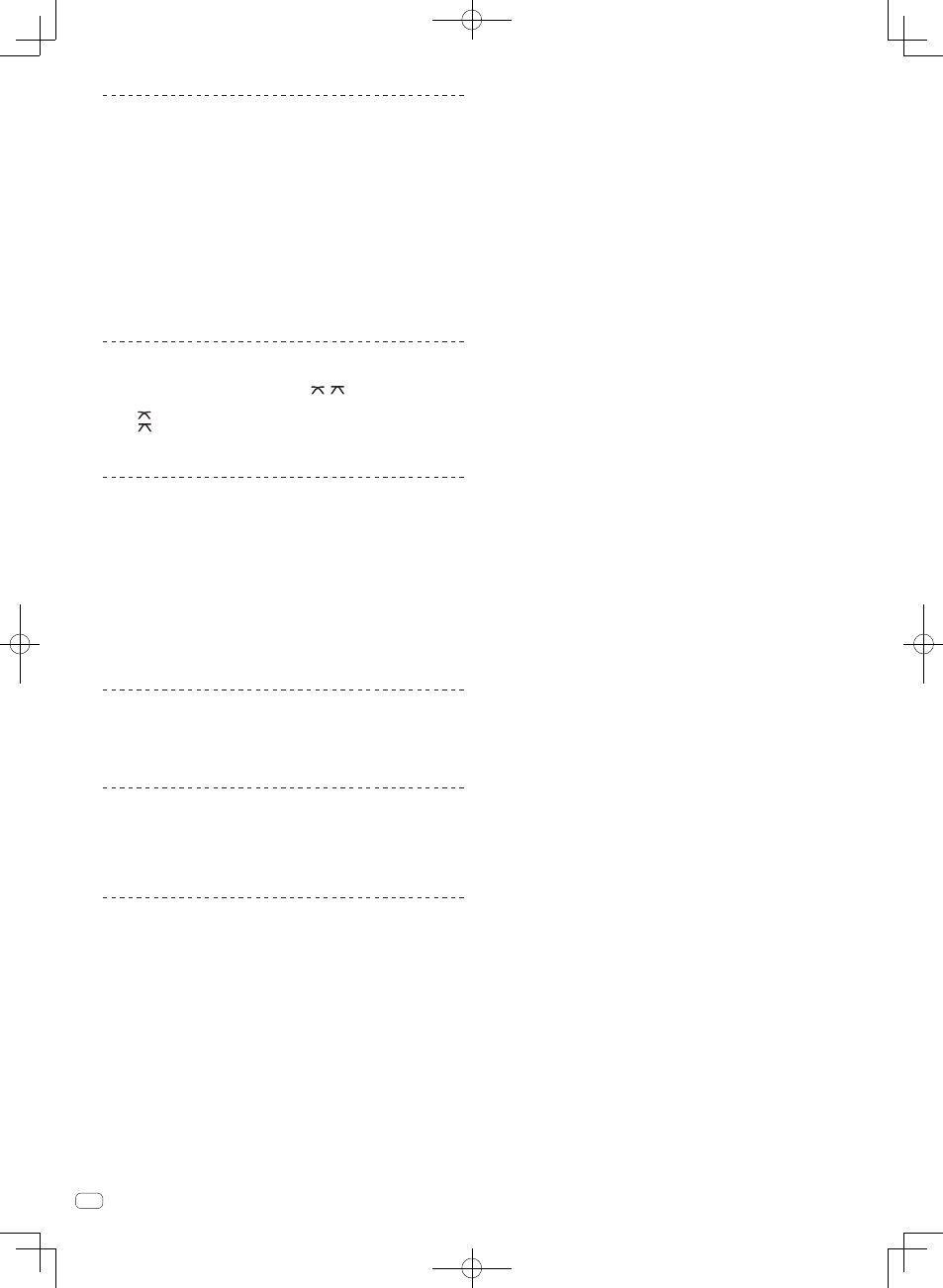
18
En
Monitoring sound with headphones
1 Connect headphones to the [PHONES] terminal.
2 Press the [CUE (TAP)] button for the channel you want to
monitor.
3 Turn the [HEADPHONES MIXING] control.
Adjusts the monitor volume balance between the sound of the channel whose [CUE
(TAP)] button is pressed and the [MASTER] channel sound.
! To monitor only the sound of the [MASTER] channel, turn the
[HEADPHONES MIXING] control clockwise from the center position.
4 Turn the [HEADPHONES LEVEL] control.
The sound of the channel whose [CUE (TAP)] button is pressed and the sound of the
[MASTER] channel are mixed and output from the headphones.
! Monitoring is canceled when the [CUE (TAP)] button is pressed again.
Select the crossfader curve characteristics
Switch the [CROSS F. CURVE (THRU, , )] selector switch.
— [THRU]: Choose this when you do not want to use the crossfader.
— [
]: Set here for a curve that rises gradually.
— [
]: Sets an abruptly rising curve. (When the crossfader is moved away
from the edge on the [CH 1] side, the sound of the [CH 2] side is output
immediately.)
Adjusting the crossfader’s operating load
The load (resistance) when the crossfader is operated can be adjusted using a
flathead screwdriver.
! The crossfader’s attenuation curve and the play at the two edges of the fader (the
cut lag) can be adjusted. For details, see Changing this unit’s settings on page 27.
1 Move the crossfader to the right ([CH 2]) edge.
2 Insert the flathead screwdriver into the [FEELING ADJ.]
adjustment hole and turn it.
— Turn clockwise: The load decreases (the resistance of fader movement gets
weaker).
— Turn counterclockwise: The load increases (the resistance of fader move-
ment gets stronger).
Using the fader reverse function
The crossfader’s operating direction can be reversed by turning the
[CROSS F. REVERSE] switch on.
Set the [CROSS F. REVERSE] switch to [ON].
Audio is output from the [BOOTH] terminal
Turn the [BOOTH MONITOR] control.
Adjusts the level of audio signals output from the [BOOTH] terminal.
! The unit can also be set so that the sound of the microphone is not output from
the [BOOTH] terminal. For details, see Changing this unit’s settings on page 27.
Using the TAP function
The BPM value shown on the TRAKTOR tempo display can be set using the TAP
function.
1 Load the track in the deck.
For details, see Loading tracks to decks on page 14.
2 Play the track.
For details, see Playback on page 15.
3 In beat with the track’s tempo, press the [CUE (TAP)] button
four times while pressing the [SHIFT] button.
The average interval at which the [CUE (TAP)] button was pressed is set as the BPM
value.
! This operation does not change the track’s tempo (playing speed).
