03 controls and displays, Front panel, Controls and displays – Pioneer DVR-540HX-S User Manual
Page 24: Controls and displays 03, Chapter 3
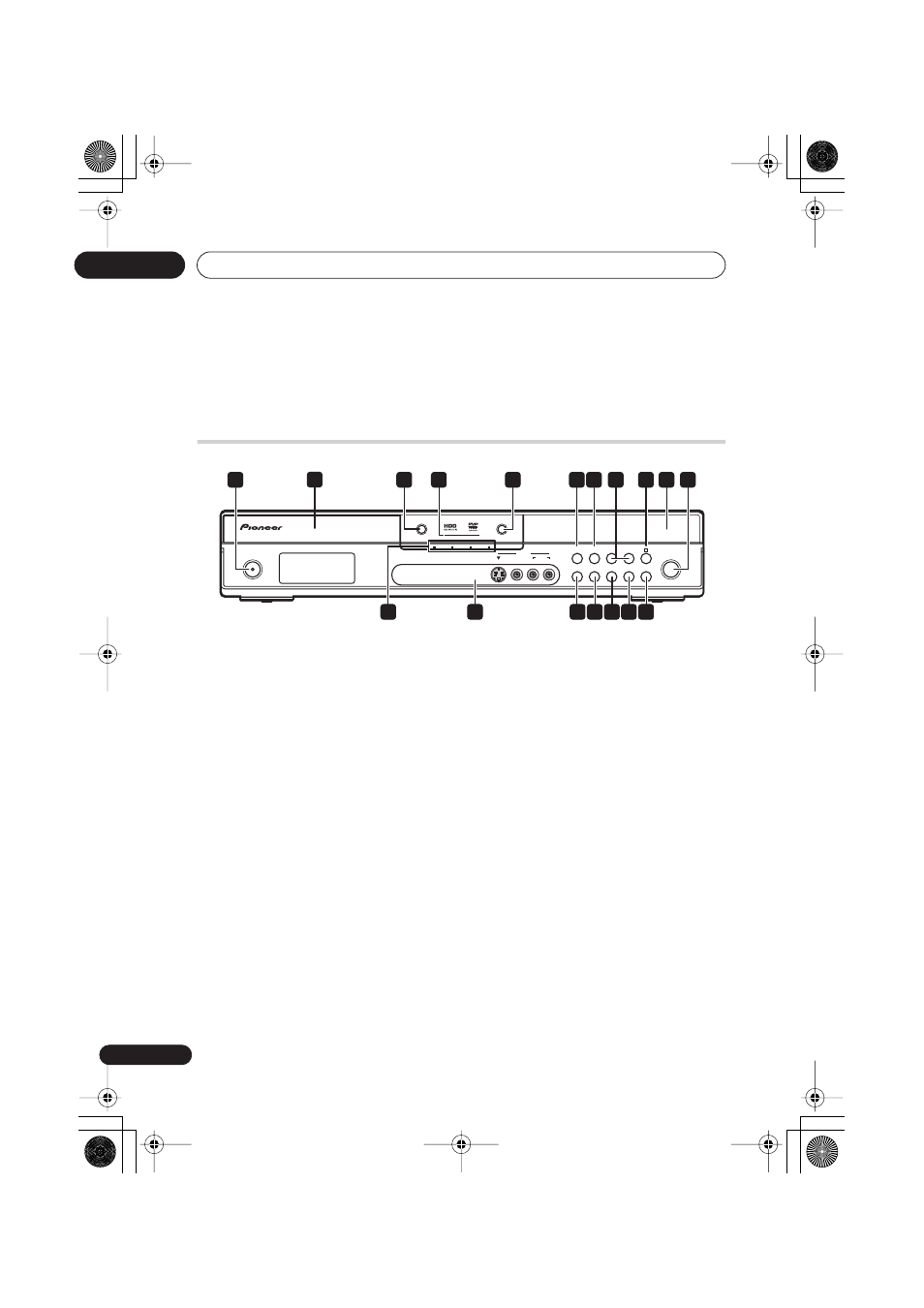
Controls and displays
03
24
En
Chapter 3
Controls and displays
Front panel
1
STANDBY/ON
Press to switch the recorder on/into standby.
2
Disc tray
3
OPEN/CLOSE
Press to open/close the disc tray.
4
HDD / DVD indicators
Indicator lights blue when the hard disk
(HDD) is selected; orange when the DVD
drive is selected.
5
HDD/DVD
Press to switch between HDD and DVD for
recording and playback.
6
Press to start or restart playback.
7
Press to stop playback.
8
CH +/–
Use to change channels, skip chapters/
tracks, etc.
9
(STOP REC)
Press to stop recording.
10 Front panel display and IR remote
sensor
See
Display
on page 25 for details.
11
ì
REC
Press to start recording. Press repeatedly to
set the recording time in 30 minute blocks.
12 A.TV indicator
Lights when analog TV is selected.
D.TV indicator
Lights when digital TV is selected.
DivX indicator
Lights during DivX playback.
PLTV indicator
Lights during recording started using
the Pause Live TV feature.
13 Front panel inputs
See
Front panel connections
on page 16 for
more information on these.
14 HELP
Press for help on how to use the current GUI
screen.
HDD/DVD
OPEN/CLOSE
ì REC
STANDBY/ON
ONE TOUCH
COPY
CH
STANDBY/ON
ì REC
+
–
A.TV/D.TV
HELP
INPUT
SELECT
PAUSE
LIVE TV
PLTV
DivX
D.TV
A.TV
S-VIDEO
VIDEO
L(MONO)
R
AUDIO
INPUT 2
6
2
1
7
3
4
10
5
9
11
8
13
12
14 15 16 17 18
DVR540HXS_WV_EN.book 24 ページ 2006年3月30日 木曜日 午後12時38分
