Setting the location as the start point, Viewing the information of a specified, Location – Pioneer AVIC F900BT User Manual
Page 38: Placing a map pin on the location, Viewing the information, Placing a map pin on the, Viewing the information of a specified location
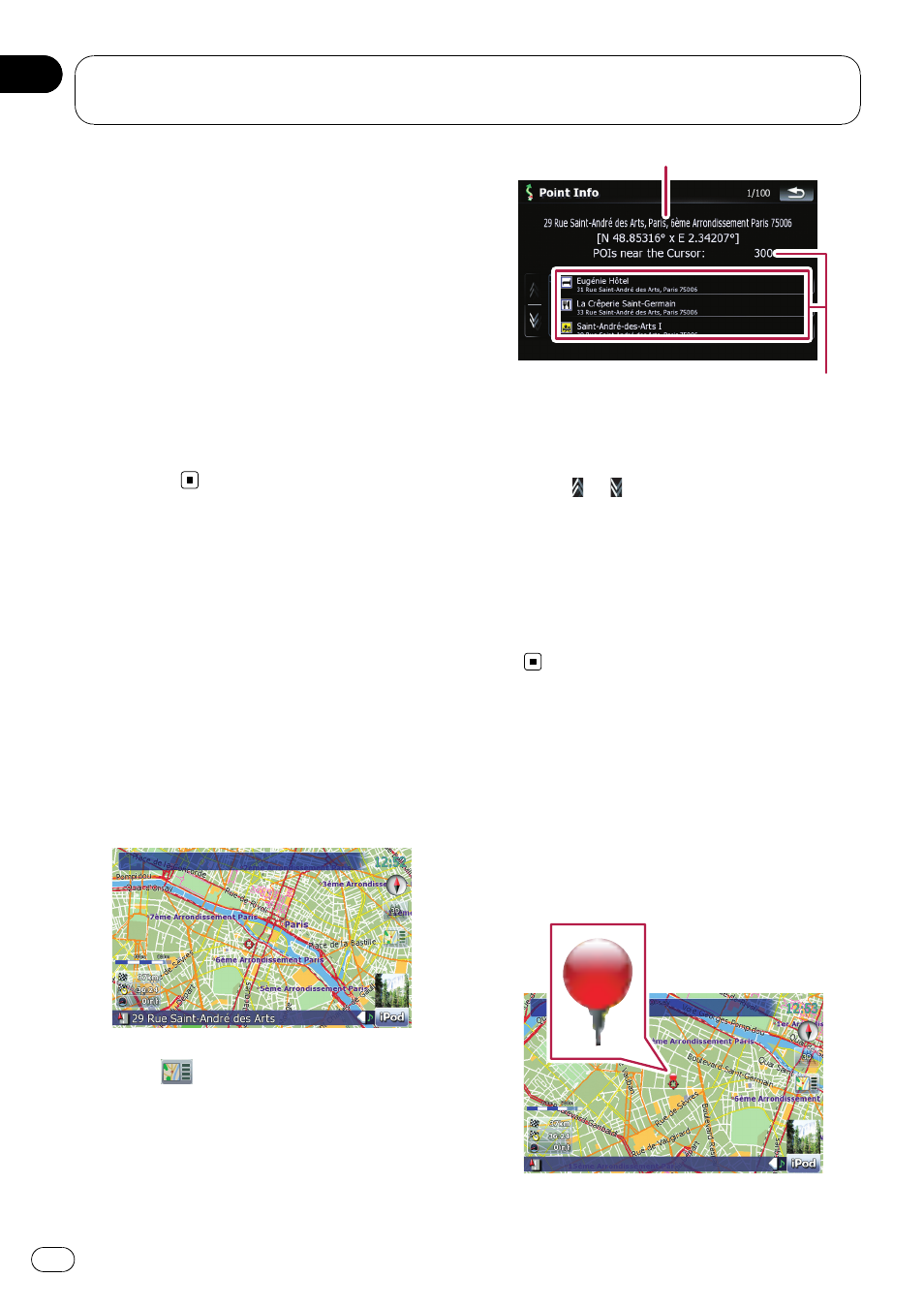
Setting the location as the
start point
Only setting the starting point is performed
when there is no route. Otherwise, the new
route from the starting point to the current
destination will be recalculated.
1
Touch [Route...] on the
“Map Confirma-
tion Screen
”.
2
Touch [Starting Point].
p When the cursor overlaps with a starting
point already set, It changes to [
Remove
Start]. All waypoints already set are
deleted.
Viewing the information of
a specified location
Locating the cursor to your desired position
enables you to view detailed information about
the location by using the
“Map Confirmation
Screen
”.
1
Press MAP button to display the navi-
gation map screen.
2
Touch and drag the screen to scroll the
map to the desired position.
3
Touch
to display the
“Map Confir-
mation Screen
”.
The
“Map Confirmation Screen” appears.
4
Touch [Info] at the bottom of the
“Map
Confirmation Screen
”.
The
“Point Info” screen appears.
1
2
1 The address and coordinates
2 Information about a nearby POI
5
Touch
or
to scroll the nearby POI list
and then touch the desired POI.
Touching one of the listed POIs enables you to
view more detailed information about the POI.
6
Touch [OK].
If you touch [
OK], the
“Map Confirmation
Screen
” appears with a focus on the selected
POI.
Placing a map pin on the
location
The pin-shaped icons called
“map pins” can
be used just like markers. Placing the co-
loured pins on the map makes the position
stand out and helps you to find the position
easily later.
After the location is decided (Map Confirmation
Screen)
Engb
38
Chapter
04
