Adjusting the screen brightness 123, Setting the illumination colour 123, Customising preferences – Pioneer AVIC F900BT User Manual
Page 123: Adjusting the screen brightness, Setting the illumination colour
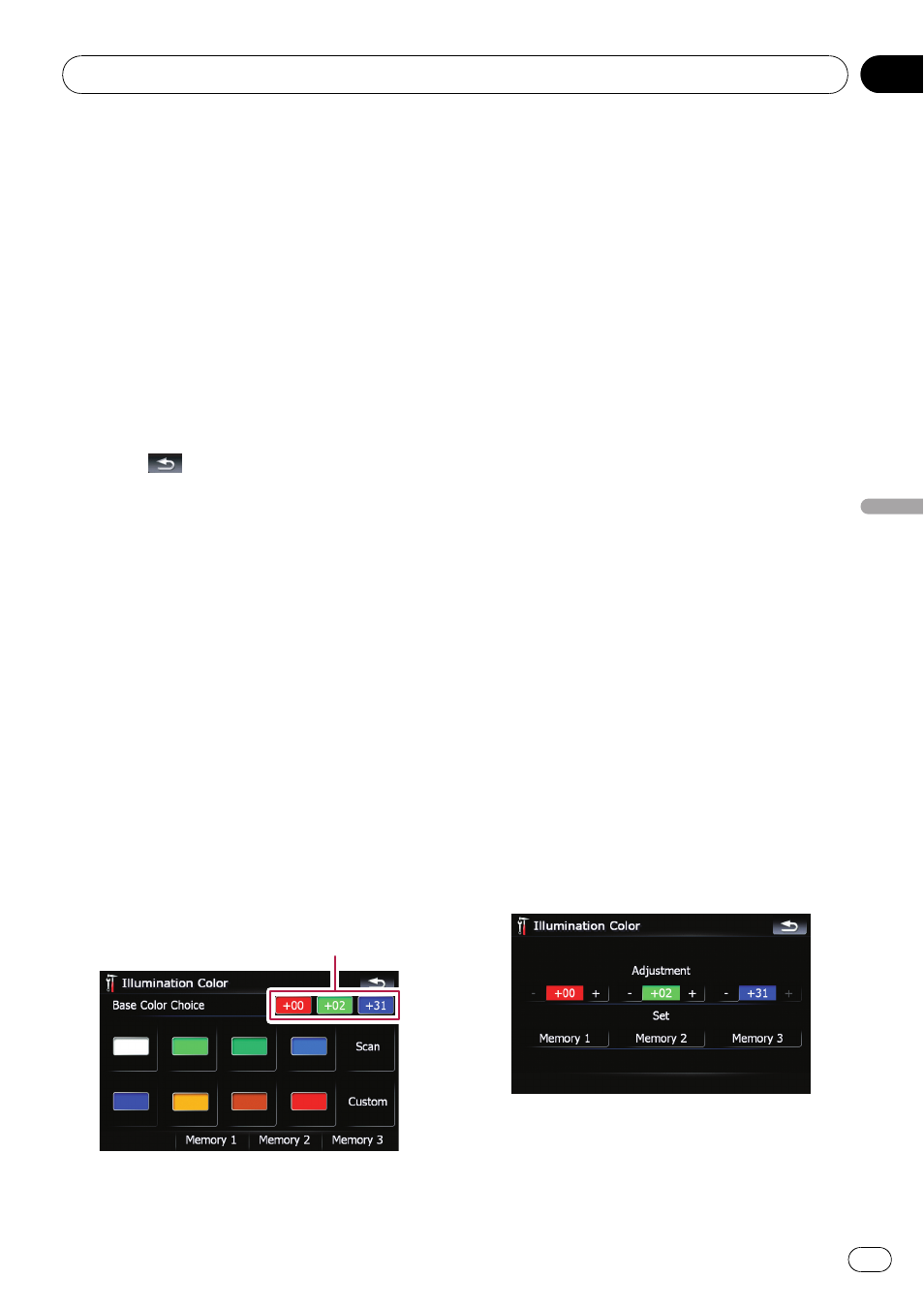
Adjusting the screen brightness
“Brightness” modifies the black level of the
screen.
1
Touch [Picture Adjustment] on the
“Sys-
tem Settings
” menu.
= For details, refer to Displaying the “System
2
Touch [+] or [-] to adjust the brightness.
Each time you touch [
+] or [-] increases or de-
creases the level.
10 to 00 is displayed as the
level is increased or decreased.
3
Touch
to return to the previous
screen.
p You can also start the adjustment by keep
pressing
MAP button.
Setting the illumination colour
The illumination colour can be selected from
11 different colours. Furthermore, the illumina-
tion colour can switched between these 11 col-
ours in order.
Selecting the colour from the preset
colours
1
Touch [Illumi Color] on the
“System Set-
tings
” menu.
= For details, refer to Displaying the “System
2
Touch desired colour.
Current colour balance
Available options;
! Coloured keys — Selects the desired preset
colour
! Memory 1/Memory 2/Memory 3 — Col-
ours registered in the memory
= For details, refer to Creating a favourite
colour and storing it to memory on this
page.
! Scan — Shifts between the eight default
colours in sequence gradually.
Creating a favourite colour and
storing it to memory
You can create a favourite colour and set it as
the illumination colour.
1
Touch [Illumi Color] on the
“System Set-
tings
” menu.
= For details, refer to Displaying the “System
2
Touch [Custom].
p If [Scan] is set, [Custom] cannot be se-
lected.
3
Touch [+] or [-] to adjust the values for
Red, Green and Blue to create a favourite
colour.
Watch the illumination of hardware keys while
adjusting the colour.
Each time you touch [
+] or [-] increases or de-
creases the value of selected item.
+31 to +00
is displayed as the value is increased or de-
creased.
p An entry cannot be stored with all of the va-
lues set to
“+00”.
Customising preferences
Engb
123
Chapter
21
Customising
pr
eferences
