Recording your travel history 118, Customising preferences, Recording your travel history – Pioneer AVIC F900BT User Manual
Page 118
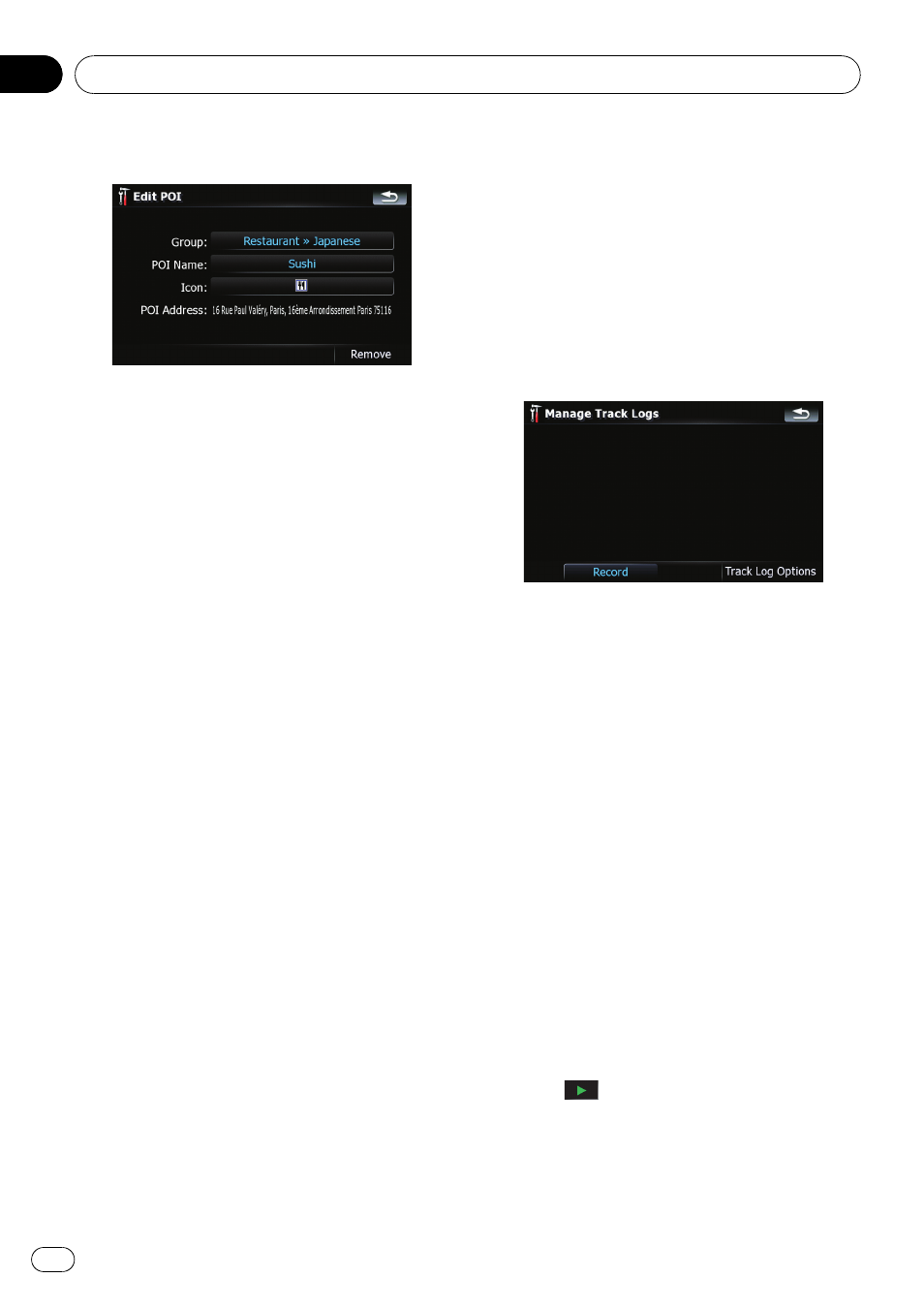
5
Touch the desired key to customise it.
Available options;
! “Group:”
The category that the item currently se-
lected belongs to can be changed. Touch-
ing the key shows the options available.
Touch one of them to set the desired cate-
gory.
! “POI Name:”
Touching the key displays the screen for en-
tering a new POI name. Enter the name
and then touch [
Done] to complete the
entry.
! “Icon:”
Touching the key shows the options avail-
able. Touch one of them to set the desired
icon.
! [Remove]:
Touching the key allows you to delete the
selected POI.
p [Remove] is available only for POIs that are
created on this navigation system.
p The POI address is not editable.
Recording your travel history
Activating the track logger enables you to re-
cord your driving history (hereinafter called
“track log”). You can review the travel history
later and replay the travel for your reference.
Activating track logger temporarily
One-time activation is useful if you want to
create a log only for that trip.
1
Touch [Visual] on the
“Navi Settings”
menu.
The
“Visual Settings” screen appears.
2
Touch [Manage Track Logs].
A list of track logs already recorded appears. A
blank list appears if you have not recorded it
yet.
3
Touch [Record] to activate the track log-
ger.
The key then changes to [
Stop Recording].
Touching [
Stop Recording] allows you to de-
activate the track logger.
p If there is not enough space in the built-in
memory, the oldest track log will be over-
written by the new one.
p If you want to permanently activate the
track logger whenever the GPS signal is
available, switch
“Enable Auto-saving” to
“On”.
= For details, refer to Setting the track log-
Browsing and replaying the track log
1
Touch [Visual] on the
“Navi Settings”
menu.
The
“Visual Settings” screen appears.
2
Touch [Manage Track Logs].
A list of track logs already recorded appears.
Touching
enables you to replay the track
log with
“Fly over”.
3
Touch the desired track log on the list.
More details about the track log appears.
Customising preferences
Engb
118
Chapter
21
