Selecting a location you searched for, Recently, Selecting a location you searched for recently – Pioneer AVIC F900BT User Manual
Page 32: Searching for and selecting a location
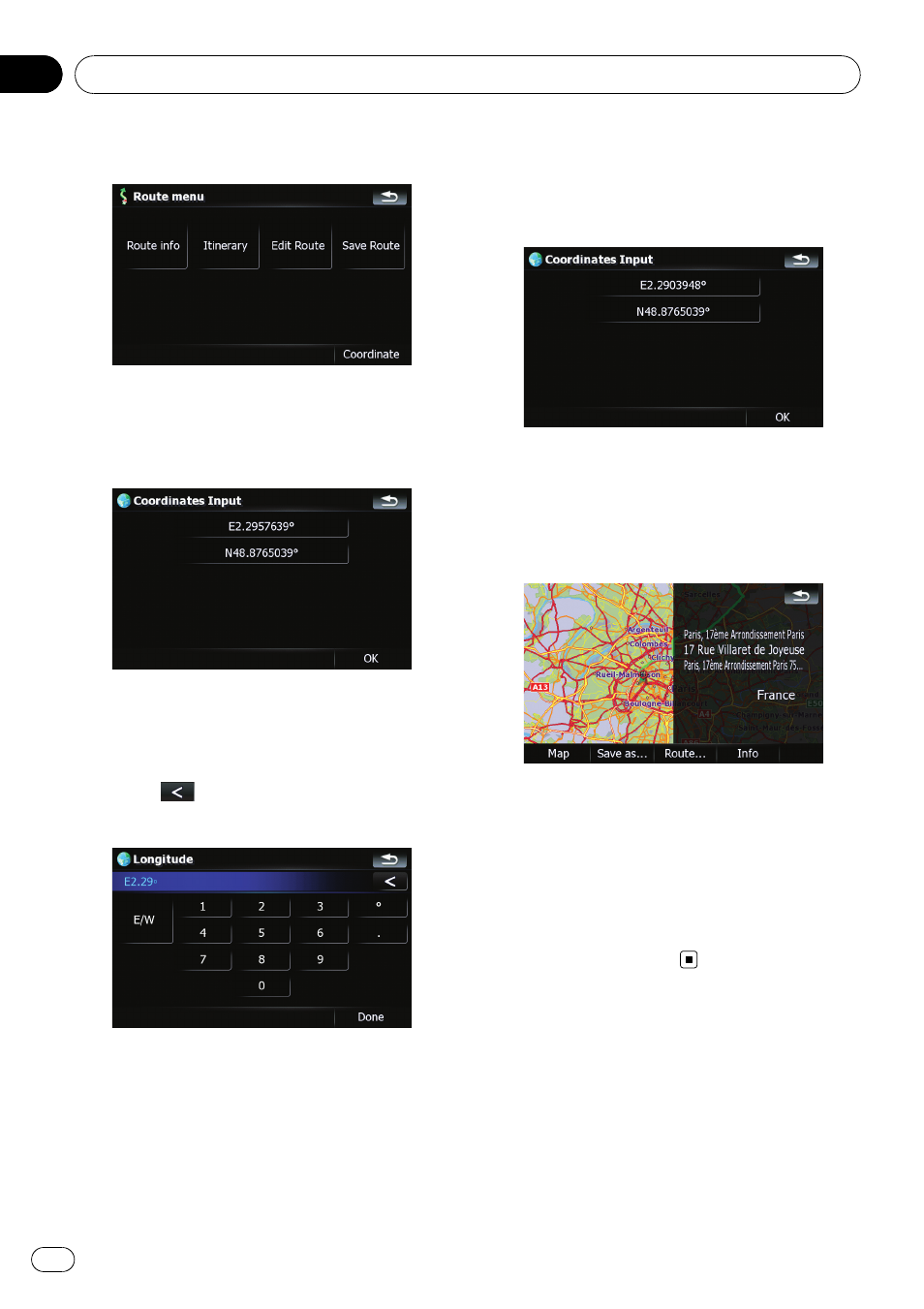
2
Touch [Coordinate].
3
Touch either the latitude key or the
longitude key, whichever you want to
enter.
The values on the latitude key or longitude key
shows the coordinates on the cursor just be-
fore entering this screen.
4
Touch
to delete the current value
and enter the desired coordinate.
! Touching [N/S] or [E/W] changes the hemi-
sphere.
5
Touch [Done].
The screen returns to the previous screen.
Touch the other key that you have not entered
yet, enter the latitude or longitude and then
touch [
Done] to finish the entry.
6
Touch [OK].
The
“Map Confirmation Screen” appears.
7
Touch on of the options at the bottom
of the
“Map Confirmation Screen” to select
the next operation.
Touching [
Route...] and [Go Here Now] se-
quentially enables you to set your selected po-
sition as your destination and calculate the
route up that point.
= For details concerning other operations on
the
“Map Confirmation Screen”, refer to
Selecting a location you
searched for recently
The places that you have searched for in the
past are automatically stored in
“History”.
Selecting the item on the list provides an easy
way to specify the position.
Searching for and selecting a location
Engb
32
Chapter
03
