Map confirmation, Screen, Route – Pioneer AVIC F900BT User Manual
Page 36: What you can do with, What you can do with the, What you can do with the “map confirmation screen
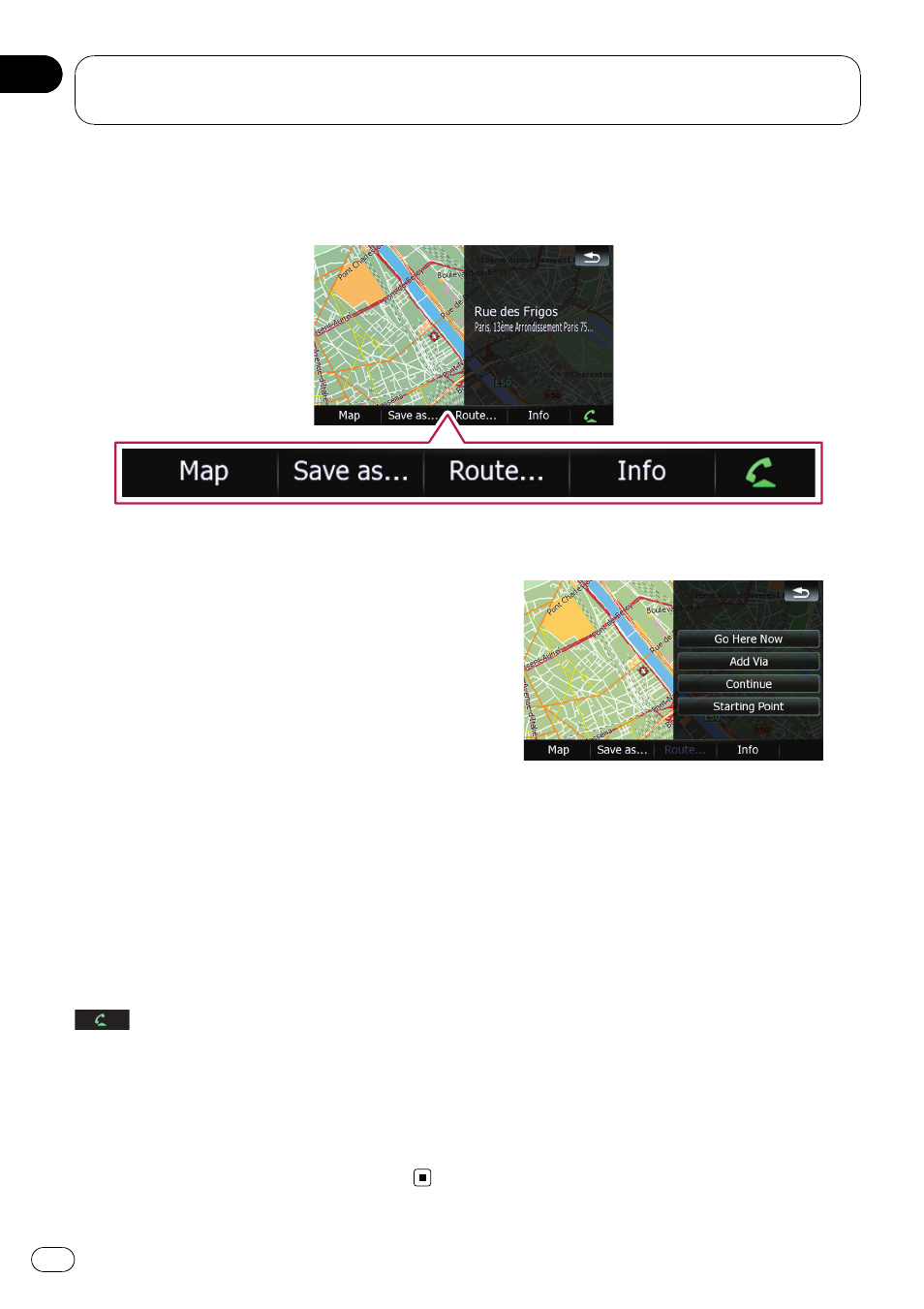
What you can do with the
“Map Confirmation Screen”
Under most conditions after searching for a location, the
“Map Confirmation Screen” appears to let you
select the next operation. The options shown below are available on this screen:
Map
Shows a full-screen 2D map centred on the
cursor position.
Save as...
Places a map pin, and saves the position.
= For more details concerning the operation,
refer to
Route...
Sets the destination, waypoints, and starting
point positions.
= For more details concerning the operation,
refer to
Info
Shows detailed information about the location
of the cursor position.
= For more details concerning the operation,
refer to Viewing the information of a speci-
fied location on page 38.
Enables you to call the position if a telephone
number is available. (Pairing with mobile
phone featuring Bluetooth wireless technology
is required.)
= For more details concerning the operation,
refer to Dialling a phone number on the
“Map Confirmation Screen” on page 55.
Route...
Go Here Now
Calculates the new route by setting the cursor
position as the new destination.
= For more details concerning the operation,
refer to Setting the location as a new desti-
nation on the next page.
Add Via
Recalculates the route by adding the cursor
position as a waypoint.
= For more details concerning the operation,
refer to Setting the location as a waypoint
on the next page.
Continue
Recalculates the route by setting the cursor
position as the new destination. The previous
destination becomes a waypoint.
After the location is decided (Map Confirmation
Screen)
Engb
36
Chapter
04
