Accessing the scanner – Brother DCP 8060 User Manual
Page 41
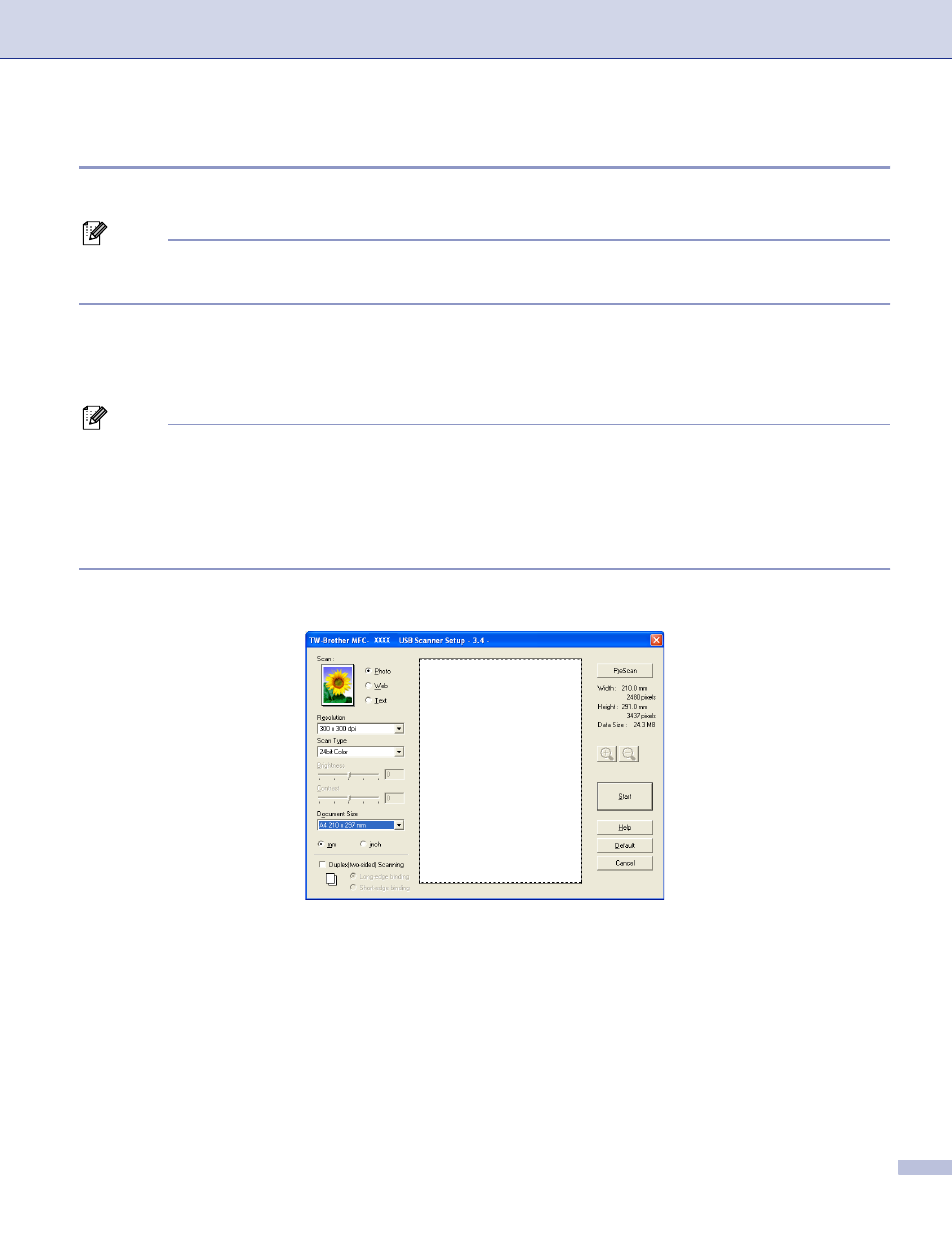
2. Scanning
35
Accessing the scanner
2
a
Open the software application (ScanSoft
®
PaperPort
®
SE) to scan a document.
Note
The instructions for scanning in this Guide are for when you use ScanSoft
®
PaperPort
®
SE. If you are
scanning into another software application, the steps may vary.
b
Click File, then Scan. Or click the Scan button.
The Scan panel appears in the left side of the screen.
c
Choose the scanner you are using from the Scanner drop-down list.
Note
If the machine is connected via:
• Parallel-use Brother MFC-XXXX or Brother DCP-XXXX
• USB-use Brother MFC-XXXX USB or Brother DCP-XXXX USB
• LAN-use Brother MFC-XXXX LAN or Brother DCP-XXXX LAN
If you are using Windows
®
XP, choose TW-Brother MFC XXXX, not WIA-Brother MFC-XXXX.
(Where XXXX is your model name)
d
Click Scan.
The Scanner Setup dialog box appears:
- HL-2240 (522 pages)
- HL-2240 (21 pages)
- HL-2240 (150 pages)
- HL-2240 (2 pages)
- HL 5370DW (172 pages)
- HL-2170W (138 pages)
- HL 5370DW (203 pages)
- HL 2270DW (35 pages)
- HL 2270DW (47 pages)
- HL 5370DW (55 pages)
- HL-2170W (137 pages)
- HL-2170W (52 pages)
- PT-1290 (1 page)
- DCP-385C (122 pages)
- MFC 6890CDW (256 pages)
- DCP-585CW (132 pages)
- DCP-385C (2 pages)
- DCP-383C (7 pages)
- Pocket Jet6 PJ-622 (32 pages)
- Pocket Jet6 PJ-622 (11 pages)
- Pocket Jet6 PJ-622 (48 pages)
- Pocket Jet6Plus PJ-623 (76 pages)
- PT-2700 (34 pages)
- PT-2700 (62 pages)
- PT-2700 (90 pages)
- PT-2700 (180 pages)
- PT-2100 (58 pages)
- HL 5450DN (2 pages)
- DCP-8110DN (22 pages)
- HL 5450DN (168 pages)
- HL 5450DN (2 pages)
- HL 5470DW (177 pages)
- HL 5450DN (120 pages)
- DCP-8110DN (13 pages)
- HL 5470DW (34 pages)
- HL-S7000DN (9 pages)
- HL 5470DW (30 pages)
- MFC-J835DW (13 pages)
- DCP-8110DN (36 pages)
- HL-6050D (37 pages)
- HL-7050N (17 pages)
- HL-6050DN (138 pages)
- HL-6050D (179 pages)
- PT-1280 (1 page)
- PT-9800PCN (32 pages)
