Pioneer SC-LX77-K User Manual
Page 79
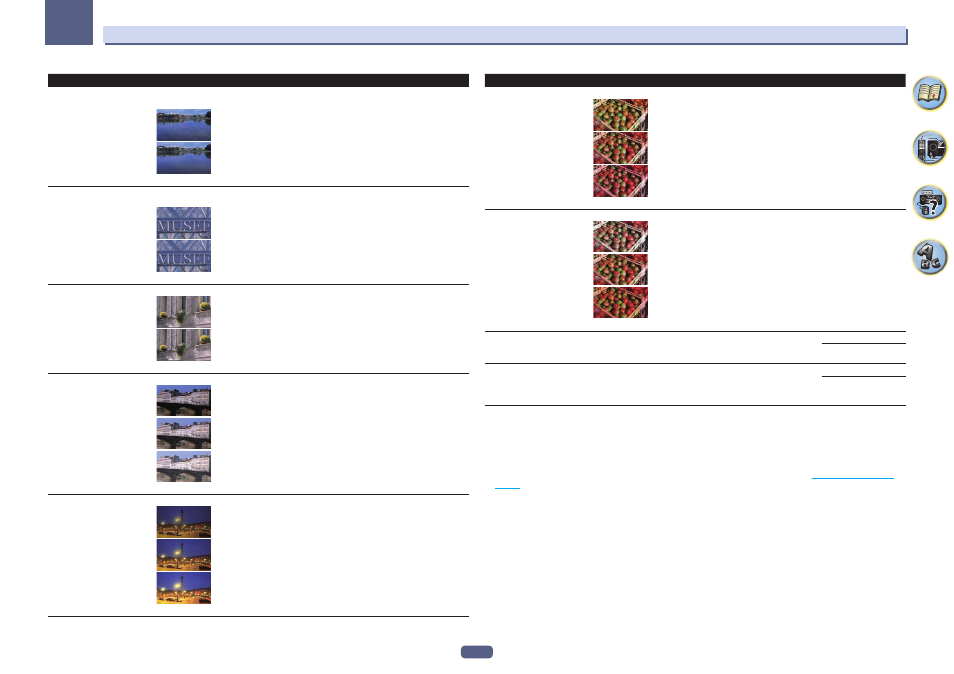
79
09
Using other functions
Setting
What it does
Option(s)
BNR
Reduces block noise (block-shaped distortion generated upon MPEG
compression) in the picture.
c
d
(The image is only an example for checking the effect.)
c
0 to +8 d
Default: 0
MNR
Reduces mosquito noise (distortion generated at the contours of the
picture upon MPEG compression) in the picture.
c
d
(The image is only an example for checking the effect.)
c
0 to +8 d
Default: 0
DETAIL
Adjusts how sharp edges appear.
c
d
(The image is only an example for checking the effect.)
c
0 to +8 d
Default: 0
BRIGHT
(Brightness)
Adjusts the overall brightness.
c
0
d
(The image is only an example for checking the effect.)
c
–6 to +6 d
Default: 0
CONTRAST
Adjusts the contrast between light and dark.
c
0
d
(The image is only an example for checking the effect.)
c
–6 to +6 d
Default: 0
Setting
What it does
Option(s)
HUE
Adjusts the red/green balance.
c
0
d
(The image is only an example for checking the effect.)
c
–6 to +6 d
Default: 0
CHROMA
(Chroma Level)
Adjusts saturation from dull to bright.
c
0
d
(The image is only an example for checking the effect.)
c
–6 to +6 d
Default: 0
BLK SETUP
(Black Setup)
Sets the black level according to the video input signal.
Normally select 0. If the black level is too bright due to the combina-
tion with the connected monitor, select 7.5.
0
7.5
ASP
(Aspect)
Specifies the aspect ratio when input signals are output at the HDMI
output. Make your desired settings while checking each setting on
your display (if the image doesn’t match your monitor type, cropping
or black bands appear).
THROUGH
NORMAL
a
! If the video picture deteriorates when this settings is switched ON, switch it OFF.
! When connected with a video device using the component video input terminals, set this setting to ON and view the HDMI
OUT 1 or HDMI OUT 2 terminal’s video.
b
! When set to a resolution with which the TV (monitor) is not compatible, no picture is output. Also, in some cases no picture
will be output due to copyright protection signals. In this case, change the setting.
! When AUTO is selected, the resolution is selected automatically according to the capacity of the TV (monitor) connected by
HDMI. When PURE is selected, the signals are output with the same resolution as when input (see
About the video converter
on
page 30
).
! When 1080/24p or 4K is selected, the movement may be unnatural or the picture unclear, depending on the video signal
being input. In this case, set the resolution to something other than 1080/24p or 4K.
c
! P.MOTION is disabled when PCINEMA is set to ON.
! This setting have the effect only for pictures recorded in the interlaced scan format (480i/576i or 1080i signals).
d Adjustment is not possible unless V.ADJ (Advanced Video Adjust) is set to MEMORY.
e
! This setting is only displayed when the video signals below are being input:
— 480i, 576i, 480p, 576p, 720p, 1080i analog video signals
— 480i, 576i, 480p, 576p, 720p, 1080i, 1080p, 1080p24 HDMI video signals
f This adjustment is only possible when 480i signals are being input from the composite video jacks.
g
! If the image doesn’t match your monitor type, adjust the aspect ratio on the source component or on the monitor.
! This setting is only displayed when 480i/p or 576i/p video signals are being input.
