Pioneer SC-LX77-K User Manual
Page 106
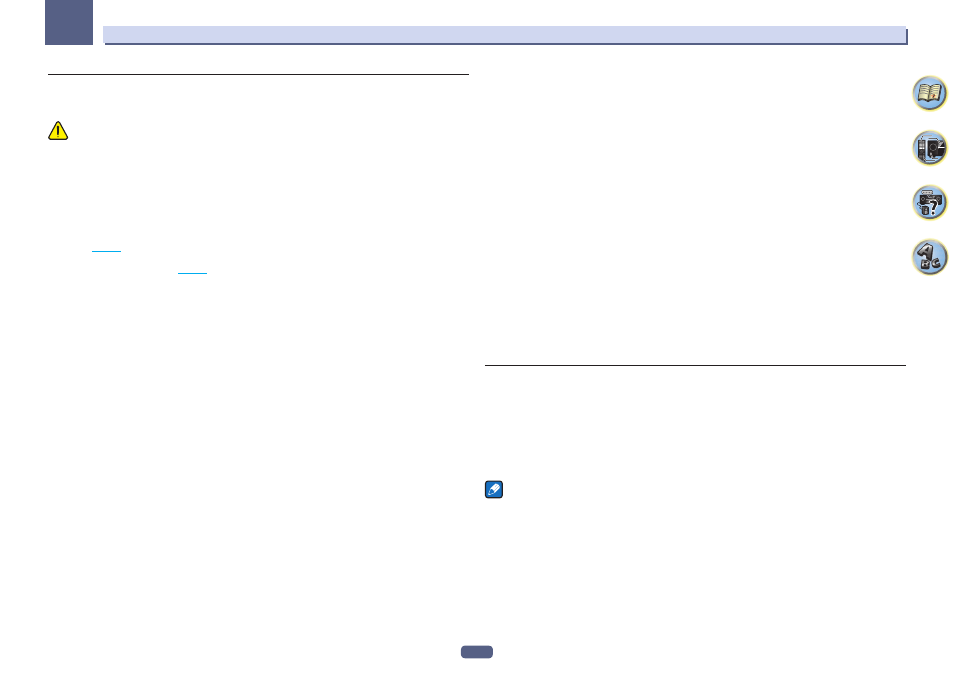
106
12
The System Setup and Other Setup menus
ZONE Setup
The volume setting and tone for the sub zones that can be used with this receiver can be changed and adjusted
here.
CAUTION
! Note that when Volume Level is set to 0 dB Fixed, the audio output from the AUDIO ZONE 2 OUT terminals
is set to the maximum. Also, depending on the volume setting on the connected amplifier, large volumes may
be produced even when Volume Level is set to –40 dB Fixed.
1 Select ‘ZONE Setup’ from the Other Setup menu.
2 Select ‘MAIN/HDZONE’, then press ENTER.
3 Set how the HDMI OUT 3 terminal is to be used.
! MAIN: Select this to output the same input source as in the main zone.
After setting this to MAIN, exit the home menu, then press HDMI OUT and select the terminal for HDMI
output (
page 82
).
! HDZONE (default): Use the HDMI output’s multizone function (HDZONE) to output an input source different
from the one in the main zone (
page 80
).
4 Press RETURN.
5 Select ‘ZONE 2’ or ‘ZONE 3’, then press ENTER.
6 Select the Volume Level setting you want.
When making multi-zone connections using the AUDIO ZONE 2 OUT or AUDIO ZONE 3 OUT terminals and per-
forming playback in Zone 2 or Zone3, you can set whether to adjust the Zone 2 or Zone3 volume on the receiver or
to fix it to a specific volume (–40 dB Fixed or 0 dB Fixed). This is set to Variable upon shipment from the factory,
allowing the volume to be adjusted on the receiver. If you would like to adjust the volume from the connected
amplifier, make the setting below.
For ZONE 2, this setting is not possible if multi-zone settings have been made using the speaker terminals and
Speaker System is set to 7.1ch + ZONE 2. In this case, adjust the volume for the sub zones on the receiver.
! Variable (default) – The Zone 2/Zone3 volume is adjusted from the receiver.
! –40 dB Fixed/0 dB Fixed – The Zone 2/Zone 3 volume level output from the receiver is fixed to the value set
here.
7 Select the Power ON Level setting you want.
The sub zone volume is set to the volume selected here when the sub zone is turned on using the multi-zone func-
tion. Zones 2 and 3 can be set separately.
When Volume Level is set to –40 dB Fixed or 0 dB Fixed, the volume is fixed to that level, so the volume cannot
be set here.
! LAST (default) – When MULTI-ZONE is turned on, the volume is set to the level set the last time you were
listening to that zone.
! “---” – When MULTI-ZONE is turned on, the volume for that zone is set to the minimum.
! –80.0dB to 0dB – When MULTI-ZONE is turned on, the volume is set to the level set here. The volume can be
set up to the value set at Volume Limit below.
8 Select the Volume Limit setting you want.
The maximum volume for the zone selected in step 5 can be set.
! OFF (default) – The maximum volume is not limited.
! –20.0dB/–10.0dB – The maximum volume is limited to the value set here.
9 Select the Mute Level setting you want.
The mute level for the zone selected in step 5 can be set.
This sets how much the volume is to be turned down when MUTE is pressed.
! FULL (default) – No sound.
! –40.0dB/–20.0dB – The volume will be turned down to the level specified here.
10 Adjust Lch Level and Rch Level.
The channel level for the zone selected in step 5 can be set.
The level can be adjusted between –12.0dB and +12.0dB, in 1 dB steps.
11 Select the HPF (High Pass Filter) setting you want.
This can only be set when ZONE 2 is selected in step 5.
The low frequency component output from the AUDIO ZONE 2 OUT terminals is cut. When a subwoofer is con-
nected in Zone 2, we recommend setting this to “ON”. This is only valid when Zone 2 is connected using the
AUDIO ZONE 2 OUT terminals.
! OFF (default) – The High Pass Filter function is disabled.
! ON – The High Pass Filter function is enabled.
12 Select the TONE setting you want.
This can only be set when ZONE 2 is selected in step 5.
The bass and treble for ZONE 2 can be adjusted. When BYPASS is selected, the original sound is played as such.
When ON is selected, the BASS and TREBLE can be adjusted.
! When the speaker terminals are being used for ZONE 2, the ZONE 2 TONE effect is valid when
Speaker System is set to 7.1ch FH/FW + ZONE 2, 5.1ch Bi-Amp + ZONE 2 or 5.1ch + ZONE 2+3. When set
to 7.1ch + ZONE 2, Multi-ZONE Music, the ZONE 2 TONE effect is not applied.
13 Adjust the bass (BASS) and treble (TREBLE) to your tastes.
This can only be set when ZONE 2 is selected in step 5 and ON is selected in step 12.
The BASS and TREBLE can each be adjusted between –10.0dB and +10.0dB, in 1 dB steps.
14 When you’re finished, press RETURN.
You will return to the Other Setup menu.
On Screen Display Setup
When the receiver is operated, its status (the input name, listening mode, etc.) is displayed superimposed over
the video output on the display. This status display can be turned off by switching this setting to OFF.
! Default setting: ON
1 Select ‘On Screen Display Setup’ from the Other Setup menu.
2 Select the On Screen Display setting you want.
3 When you’re finished, press RETURN.
You will return to the Other Setup menu.
Notes
! The on-screen display is not displayed for video signals output from any terminals other than HDMI OUT 1 and
HDMI OUT 2.
! Depending on the type of video input signal (4K, 3D, etc.), the on-screen display may not be displayed.
! The size of the characters displayed differs according to the output resolution.
