Pioneer SC-LX77-K User Manual
Page 73
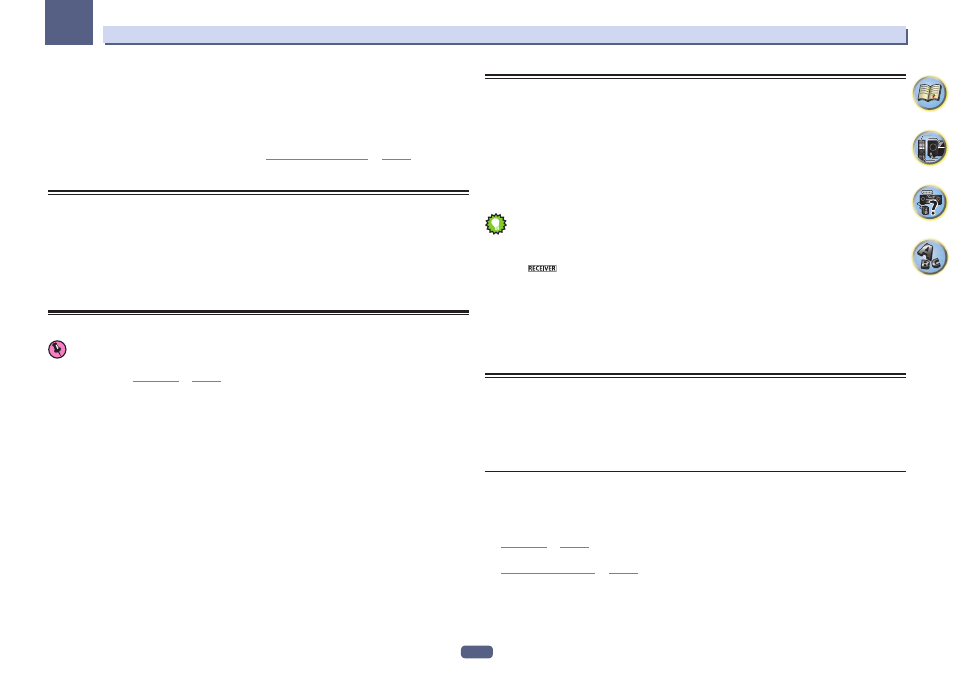
73
08
Control with HDMI function
10 Select the ‘Speaker B Link’ setting you want.
When ON is selected here, the speaker terminals that are played (the SPEAKERS button setting) can be changed
automatically when HDMI OUT 1 and HDMI OUT 2 are switched. This only works when 7.1ch + Speaker B or
5.1ch + SP-B Bi-Amp is selected for the Speaker System setting.
! OFF – The speaker terminals that are played (the SPEAKERS button setting) do not change automatically
when HDMI OUT 1 and HDMI OUT 2 are switched.
! ON – The speaker terminals that are played (the SPEAKERS button setting) change automatically when HDMI
OUT 1 and HDMI OUT 2 are switched. For details, see
Switching the HDMI output
on
page 82
.
11 When you’re finished, press HOME MENU.
Before using synchronization
Once you have finished all connections and settings, you must:
1 Put all components into standby mode.
2 Turn the power on for all components, with the power for the TV being turned on last.
3 Choose the HDMI input to which the TV is connected to this receiver, and see if video
output from connected components displays properly on the screen or not.
4 Check whether the components connected to all HDMI inputs are properly displayed.
About synchronized operations
Important
! Synchronized operations are enabled when Control Mode is set to ON after setting Control in HDMI Setup to
ON. For details, see
HDMI Setup
on
page 72
.
The Control with HDMI-compatible component connected to the receiver operates in sync as described below.
! From the menu screen of the Control with HDMI-compatible TV, set audio to be played through this receiver,
and the receiver will switch to the synchronized amp mode.
! When in the synchronized amp mode, you can adjust the receiver’s volume or mute the sound using the TV’s
remote control.
! When in the synchronized amp mode, the synchronized amp mode is canceled when the receiver’s power is
turned off. To turn the synchronized amp mode back on, set audio to be played through the receiver from the
TV’s menu screen, etc. This receiver will power up and switch to the synchronized amp mode.
! When the synchronized amp mode is canceled, the receiver’s power turns off if you were viewing an HDMI
input or a TV program on the TV.
! When in the synchronized amp mode, the synchronized amp mode is canceled if an operation that produces
sound from the TV is performed from the TV’s menu screen, etc.
! When the TV’s power is set to standby, the receiver’s power is also set to standby. (Only when the input for a
component connected to the receiver by HDMI connection is selected or when watching the TV.)
! The receiver’s input switches automatically when the Control with HDMI-compatible component is played.
! The receiver’s input switches automatically when the TV’s input is switched.
! The synchronized amp mode remains in effect even if the receiver’s input is switched to a component other
than one connected by HDMI.
The operations below can also be used on Pioneer Control with HDMI-compatible TVs.
! When the receiver’s volume is adjusted or the sound is muted, the volume status is displayed on the TV’s
screen.
! When the OSD language is switched on the TV, the receiver’s language setting also switches accordingly.
Setting the PQLS function
PQLS (Precision Quartz Lock System) is a digital audio signal transfer control technology using the Control with
HDMI function. It offers higher-quality audio playback by controlling audio signals from the receiver to a PQLS
compatible player, etc. This enables removing jitter that has a negative effect on the quality of the sound and is
generated upon transmission.
! On players compatible with PQLS Bit-stream, PQLS always works for all sources.
! On players compatible with PQLS Multi Surround, PQLS works for all sources. Set the player’s audio output to
Linear PCM.
! On players compatible with PQLS 2 ch Audio, PQLS only works when playing CDs.
Please refer to the operating instructions supplied with your player for more information.
This function is activated when Control is set to ON.
Tip
! The PQLS setting is set at PQLS in HDMI Setup on the HOME MENU, but the setting can also be switched
with the remote control, as described below.
1 Press
to the receiver operation mode, then press AUDIO PARAMETER.
2 Use
i/j to select ‘PQLS’.
3 Use
k/l to select the PQLS setting.
The setting is displayed on the front panel display.
! AUTO – PQLS is enabled. A precision quartz controller in this receiver eliminates distortion caused by timing
errors (jitter), giving you the best possible digital-to-analog conversion when you use the HDMI interface. This
is valid as an HDMI function for PQLS-compatible players.
! OFF – PQLS is disabled.
About Sound Retriever Link and Stream Smoother Link
These are automatic functions allowing you to output optimum audio and video signals from the receiver using
the Control with HDMI function. When a player supporting the respective function is connected to the receiver
by HDMI, the sound/picture is optimized for the compressed audio/video file played on the player.
! Depending on the compressed audio/video file format, it may not be operated automatically.
! Also see the player’s operating instructions.
! See the Pioneer website for players supporting the Sound Retriever Link and Stream Smoother Link functions.
Sound Retriever Link
When playing a compressed audio file on the player, the file’s bitrate information is acquired using the Control
with HDMI function, and the sound is optimized on the receiver based on this information.
To activate the Sound Retriever Link function, make the setting below.
1 Set the HDMI Setup’s Control to ON, and set the Control Mode setting to ON.
See
HDMI Setup
on
page 72
.
2 Set the S.RTRV (Auto Sound Retriever) setting to ON.
See
Setting the Audio options
on
page 76
.
