Pioneer SC-LX77-K User Manual
Page 114
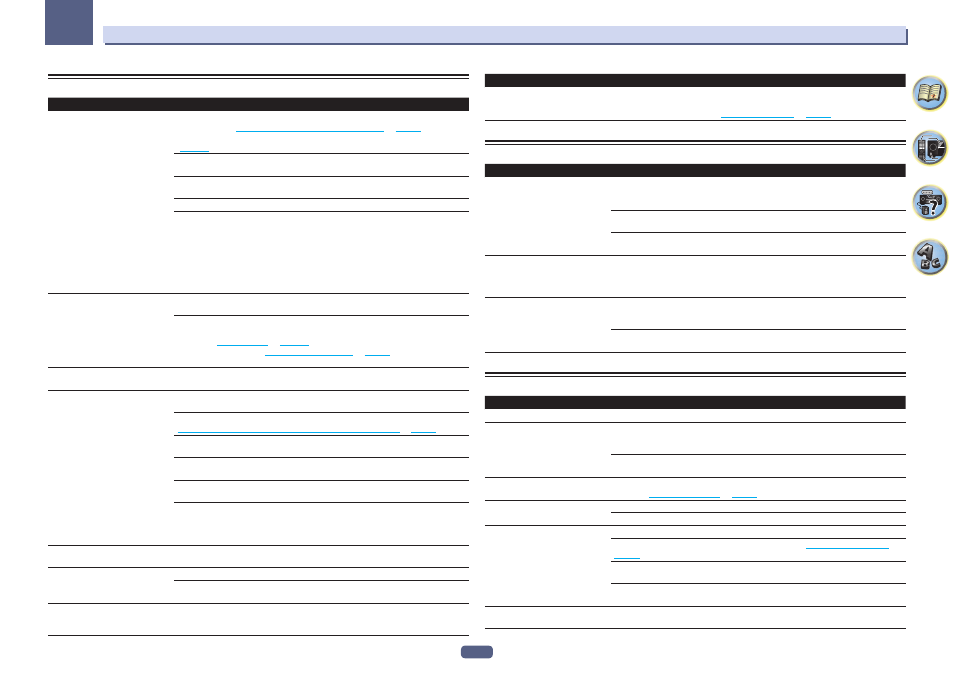
114
13
FAQ
Settings
Symptoms
Remedies
The Auto MCACC Setup continually
shows an error.
The ambient noise level may be too high. Keep the noise level in the room as low as
possible (see also
Problems when using the Auto MCACC Setup
on
page 47
). If the noise
level cannot be kept low enough, you will have to set up the surround sound manually
(
page 100
).
When using only one surround back speaker, connect it to the SURROUND BACK L
(Single) terminals.
To use a 5.1-channel speaker set, use the surround speakers for the surround channel,
not the surround back channel.
Make sure there are no obstacles between the speakers and the microphone.
If Reverse Phase is displayed, try the following:
— The speaker’s wiring (+ and –) may be inverted. Check the speaker connections.
— Depending on the type of speakers and their installation conditions, Reverse Phase
may be displayed even if the speakers are properly connected. If this happens, select
GO NEXT and continue.
— If the speaker is not pointed to the microphone (listening position) or when using
speakers that affect the phase (dipole speakers, reflective speakers, etc.), it may not be
possible to properly identify the polarity.
After using the Auto MCACC Setup,
the speaker size setting is incorrect.
There may have been some low frequency noise in the room from an air-conditioner,
motor, etc. Switch off all other appliances in the room and use Auto MCACC Setup again.
Depending on a number of factors (bass reproduction capabilities of the speakers, room
size, speaker placement, etc.) this may occur in some cases. Change the speaker setting
manually in
Speaker Setting
on
page 101
, and use the ALL (Keep SP System) option for
the Auto MCACC menu in
Automatic MCACC (Expert)
on
page 92
if this is a recurring
problem.
Can’t adjust the Fine Speaker Dis-
tance setting properly.
Check that the speakers are all in phase (make sure the positive (+) and negative (–)
terminals are matched up properly).
SC-LX87 only: Gauge (value) does not
increase with the Precision Distance
adjustment.
Check that the speakers are all in phase (make sure the positive (+) and negative (–)
terminals are matched up properly).
Perform the Full Auto MCACC procedure before the Precision Distance adjustment (see
Automatically conducting optimum sound tuning (Full Auto MCACC)
on
page 46
).
Place the microphone accurately in the same position as when the Full Auto MCACC
procedure was performed.
Do not move the speaker used as the reference point. Also, adjust in order, starting from
the front right speaker.
When adjusting the speaker positions, do not move the speakers much; only move them
about 1 cm towards or away from the microphone.
If you forget exactly where the microphone should be positioned or if there are prob-
lems after the procedure has been performed repeatedly, re-calibrate the distance
using the Full Auto MCACC procedure, then without moving the microphone redo the
Precision Distance adjustment.
The display shows KEY LOCK ON
when you try to make settings.
With the receiver in standby, press u STANDBY/ON for about 5 seconds while holding
down SPEAKERS to disable the key lock.
Most recent settings have been
erased.
The power cord was disconnected from the wall while adjusting this setting.
Settings are only stored if all the zones are turned off. Turn off all the zones before unplug-
ging the power cord.
The various system settings are not
stored.
Do not pull out the power cord while conducting the settings. (The settings will be stored
when both the main zone and sub zone turn off. Turn off all zones before pulling out the
power cord.)
Symptoms
Remedies
Certain listening modes or
HOME MENU items cannot be
selected.
When Operation Mode is set to Basic, the Pioneer-recommended settings are made and
not all of the functions can be used. To use all of the functions without restrictions, set
Operation Mode to Expert (see
Operation Mode Setup
on
page 48
).
Professional Calibration EQ graphical output
Symptoms
Remedies
The reverb characteristics graph
after EQ calibration does not appear
entirely flat.
There are cases where the graph does not appear flat (even when selecting ALL CH ADJ
in the Auto MCACC Setup) due to adjustments made to compensate for room character-
istics to achieve optimal sound.
Areas of the graph may appear identical (before and after) when there is little or no
adjustment needed.
The graph may appear to have shifted vertically when comparing before and after mea-
surements.
EQ adjustments made using the
Manual MCACC setup do not appear
to change the reverb characteristics
graph after EQ calibration.
Despite level adjustments being made, the filters used for analysis may not display these
adjustments in the reverb characteristics graph after EQ calibration. However, these
adjustments are taken into account by the filters dedicated to overall system calibration.
Lower frequency response curves do
not seem to have been calibrated for
SMALL speakers.
Low frequencies used in bass management (the subwoofer channel) will not change for
speakers that have been specified as SMALL in the configuration, or do not output these
frequencies.
Calibration is performed, but due to your speakers’ low frequency limitations, no measur-
able sound is output for display.
Display
Symptoms
Remedies
The display is dark or off.
Press DIMMER repeatedly to select a different brightness.
The OSD screen is not displayed.
The on-screen display is not displayed unless this receiver’s HDMI OUT 1 or HDMI OUT
2 terminal is connected to the TV by HDMI cable. If the TV does not support HDMI, watch
this receiver’s front panel display when performing operations and making settings.
Depending on the type of video input signal (4K, 3D, etc.), the on-screen display may not
be displayed.
You can’t get DIGITAL to display
when using SIGNAL SEL.
Check the digital connections and make sure that the digital inputs are assigned cor-
rectly (see
The Input Setup menu
on
page 47
).
2
DIGITAL or DTS does not light
when playing Dolby/DTS software.
These indicators do not light if playback is paused.
Check the playback (especially the digital output) settings of the source component.
When playing Dolby Digital or DTS
sources, the receiver’s format indica-
tors do not light.
Check that the player is connected using a digital connection.
Make sure that the receiver is set to AUTO or DIGITAL (see
Choosing the input signal
on
page 62
).
Check that the player isn’t set up so that Dolby Digital and DTS sources are converted to
PCM.
Ensure that if there are several audio tracks on the disc, the Dolby Digital or DTS is
selected.
When playing certain discs, none of
the receiver’s format indicators light.
The disc may not contain 5.1/6.1 channel material. Check the disc packaging for more on
what audio tracks are recorded on the disc.
