Pioneer SC-LX77-K User Manual
Page 55
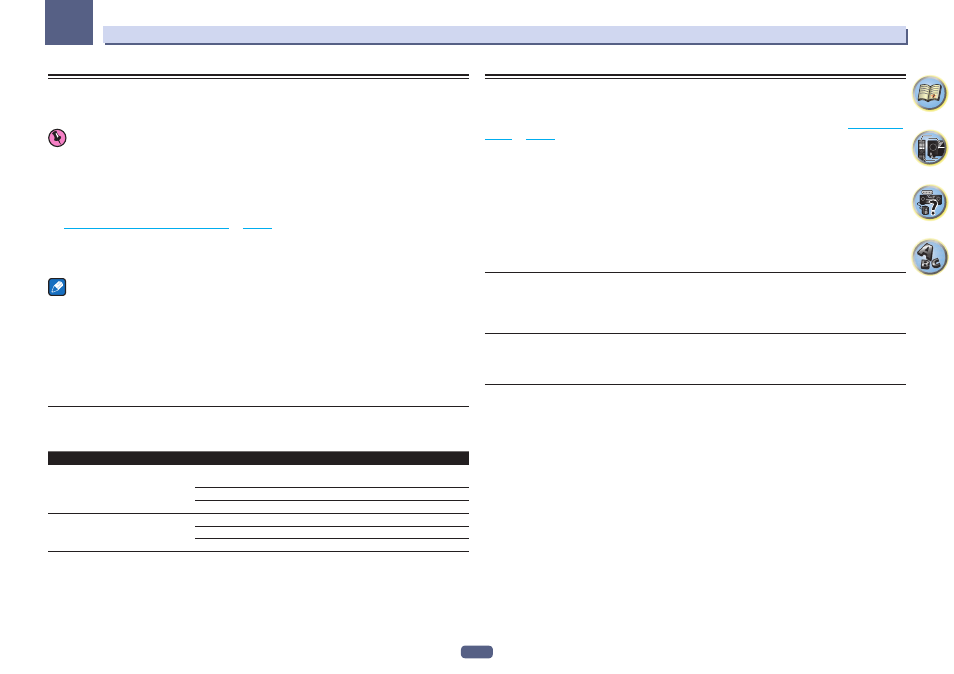
55
05
Basic playback
Playing music from a computer
SC-LX87 only
Use this function to play digital audio input to the unit’s rear panel USB-DAC IN terminal.
Important
! When switching this unit’s input from USB-DAC to another input, first quit the computer’s music playback
application, then switch the input.
! The exclusive driver must be installed on the computer in order to play high sound quality files of over
48 kHz/24 bits and DSD files.
The driver software is provided on the included CD-ROM (AVNavigator).
1 Press
u
STANDBY/ON to switch on the receiver and your computer.
See
Using a USB cable to connect to a computer
on
page 42
.
2 Use INPUT SELECT
c/d to select USB-DAC.
You can also use the INPUT SELECTOR dial on the front panel.
3 Begin playback on the computer.
Notes
! Output from the OPTICAL OUT terminal is not supported during USB-DAC IN input.
! In addition to LPCM, DSD with DoP transmission is also supported. The supported format is 2.8 MHz, 1 bit.
Only two channels, including LPCM, are supported.
! Playback cannot be controlled from this unit during use of this function; use your computer to control
playback.
! When disconnecting the USB cable, always stop playback on the computer first.
! Sound may not be produced if your computer does not support USB 2.0 HS.
! This unit does not support use of a USB hub. Always use a USB cable to connect the unit directly to the
computer.
About playable file formats
The USB-DAC function of this receiver supports the following file formats. Note that some file formats are not
available for playback although they are listed as playable file formats.
Category
Stream
LPCM
LPCM
Sampling frequency
44.1 kHz, 48 kHz, 88.2 kHz, 96 kHz,
176.4 kHz, 192 kHz
Quantization bitrate
16 bit, 24 bit, 32 bit
Channel
2 ch
DSD
DSDIFF
DSF
Sampling frequency
2.8 MHz
Quantization bitrate
1 bit
Channel
2 ch
! PCM 176.4 kHz and DSD file audio signals cannot be output to ZONE 2 and ZONE 3.
! With DSD playback, only the DoP standard is supported. A PC player supporting the DoP standard is required. Only native
playback is supported for DSD.
! When Speaker System is set to 7.1ch + Speaker B or 5.1ch + SP-B Bi-Amp, the audio signals of DSD files are not output to
Speaker B.
! When a USB-DAC input is selected in ZONE 2 or ZONE 3, DSD files and PCM signals with a sampling frequency of 176.4 kHz
cannot be played.
Listening to the radio
The following steps show you how to tune in to FM and AM radio broadcasts using the automatic (search) and
manual (step) tuning functions. If you already know the frequency of the station you want, see Tuning directly to a
station below. Once you are tuned to a station you can memorize the frequency for recall later-see
Saving station
presets
on
page 56
for more on how to do this.
1 Press TUNER to select the tuner.
2 Use BAND to change the band (FM or AM), if necessary.
3 Tune to a station.
There are three ways to do this:
! Automatic tuning – To search for stations in the currently selected band, press and hold TUNE +/– for about
a second. The receiver will start searching for the next station, stopping when it has found one. Repeat to
search for other stations.
! Manual tuning – To change the frequency one step at a time, press TUNE +/–.
! High speed tuning – Press and hold TUNE +/– for high speed tuning. Release the button at the frequency
you want.
Improving FM sound
If the TUNED or STEREO indicator doesn’t light when tuning to an FM station because the signal is weak, press
MPX to switch the receiver into mono reception mode. This should improve the sound quality and allow you to
enjoy the broadcast.
Using the noise cut mode
The two noise cut modes can be used when receiving AM broadcasts. Press MPX to select the noise cut mode (1
to 2).
Tuning directly to a station
1 Press TUNER to select the tuner.
2 Use BAND to change the band (FM or AM), if necessary.
3 Press D.ACCESS (Direct Access).
4 Use the number buttons to enter the frequency of the radio station.
For example, to tune to 106.00 (FM), press 1, 0, 6, 0, 0.
If you make a mistake halfway through, press D.ACCESS twice to cancel the frequency and start over.
