Selecting mcacc presets choosing the input signal – Pioneer SC-LX77-K User Manual
Page 62
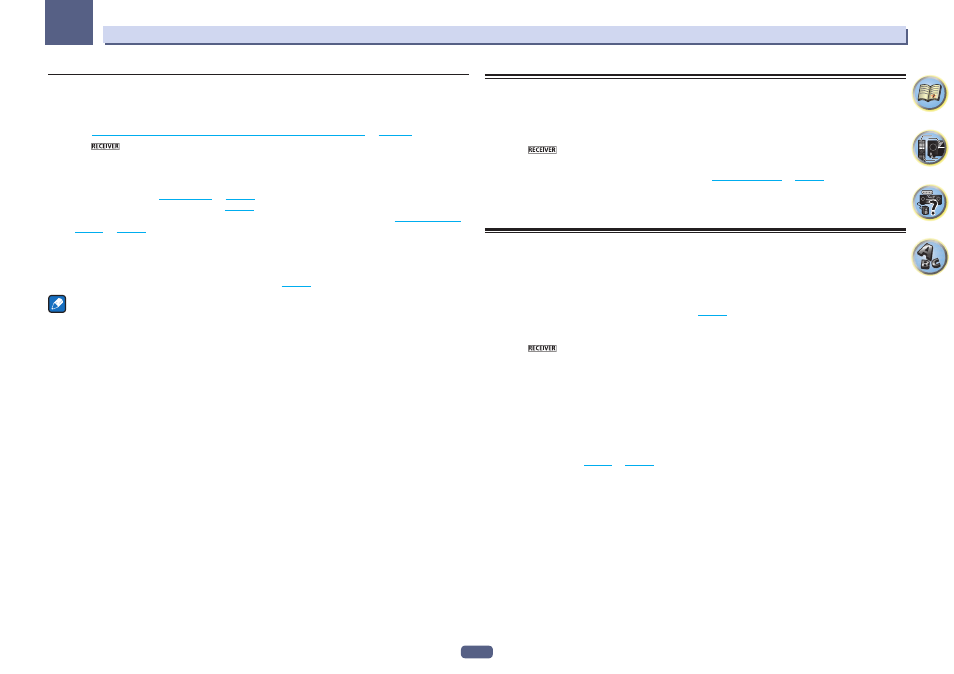
62
06
Listening to your system
Using Stream Direct
Use the Stream Direct modes when you want to hear the truest possible reproduction of a source. All unneces-
sary signal processing is bypassed, and you’re left with the pure analog or digital sound source.
Processing differs depending on the input signal and whether or not surround back speakers are connected. For
details, see
Auto Surround, ALC and Stream Direct with different input signal formats
on
page 124
.
1 Press
to the receiver operation mode.
2 While listening to a source, press AUTO/ALC/DIRECT (AUTO SURR/ALC/STREAM DIRECT) to
select the mode you want.
Check the digital format indicators in the front panel display to see how the source is being processed.
! AUTO SURROUND – See
Auto playback
on
page 60
.
! ALC – Listening in Auto level control mode (
page 60
).
— When ALC is selected, the effect level can be adjusted using the EFFECT parameter in
Setting the Audio
options
on
page 76
.
! DIRECT – Plays back sound from the source with the least modification next to PURE DIRECT. With DIRECT,
the only modifications added to PURE DIRECT playback are calibration of the sound field by the MCACC sys-
tem and the Phase Control effect.
! PURE DIRECT – Plays back unmodified sound from source with only minimal digital treatment.
! OPTIMUM SURR – Listening in Optimum Surround mode (
page 60
).
Note
When listening through headphones, you can select ALC, OPTIMUM SURR or PURE DIRECT mode only.
Selecting MCACC presets
! Default setting: MEMORY 1
If you have calibrated your system for different listening positions, you can switch between settings to suit the
kind of source you’re listening to and where you’re sitting (for example, watching movies from a sofa, or playing a
video game close to the TV).
1 Press
to the receiver operation mode.
2 While listening to a source, press MCACC.
Press repeatedly to select one of the six MCACC presets. See
Data Management
on
page 98
to check and man-
age your current settings.
! These settings have no effect when headphones are connected.
! You can also press k/l to select the MCACC preset.
Choosing the input signal
On this receiver, it is possible to switch the input signals for the different inputs as described below.
! This receiver can only play back Dolby Digital, PCM (32 kHz to 192 kHz) and DTS (including DTS 96/24) digital
signal formats. The compatible signals via the HDMI terminals are: Dolby Digital, DTS, PCM (32 kHz to 192
kHz), Dolby TrueHD, Dolby Digital Plus, DTS-EXPRESS, DTS-HD Master Audio and SACD.
! You may get digital noise when an LD, CD, DVD or BD player compatible with DTS is playing an analog signal.
To prevent noise, make the proper digital connections (
page 29
) and set the signal input to DIGITAL.
! Some DVD players don’t output DTS signals. For more details, refer to the instruction manual supplied with
your DVD player.
1 Press
to the receiver operation mode.
2 Press SIGNAL SEL to select the input signal corresponding to the source component.
Each press cycles through the options as follows:
! AUTO – The receiver selects the first available signal in the following order: HDMI; DIGITAL; ANALOG.
! ANALOG – Selects an analog signal.
! DIGITAL – Selects an optical or coaxial digital signal.
! HDMI – Selects an HDMI signal.
— When the HDMI audio output parameter is set to THROUGH, the sound will be heard through your TV, not
from this receiver.
When set to DIGITAL, HDMI or AUTO (only selected DIGITAL or HDMI), the indicators light according to the
signal being decoded (see
Display
on
page 14
).
