Mhl setup – Pioneer SC-LX77-K User Manual
Page 107
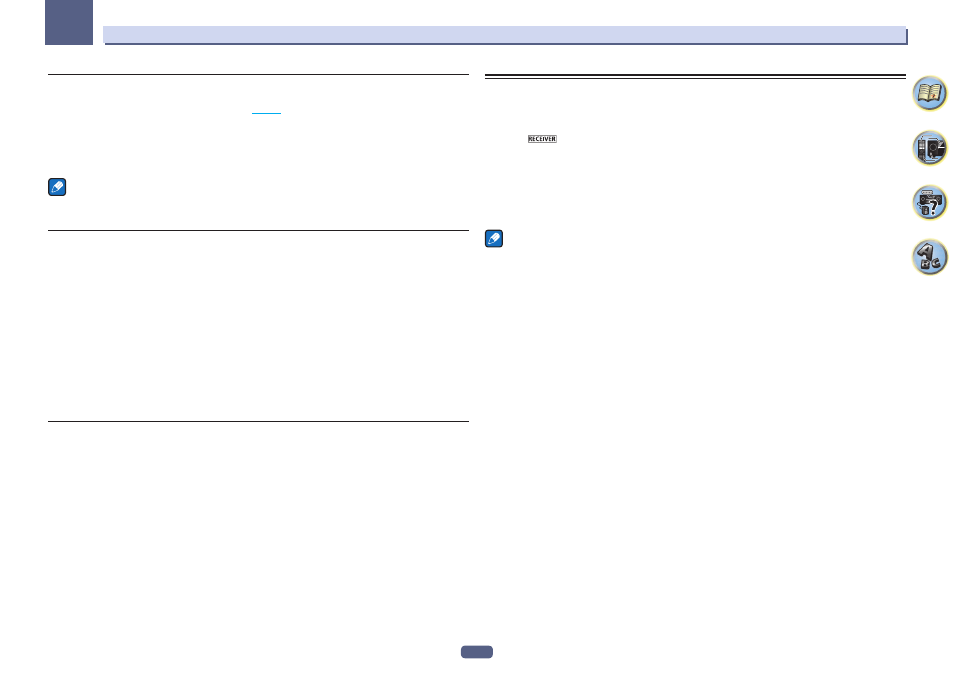
107
12
The System Setup and Other Setup menus
Play ZONE Setup
Select the zone for playing the audio contents of devices in the home network when using in the DMR mode.
! For playable DLNA-compatible network devices, see
page 66
.
1 Select ‘Play ZONE Setup’ from the Other Setup menu.
2 Select the zone in which you want to play the audio contents.
3 When you’re finished, press RETURN.
You will return to the Other Setup menu.
Note
If another zone is on, it may not be possible to play the audio contents. In this case, turn the other zone off, then
play the audio contents.
Multi Channel Input Setup
SC-LX87 only
You can adjust the level of the subwoofer for a multi-channel input. Also, when the multi-channel input is
selected as an input function, you can display the video images of other input functions. In the Multi Channel
Input Setup, you can assign a video input to the multi-channel input.
1 Select ‘Multi Ch In Setup’ from the Other Setup menu.
2 Select the ‘SW Input Gain’ setting you want.
! 0dB – Outputs sound of the subwoofer at the level originally recorded on the source.
! +10dB – Outputs sound of the subwoofer at the level increased by 10 dB.
3 Select the ‘Video Input’ setting you want.
When the multi-channel input is selected as an input function, you can display the video images of other input
functions. The video input can be selected from the following: DVD, SAT/CBL, DVR/BDR, VIDEO, OFF.
4 When you’re finished, press RETURN.
You will return to the Other Setup menu.
Maintenance Mode
Only use this if so instructed by a Pioneer service engineer or custom installer.
MHL Setup
Select whether or not to switch the input automatically to the MHL input when an MHL-compatible device is
connected.
! Default setting: ON
1 Press
on the remote control, then press HOME MENU.
A Graphical User Interface (GUI) screen appears on your TV. Use
i/j/k/l and ENTER to navigate through the
screens and select menu items. Press RETURN to exit the current menu.
! Press HOME MENU at any time to exit the Home Menu.
2 Select ‘System Setup’ from the Home Menu, then press ENTER.
3 Select ‘MHL Setup’ from the System Setup menu.
4 Select the ‘Auto input switching’ setting you want.
Notes
! This is only valid for MHL-compatible devices supporting this function.
! When the power is on, the MHL-compatible device is charged. (This receiver supports charging of devices up
to 0.9 A.)
