Pioneer SC-LX77-K User Manual
Page 56
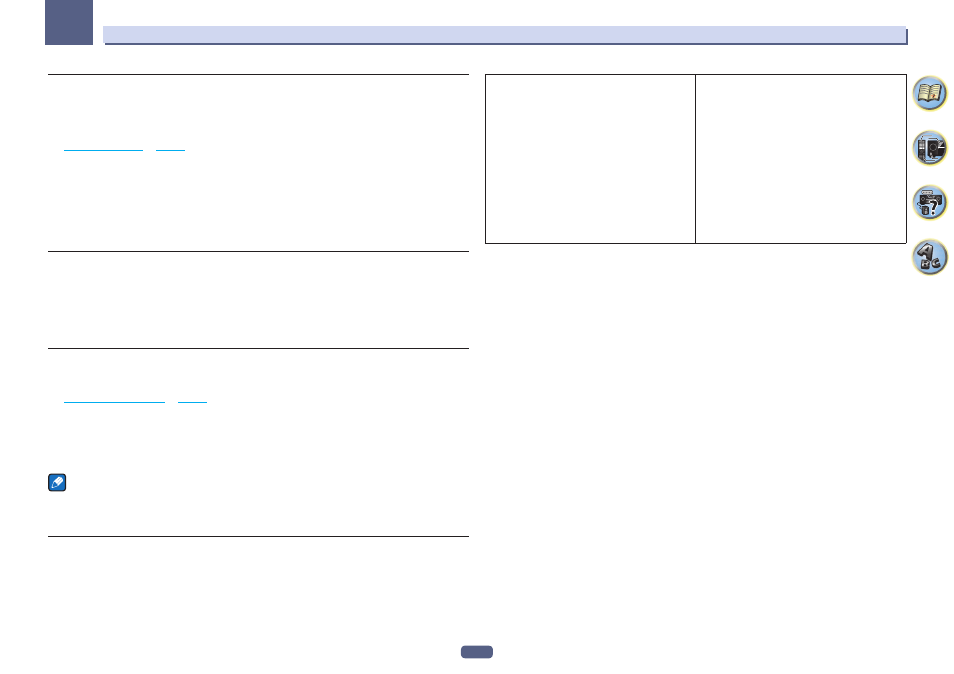
56
05
Basic playback
Saving station presets
If you often listen to a particular radio station, it’s convenient to have the receiver store the frequency for easy
recall whenever you want to listen to that station. This saves the effort of manually tuning in each time. This
receiver can memorize up to 63 stations, stored in seven banks, or classes (A to G) of 9 stations each.
1 Tune to a station you want to memorize.
See
Listening to the radio
on
page 55
for more on this.
2 Press TOOLS (TUNER EDIT).
The display shows PRESET MEMORY, then a blinking memory class.
3 Press CLASS to select one of the seven classes, then press PRESET +/– to select the station
preset you want.
You can also use the number buttons to select a station preset.
4 Press ENTER.
After pressing ENTER, the preset class and number stop blinking and the receiver stores the station.
Listening to station presets
1 Press TUNER to select the tuner.
2 Press CLASS to select the class in which the station is stored.
Press repeatedly to cycle through classes A to G.
3 Press PRESET +/– to select the station preset you want.
! You can also use the number buttons on the remote control to recall the station preset.
Naming station presets
For easier identification, you can name your station presets.
1 Choose the station preset you want to name.
See
Listening to station presets
on
page 56
for how to do this.
2 Press TOOLS (TUNER EDIT).
The display shows PRESET NAME, then a blinking cursor at the first character position.
3 Input the name you want.
Use TUNE +/– (or TUNE
i/j of front panel) to select a character, PRESET +/– (or PRESET k/l of front panel) to
set the position, and ENTER to confirm your selection.
Notes
! To erase a station name, simply repeat steps 1 to 3 and input eight spaces instead of a name.
! Once you have named a station preset, you can press DISP when listening to a station to switch the display
between name and frequency.
An introduction to RDS (for Europe)
Radio Data System (RDS) is a system used by most FM radio stations to provide listeners with various kinds of
information-the name of the station and the kind of show they’re broadcasting, for example.
One feature of RDS is that you can search by type of program. For example, you can search for a station that’s
broadcasting a show with the program type, JAZZ.
You can search the following program types:
! In addition, there are two other program types, TEST and NONE. You can’t search for these.
NEWS - News
AFFAIRS - Current Affairs
INFO - General Information
SPORT - Sport
EDUCATE - Educational
DRAMA - Radio plays, etc.
CULTURE - National or regional culture, theater, etc.
SCIENCE - Science and technology
VARIED - Usually talk-based material, such as quiz shows or
interviews.
POP M - Pop music
ROCK M - Rock music
EASY M - Easy listening
LIGHT M - ‘Light’ classical music
CLASSICS - ‘Serious’ classical music
OTHER M - Music not fitting above categories
WEATHER - Weather reports
FINANCE - Stock market reports, commerce, trading, etc.
CHILDREN - Programs for children
SOCIAL - Social affairs
RELIGION - Programs concerning religion
PHONE IN - Public expressing their views by phone
TRAVEL - Holiday-type travel rather than traffic announce-
ments
LEISURE - Leisure interests and hobbies
JAZZ - Jazz
COUNTRY - Country music
NATION M - Popular music in a language other than English
OLDIES - Popular music from the ’50s and ’60s
FOLK M - Folk music
DOCUMENT - Documentary
Searching for RDS programs
One of the most useful features of RDS is the ability to search for a particular kind of radio program. You can
search for any of the program types listed above.
1 Press TUNER to select the FM band.
! RDS is only possible in the FM band.
2 Press PTY.
PTY SEARCH shows in the display.
3 Press PRESET +/– to select the program type you want to hear.
4 Press ENTER to search for the program type.
The system starts searching through all frequencies for a match. When it finds one, the search stops and the
station plays for five seconds.
5 If you want to keep listening to the station, press ENTER within the five seconds.
If you don’t press ENTER, searching resumes.
If NO PTY is displayed it means the tuner couldn’t find that program type at the time of the search.
! RDS searches all frequencies. If the program type could not be found among all the frequencies, NO PTY is
displayed.
Displaying RDS information
Use the DISP button to display the different types of RDS information available.
! If any noise is picked up while displaying the RT scroll, some characters may be displayed incorrectly.
! If you see NO RT DATA in the RT display, it means no RT data is sent from the broadcast station.
! If you see NO PS DATA in the PS display, it means no PS data can be received.
! If you see NO PTY DATA in the PTY display, it means no PTY data can be received.
% Press DISP for RDS information.
Each press changes the display as follows:
! Radio Text (RT) – Messages sent by the radio station. For example, a talk radio station may provide a phone
number as RT.
! Program Service Name (PS) – The name of the radio station.
! Program Type (PTY) – This indicates the kind of program currently being broadcast.
! Current tuner frequency.
