Setting the backlight mode, Setting the switching time of av amplifier, Operation mode – Pioneer SC-LX78-S User Manual
Page 91: Resetting the remote control settings, Erasing all learnt settings that are in one, Input function
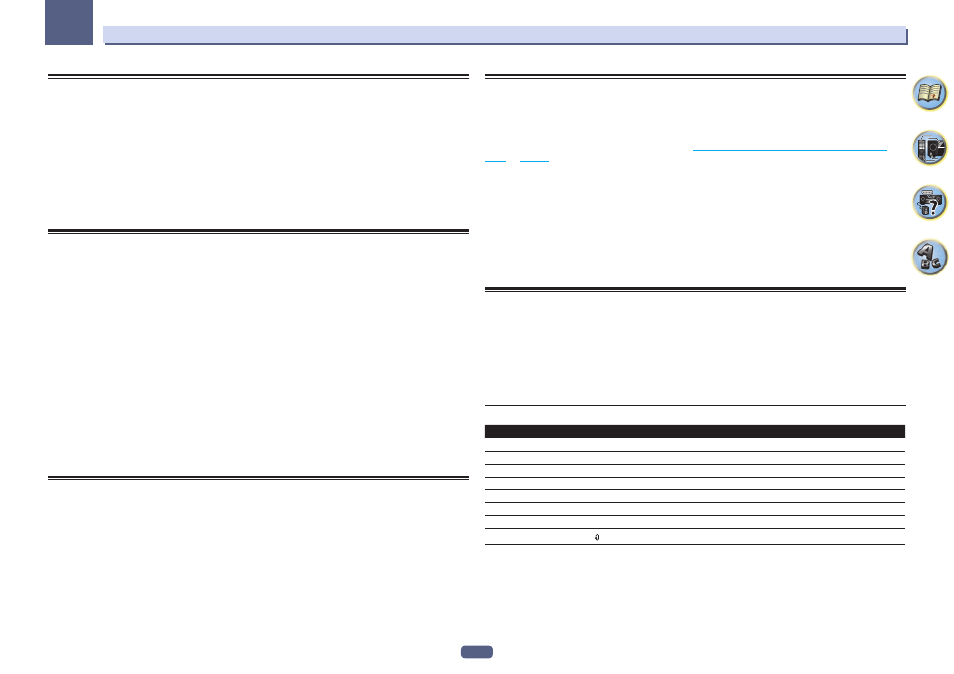
91
Controlling the rest of your system
10
Erasing all learnt settings that are in one input function
This operation erases all the operational settings of other devices that have been programmed in one input func-
tion, and restores the factory default.
This function is handy for erasing all data programmed for devices no longer being used.
1 Press and hold RCU SETUP, then press ‘9’ for three seconds.
Release the button after the LED flashes once. The LED continues to flash.
! To cancel the preset setup mode press RCU SETUP.
2 Press and hold the input function button corresponding to the command to be erased for
three seconds.
To erase the operations registered at all the TV buttons, press the TV INPUT button for 3 seconds.
If the LED lights for one second, the erasing has been successfully completed.
Setting the backlight mode
! Default setting: 1 (normal mode)
The backlight lighting pattern can be selected from among four modes, in consideration of convenience and
battery service life.
1 Press and hold RCU SETUP, then press ‘6’ for three seconds.
Release the button after the LED flashes once. The LED continues to flash.
! To cancel the preset setup mode press RCU SETUP.
2 Press the number button for the backlight mode you want to set.
! ‘1’ (normal mode) – The backlight is turned on and off with the light button. After it lights, it turns off auto-
matically if no operation is performed for 10 seconds.
! ‘2’ (frequent lighting mode) – The backlight turns on when any button on the remote control is pressed. It
is turned off with the light button. After it lights, it turns off automatically if no operation is performed for 10
seconds.
! ‘3’ (eco mode) – The backlight is turned on and off with the light button. After it lights, it turns off automati-
cally if no operation is performed for 5 seconds.
! ‘4’ (off mode) – The backlight does not turn on even when the light button is pressed.
If the LED lights for one second and continues to flash, the setting has been successfully completed.
If the LED flashes three times, the setting has failed.
3 Press RCU SETUP to exit the setup.
Using All Zone Standby
The All Zone Standby can be used to turn all zones to OFF when the receiver’s power is switched to standby.
Also, when using separate Pioneer amplifiers/receivers for the sub zones, they can also be set to standby
simultaneously.
! In order to set the power of amplifiers/receivers connected to sub zones to the standby mode, the connected
amplifiers/receivers must be installed or connected in such a way that they can receive remote control signals.
! The power of the amplifiers/receivers can be switched to standby with this operation even when using multiple
Pioneer amplifiers/receivers and their Remote Control Mode have been changed.
1 Press ALL ZONE STBY.
The LED continues to flash.
2 Press
u
STANDBY/ON.
The receiver’s power switches to standby and all zones are turned off.
Setting the switching time of AV amplifier operation mode
! Default setting: The AV amplifier operation mode is not switched automatically.
After pressing SOURCE CONTROL to operate another device, you need to press MAIN RECEIVER to switch the
mode to AV amplifier operation mode to operate this receiver.
You can set to automatically switch to AV amplifier operation mode when a certain period of time elapses after
remote operation of each input function is finished. See
Setting the switching time of AV amplifier operation
on
1 Press and hold RCU SETUP, then press ‘5’ for three seconds.
The LED flashes once.
2 Press the number buttons of the time you wish to set.
! 1 – The mode is not automatically switched to AV amplifier operation mode.
! 2 – Switches in five minute.
! 3 – Switches in three minute.
! 4 – Switches in one minute.
! 5 – Switches in 30 seconds.
3 Press RCU SETUP to exit the setup.
Resetting the remote control settings
Use this procedure to reset all the remote control’s settings to the factory default.
! When preset codes are set, all the signals learned in the input function buttons are cleared. This function is
convenient when you want to reset some but not all of input function buttons.
1 Press and hold RCU SETUP, then press ‘0’ for three seconds.
Release the button after the LED flashes once. The LED continues to flash.
2 Hold down the ENTER button for five seconds.
If the LED lights for one second, the erasing has been successfully completed.
Default preset codes
Input function button
Preset code
BD
2255
DVD
2197
HDMI
2144
TV
0305
CD
5000
SAT/CBL
6329
TV (INPUT)
0305
ALL
2034
