Usb-dac wireless lan – Pioneer SC-LX78-S User Manual
Page 122
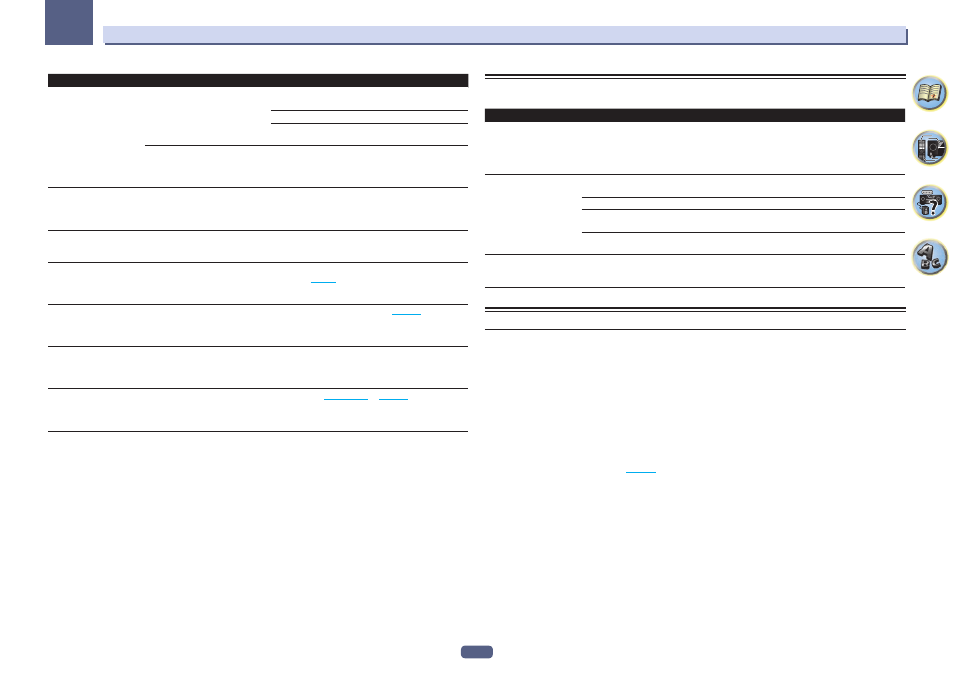
122
FAQ
13
Symptom
Cause
Remedy
The sound of the Spotify
audio stream is not pro-
duced.
—
Check whether this unit is selected on the Spotify applica-
tion.
Check that contents are playing on the Spotify application.
If the above does not solve the problem, turn this unit’s
power off then back on.
With an AV receiver that has the
‘System Setup’
d ‘Other Setup’ d
‘Play ZONE Setup’ option, the sound
may be playing in another zone.
If this is the case, set which zone the sound is to be played
in at the play zone settings.
This unit’s volume does not
increase when the volume
slider in the Spotify applica-
tion is raised.
A volume upper limit is provided so
that the volume will not inadvertently
go up too much.
To further increase the volume, use the remote control.
When the iControlAV5 or built-in AVNavigator application
is being used, you can use the application to increase the
volume.
Playback continues on
this unit when the Spotify
application is quit.
The Spotify audio stream continues
from this unit, even when the Spotify
application is quit.
To operate again, relaunch the Spotify application.
The Network functions
cannot be operated with
the buttons on the remote
control.
The remote control is not currently
set to the Network function mode.
Press NET to set the remote control to the Network func-
tion mode (
When DMR mode or Air-
Play is used from a com-
puter, smartphone, etc., the
sound is played in subzone.
Play ZONE Setup is not set to
MAIN.
Change Play ZONE Setup to MAIN (
).
AirPlay or DMR mode can-
not be used for subzone.
When a USB-DAC input is selected
for ZONE 2 (ZONE 3), AirPlay and the
DMR mode cannot be used in ZONE
3 (ZONE 2).
Switch the sub-zone in which the USB-DAC input is
selected to a different input.
Network connections
cannot be made via the
wireless LAN converter
(AXF7031).
—
For details, see
.
USB-DAC
SC-LX88 only
Symptoms
Causes
Remedies
When the USB-DAC IN
terminal is connected to
a PC via USB cable, audio
files on the PC cannot be
played.
Has the proper device driver been
installed on the PC?
When using a USB cable to connect the unit’s USB-DAC
IN terminal to a PC in order to play audio files on the PC,
the proper device driver must be downloaded from the sup-
plied CD-ROM and installed on your PC.
No sound is produced when
attempting to play files on
a PC.
Are volume settings correct for the
OS and application program?
Raise the volume settings as required.
Is the OS audio output set to MUTE?
Cancel the MUTE setting.
Are multiple applications running
simultaneously?
Try closing applications that are not in use.
Are volume settings correct for the
OS and application program?
For audio device select “Pioneer USB Audio Device”.
High sound quality files
(over 48 kHz/24 bits) cannot
be played.
The exclusive driver is not installed
on the computer.
Install the driver software on the computer from the
included CD-ROM.
Wireless LAN
Network cannot be accessed via wireless LAN.
Wireless LAN converter’s power is not on.
! Check that the USB cable connecting the wireless LAN converter to the receiver’s DC OUTPUT for
WIRELESS LAN terminal is properly connected.
WLAN POW ERR is displayed on the receiver’s display window.
! There is a problem with the wireless LAN converter’s power supply. Turn the receiver’s power off, then
disconnect the USB cable, reconnect the USB cable and turn the receiver’s power back on.
! If
WLAN POW ERR is still displayed after repeating the above procedure several times, there is a problem
with the receiver or the USB cable. Unplug the receiver from the wall and call a Pioneer authorized inde-
pendent service company.
The LAN cable is not firmly connected.
! Firmly connect the LAN cable (
Wireless LAN converter and base unit (wireless LAN router, etc.) are too far apart or there is an obstacle
between them.
! Improve the wireless LAN environment by moving the wireless LAN converter and base unit closer
together, etc.
There is a microwave oven or other device generating electromagnetic waves near the wireless LAN
environment.
! Please refer to the manuals of the wireless LAN converter.
