The input setup menu, The input, Setup menu – Pioneer SC-LX78-S User Manual
Page 51: Input setup menu, Problems when using the auto mcacc setup
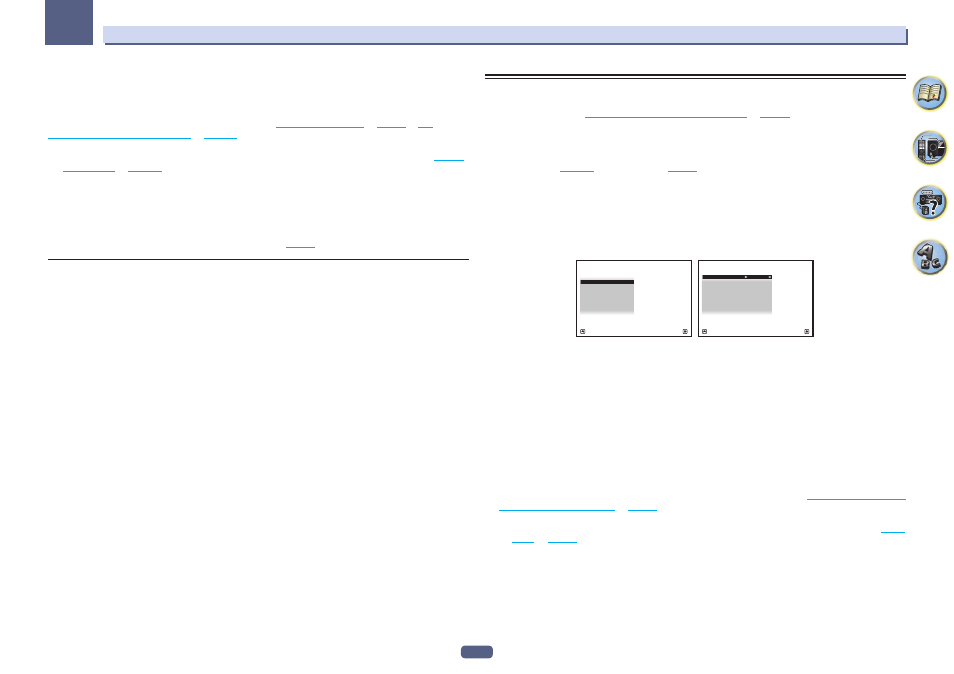
51
Basic Setup
04
9 The Full Auto MCACC Setup procedure is completed and the Home Menu menu reappears
automatically.
Be sure to disconnect the microphone from this receiver upon completion of the Full Auto MCACC Setup.
The settings made in the Full Auto MCACC Setup should give you excellent surround sound from your system,
but it is also possible to adjust these settings manually using
or
System Setup and Other Setup menus
on
.
! Depending on the characteristics of your room, sometimes identical speakers with cone sizes of around 12
cm (5 inches) will end up with different size settings. You can correct the setting manually using the
! The subwoofer distance setting may be farther than the actual distance from the listening position. This set-
ting should be accurate (taking delay and room characteristics into account) and generally does not need to
be changed.
! If Full Auto MCACC Setup measurement results are incorrect due to the interaction of the speakers and view-
ing environment, we recommend adjusting the settings manually.
! The Dolby Enabled Speaker distance indicates the distance of the ceiling reflection. Therefore, it is longer
than the direct distance but you do not need to change this (
).
Problems when using the Auto MCACC Setup
If the room environment is not optimal for the Auto MCACC Setup (too much background noise, echo off the
walls, obstacles blocking the speakers from the microphone) the final settings may be incorrect. Check for
household appliances (air conditioner, fridge, fan, etc.), that may be affecting the environment and switch them
off if necessary. If there are any instructions showing in the front panel display, please follow them.
! Some older TVs may interfere with the operation of the microphone. If this seems to be happening, switch off
the TV when doing the Auto MCACC Setup.
The Input Setup menu
You only need to make settings in the Input Setup menu if you didn’t hook up your digital equipment according
to the default settings (see
Input function default and possible settings
). In this case, you need to
tell the receiver what equipment is hooked up to which terminal so the buttons on the remote control correspond
to the components you’ve connected.
! With factory default settings, the on-screen display will be output from all HDMI output terminals and
displayed on any TV connected via HDMI cable. You can change where the screen is output in the
MAIN/HDZONE (
) and HDMI output (
) settings.
1 Press MAIN RECEIVER to switch the remote control to the receiver operation mode, and
then press HOME MENU.
A Graphical User Interface (GUI) screen appears on your TV. Use
i/j/k/l and ENTER to navigate through the
screens and select menu items. Press RETURN to exit the current menu.
2 Select ‘System Setup’ from the HOME MENU.
3 Select ‘Input Setup’ from the System Setup menu.
A/V RECEIVER
Exit
Return
a . Manual SP Setup
b . Input Setup
c . OSD Language
d . Network Setup
e . HDMI Setup
f . MHL Setup
g . Other Setup
4.System Setup
4b.Input Setup
A/V RECEIVER
Exit
Return
Input
:
DVD
Input Name
:
Rename
Audio In
:
COAX-1
HDMI Input
:
Input-1
Input Skip
:
OFF
Component In
:
In-1
12V Trigger 1
:
OFF
12V Trigger 2
:
OFF
4 Select the input function that you want to set up.
The default names correspond with the names next to the terminals on the rear panel (such as DVD or SAT/CBL
which, in turn, correspond with the names on the remote control.
5 Select the input(s) to which you’ve connected your component.
For example, if your DVD player only has an optical output, you will need to change the DVD input function’s
Audio In setting from COAX-1 (default) to the optical input you’ve connected it to.
6 When you’re finished, proceed to the settings for other inputs.
There are optional settings in addition to the assignment of the input jacks:
! Input Name – You can choose to rename the input function for easier identification. Select Rename to do so,
or Default to return to the system default.
! Input Skip – When set to ON, that input is skipped when selecting the input using ALL. (DVD and other
inputs can be still be selected directly with the input function buttons.)
! 12V Trigger 1/2 – After connecting a component to one of the 12 volt triggers (see
and off using the 12 volt trigger
), select MAIN, ZONE 2, ZONE 3, HDZONE or OFF for the cor-
responding trigger setting to switch it on automatically along with the (main or sub) zone specified.
— Devices connected to 12 volt triggers can be associated with HDMI OUT switching. For details, see
on
7 When you’re finished, press RETURN.
You will return to the System Setup menu.
