Pioneer SC-LX78-S User Manual
Page 76
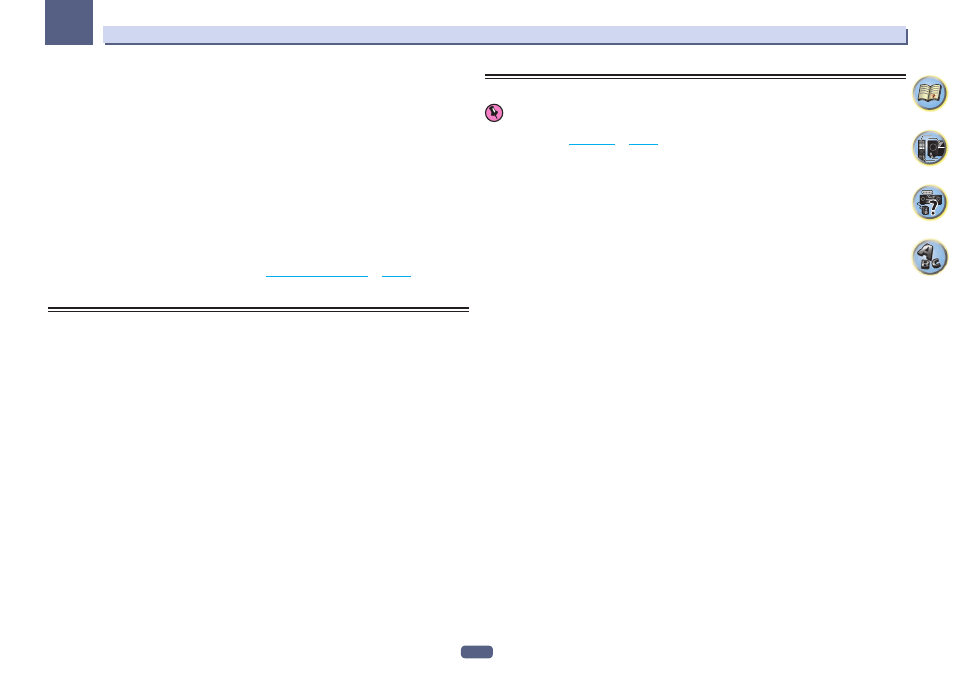
76
Control with HDMI function
08
! When anything other than OFF is set for this setting, the receiver’s HDMI input can be switched even when
the receiver is in the standby mode. (Switch by pointing the remote control at the receiver and pressing the
HDMI, BD, DVD or SAT/CBL button.)
! Setting to anything other than OFF increases power consumption in the standby mode.
! This setting can be used even with devices that are not compatible with the Control with HDMI function.
! The Standby Through function cannot be used with MHL-compatible devices.
9 Select the ‘12V Trigger’ setting you want.
The component connected to the 12 V TRIGGER jack can be turned on and off when HDMI OUT is switched.
OUT 1, OUT 2, OUT 3 or OFF can be selected. Select OFF when you want the component to switch when the
input function is switched.
10 Select the ‘Speaker B Link’ setting you want.
When ON is selected here, the speaker terminals that are played (the OUT P. button setting) can be changed
automatically when HDMI OUT 1 and HDMI OUT 2 are switched. This only works when 7.2ch + Speaker B or
5.2ch + SP-B Bi-Amp is selected for the Speaker System setting.
! OFF – The speaker terminals that are played (the OUT P. button setting) do not change automatically when
HDMI OUT 1 and HDMI OUT 2 are switched.
! ON – The speaker terminals that are played (the OUT P. button setting) change automatically when HDMI
OUT 1 and HDMI OUT 2 are switched. For details, see
on
11 When you’re finished, press HOME MENU.
Before using synchronization
Once you have finished all connections and settings, you must:
1 Put all components into standby mode.
2 Turn the power on for all components, with the power for the TV being turned on last.
3 Choose the HDMI input to which the TV is connected to this receiver, and see if video
output from connected components displays properly on the screen or not.
4 Check whether the components connected to all HDMI inputs are properly displayed.
About synchronized operations
Important
! Synchronized operations are enabled when Control Mode is set to ON after setting Control in HDMI Setup to
ON. For details, see
on
The Control with HDMI-compatible component connected to the receiver operates in sync as described below.
! From the menu screen of the Control with HDMI-compatible TV, set audio to be played through this receiver,
and the receiver will switch to the synchronized amp mode.
! When in the synchronized amp mode, you can adjust the receiver’s volume or mute the sound using the TV’s
remote control.
! When in the synchronized amp mode, the synchronized amp mode is canceled when the receiver’s power is
turned off. To turn the synchronized amp mode back on, set audio to be played through the receiver from the
TV’s menu screen, etc. This receiver will power up and switch to the synchronized amp mode.
! When the synchronized amp mode is canceled, the receiver’s power turns off if you were viewing an HDMI
input or a TV program on the TV.
! When in the synchronized amp mode, the synchronized amp mode is canceled if an operation that produces
sound from the TV is performed from the TV’s menu screen, etc.
! When the TV’s power is set to standby, the receiver’s power is also set to standby. (Only when the input for a
component connected to the receiver by HDMI connection is selected or when watching the TV.)
! The receiver’s input switches automatically when the Control with HDMI-compatible component is played.
! The receiver’s input switches automatically when the TV’s input is switched.
! The synchronized amp mode remains in effect even if the receiver’s input is switched to a component other
than one connected by HDMI.
The operations below can also be used on Pioneer Control with HDMI-compatible TVs.
! When the receiver’s volume is adjusted or the sound is muted, the volume status is displayed on the TV’s
screen.
! When the OSD language is switched on the TV, the receiver’s language setting also switches accordingly.
