Introduction – Pioneer SC-LX78-S User Manual
Page 69
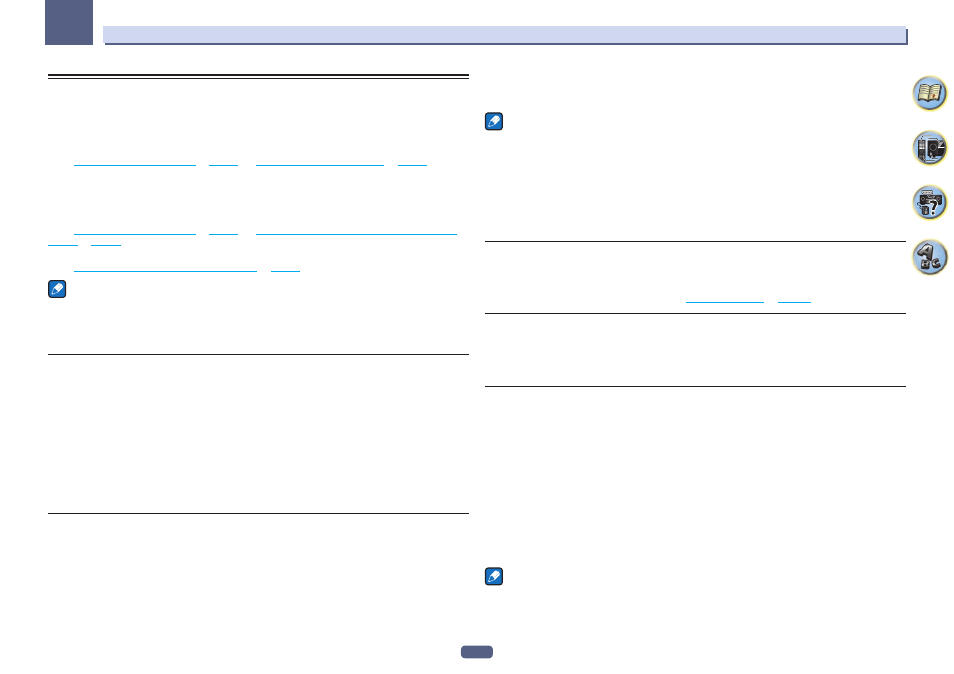
69
Playback with NETWORK features
07
Introduction
This receiver is equipped with the LAN terminal and you can enjoy the following features by connecting your
components to these terminals.
Listening to Internet radio stations
You can select and listen to your favorite Internet radio station from the list of Internet radio stations created,
edited, and managed by the vTuner database service exclusively for use with the Pioneer products.
dSee
Playback with Network functions
Listening to Internet radio stations
Playback the music files stored in PCs
You can playback a lot of musics stored in your PCs using this unit.
! Besides a PC, you can also play back audio files stored on your other components with the built-in media
server function based on DLNA 1.0 or DLNA 1.5 framework and protocols (i.e. network-capable hard disks and
audio systems).
dSee
Playback with Network functions
Playing back audio files stored on components on the
Listening to Spotify audio streaming playback
dSee
About the Spotify audio stream playback function
on
Notes
! To listen to Internet radio stations, you must sign a contract with an ISP (Internet Service Provider) beforehand.
! Photo or video files cannot be played back.
! With Windows Media Player 11 or Windows Media Player 12, DRM-protected audio files cannot be played back
on this receiver.
About playable DLNA network devices
This unit allows you to play music on media servers connected on an identical Local Area Network (LAN) as the
receiver. This unit allows for the playing of files stored on the following devices:
! PCs running Microsoft Windows 7 or Windows 8 with Windows Media Player 12 installed
! DLNA-compatible digital media servers (on PCs or other components)
Files stored in a PC or DMS (Digital Media Server) as described above can be played via command from an exter-
nal Digital Media Controller (DMC). Devices controlled by this DMC to play files are called DMRs (Digital Media
Renderers). This receiver supports this DMR function. When in the DMR mode, such operations as playing and
stopping files can be performed from the external controller. Volume adjustment and the muting control are also
possible. The DMR mode is canceled if the remote control unit is operated while in the DMR mode (aside from
certain buttons, including the VOLUME +/–, MUTE and DISP).
! Depending on the external controller being used, playback may be interrupted when the volume is adjusted
from the controller. In this case, adjust the volume from the receiver or remote control.
Using AirPlay on iPod touch, iPhone, iPad, and iTunes
AirPlay works with iPhone, iPad, and iPod touch with iOS 4.3.3 or later, Mac with OS X Mountain Lion or later,
and PC with iTunes 10.2.2 or later.
To use AirPlay, select your receiver on your iPod touch, iPhone, iPad or in iTunes.
*1
The receiver’s input will switch automatically to AirPlay when AirPlay is in use.
*2
The following operations can be performed when in AirPlay mode:
! Adjustment of the receiver’s volume from iPod touch, iPhone, iPad or iTunes.
! Pause/resume, next/previous track, and shuffle/repeat from the remote control of the receiver. *3
! Display of the currently playing track information on the receiver’s display, including artist, song and album
name.
*1: For more information, see the Apple website *2: The receiver’s power automatically turns on when Network Standby at Network Setup is set to ON.
*3: If operation is not possible, press NET, then operate again.
Notes
! A network environment is required to use AirPlay.
! The receiver’s name that shows up in the AirPlay UI on iPod touch, iPhone, iPad and iTunes can be changed by
Friendly Name from Network Setup.
! AirPlay provided on this receiver has been developed and tested based on the software versions for the iPod,
iPhone, iPad and the software versions for iTunes that are indicated on the Pioneer website. AirPlay may not
be compatible with iPod, iPhone, iPad or iTunes software versions other than those indicated on the Pioneer
website.
(for Europe)
(for Australia and New Zealand)
About the DHCP server function
To play back audio files stored on components on the network or listen to Internet radio stations, you must turn
on the DHCP server function of your router. In case your router does not have the built-in DHCP server function,
it is necessary to set up the network manually. Otherwise, you cannot play back audio files stored on components
on the network or listen to Internet radio stations. See
on
for more on this.
Authorizing this receiver
This receiver must be authorized to enable playback. This happens automatically when the receiver makes a
connection over the network to the PC. If not, please authorize this receiver manually on the PC. The authorization
(or permission) method for access varies depending on the type of server currently being connected. For more
information on authorizing this receiver, refer to the instruction manual of your server.
About HTC Connect
This receiver features “HTC Connect”, a simple way to enjoy music content from your HTC Connect certified
smart phone.
1 HTC Connect music streaming provided on this product has been developed based on interoperability testing
as defined by the HTC Connect Certification program with the HTC Connect-compatible smartphones.
2 Music Navigation via the music progress bar is not currently supported with HTC Connect.
3 Third party music applications (those other than HTC’s pre-installed “Music” app) have not been tested for
compatibility and may not work. HTC Connect has been tested with MP3, AAC, WMA and WAV encoding for-
mats. Other formats may not be compatible.
4 High network congestion may interfere with the operation of HTC Connect.
HTC Connect Certified Smartphones
The HTC Connect-compatible smartphones, Please check Pioneer website for up to date information about com-
patible devices and audio format support.
Notes
! Specifications and design subject to modification without notice.
! HTC, HTC Connect and the HTC Connect logo are trademarks of HTC Corporation.
