Olympus E-410 User Manual
Page 69
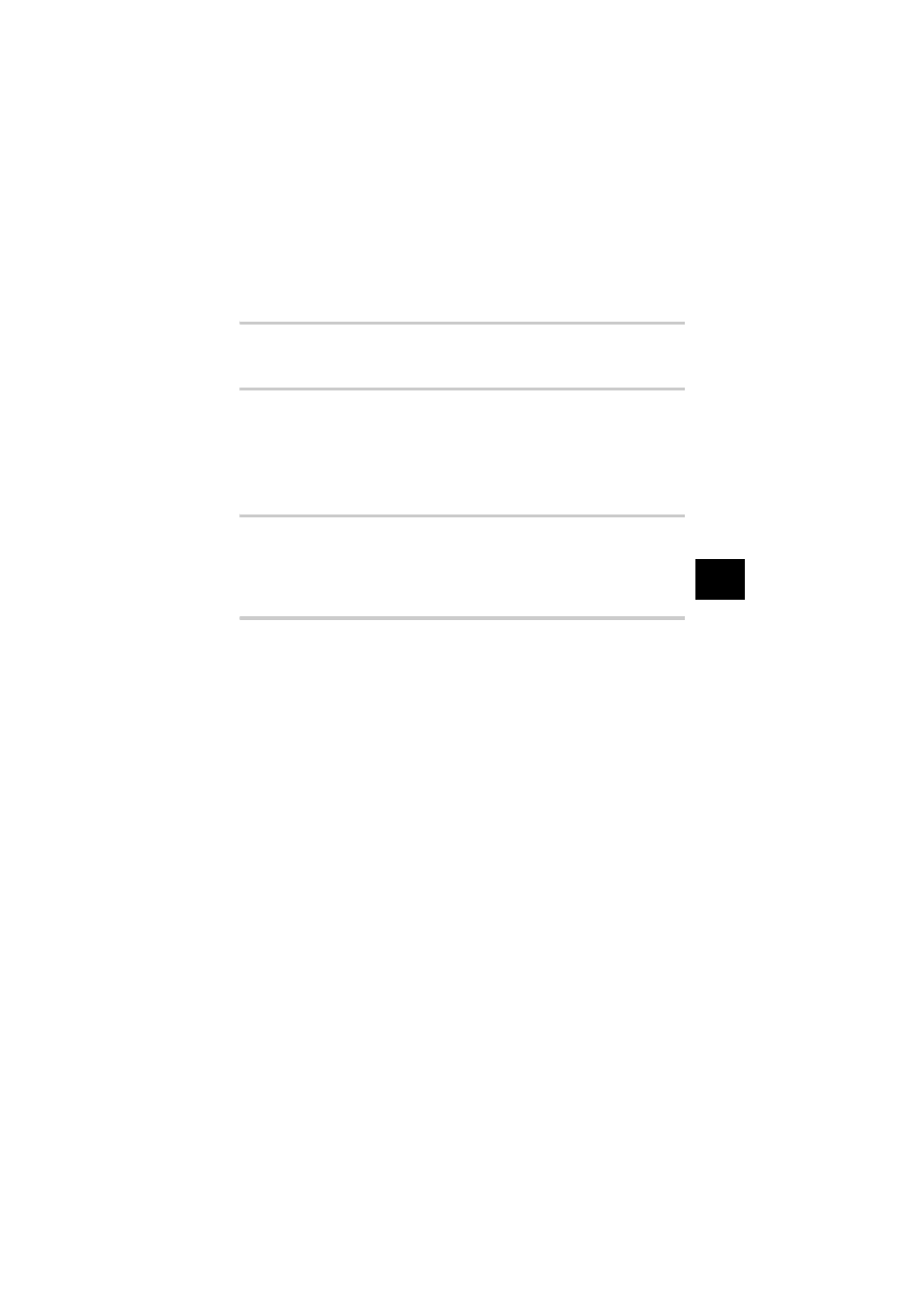
EN
69
Cu
stomizing the setti
ngs / functions of yo
ur
camera
5
Monitor brightness adjustment
This allows you to adjust the brightness of the monitor for optimal viewing.
MENU[Z][s]
Use
bd to adjust the brightness.
Sleep timer
After a specified period of time elapses with no operations being performed, the camera enters
the sleep mode (stand-by) to save battery power. After the control panel is displayed for a
specified period of time, the backlight turns off. After a specific period of time has further
passed, the camera enters sleep mode. [SLEEP] lets you select sleep timer. [OFF] cancels the
sleep mode. The camera activates again as soon as you touch any button (the shutter button,
arrow pad, etc.).
MENU[Z][SLEEP]
[OFF] / [1MIN] / [3MIN] / [5MIN] / [10MIN]
Backlight timer
To save battery power, after the control panel is displayed for a specified period of time, the
monitor backlight turns off and the monitor darkens. [HOLD] sets the backlight to stay on.
The monitor backlight turns on again as soon as you touch any button (the shutter button, arrow
pad, etc.).
MENU[Z][BACKLIT LCD]
[8SEC] / [30SEC] / [1MIN] / [HOLD]
USB mode
You can connect the camera directly to a computer or printer with the provided USB cable. If
you specify the device you are connecting to beforehand, you can skip the USB connection
setting procedure normally required every time you connect the cable to the camera. For details
on how to connect the camera to either device, refer to “Connecting the camera to a
printer” (
g P. 73) and “Connecting the camera to a computer” (g P. 78).
MENU[Z][USB MODE]
[AUTO]
The selection screen for the USB connection will be displayed every time you connect the
cable to a computer or printer.
[STORAGE]
Allows you to transfer images to a computer. Also, select to use the OLYMPUS Master
software via PC connection.
[MTP]
Allows you to transfer images to a computer running Windows Vista without using the
OLYMPUS Master software.
[CONTROL]
Allows you to control the camera from a PC using the optional OLYMPUS Studio.
[
<EASY]
Can be set when connecting the camera to a PictBridge-compatible printer. Pictures can be
printed directly without using a PC.
g “Connecting the camera to a printer” (P. 73)
[
<CUSTOM]
Can be set when connecting the camera to a PictBridge-compatible printer. You can print
out pictures with set number of prints, print paper and other settings.
g “Connecting the camera to a printer” (P. 73)
