Olympus E-500 User Manual
Page 22
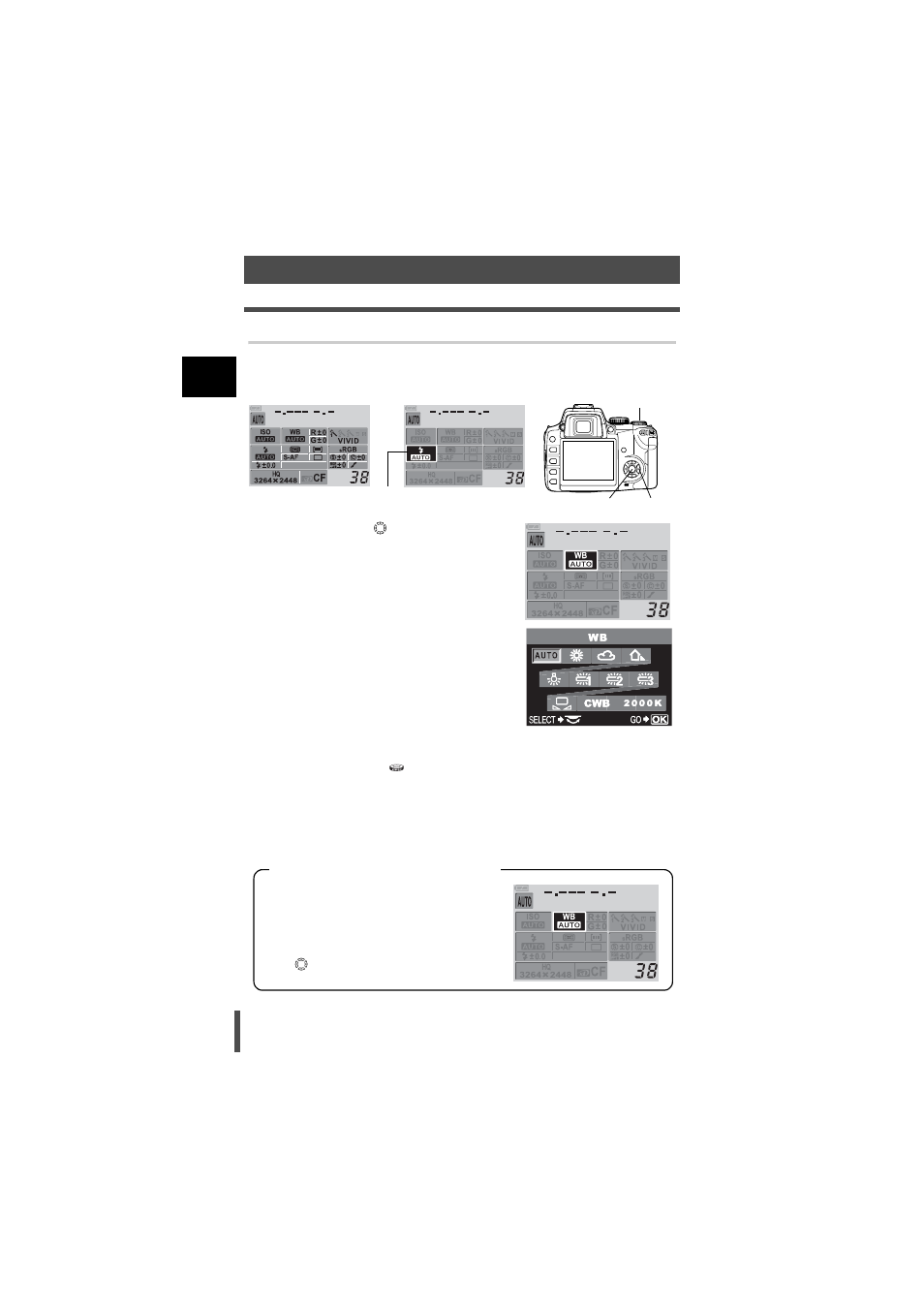
22
Control panel screen and function settings
1
Basic operat
ion
s
Setting on the control panel screen
1
Press the
i button.
• The cursor on the control panel screen lights.
2
Use the arrow pad
to move the cursor to
the function you want to set.
Ex.) When setting white balance
3
Press the
i button.
• The direct menu is displayed.
4
Use the control dial
to set.
• You can also use the control dial to make settings on the control panel screen
display after completing step 2.
• If you do not operate the control dial within a few seconds ("Button timer"
P. 136), the control panel screen will be restored and your setting will be
confirmed. Your setting can also be confirmed by pressing the
i button.
Cursor
Control panel screen
4
1, 3
2
Direct menu
This manual shows the control panel
operation procedures (until the direct menu
is displayed) as below.
Ex.) When setting white balance
i
WB
i
Control panel operation procedures
- OM 10 (51 pages)
- C-120 (172 pages)
- D-380 (133 pages)
- Stylus 500 Digital (2 pages)
- Stylus 500 Digital (100 pages)
- Stylus 500 Digital (170 pages)
- D-545 Zoom (138 pages)
- C-480 (100 pages)
- C-480 Zoom (2 pages)
- C-40Zoom (203 pages)
- C-1 Zoom (40 pages)
- TOUGH-3000 EN (83 pages)
- C-50 Zoom (156 pages)
- C-50 (2 pages)
- D-230 (116 pages)
- Stylus Verve (2 pages)
- Stylus Verve (163 pages)
- Stylus Verve (192 pages)
- D-550 Zoom (178 pages)
- C-730 Ultra Zoom (266 pages)
- Stylus Verve S (124 pages)
- C-1 (158 pages)
- Stylus Verve S (2 pages)
- MJU-II Zoom-170 (5 pages)
- Stylus 410 Digital (2 pages)
- Stylus 410 Digital (72 pages)
- Stylus 410 Digital (228 pages)
- E-500 (12 pages)
- C-2500L (31 pages)
- C-2500L (95 pages)
- E-300 (211 pages)
- C-860L (32 pages)
- D-390 (2 pages)
- E-20p (32 pages)
- 3000 (2 pages)
- D-520 Zoom (180 pages)
- C-750 Ultra Zoom (238 pages)
- C-3040 Zoom (40 pages)
- C-5050 Zoom (268 pages)
- C-5050 Zoom (2 pages)
- E-1 (5 pages)
- E-1 (180 pages)
- E-1 (182 pages)
- E-1 (2 pages)
