Start-up screen, Changing monitor color, Firmware – Olympus E-500 User Manual
Page 137: Start-up screen changing monitor color firmware
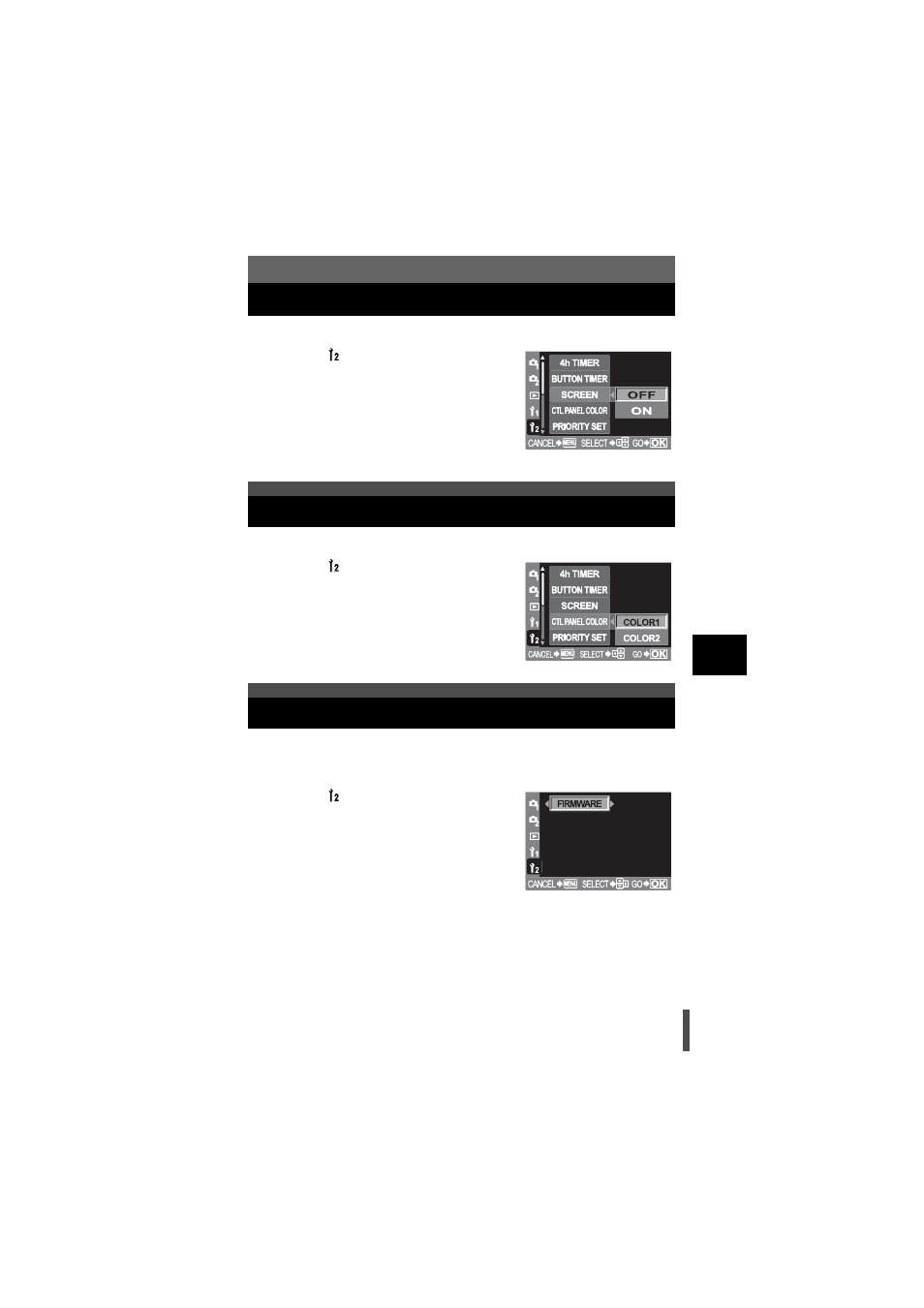
137
8
C
u
st
omi
z
in
g th
e set
ting
s/fu
nct
ion
s of
you
r c
a
mera
Start-up screen
You can set the start-up screen to not appear when the camera is turned on.
1
Menu
[
]
[SCREEN]
2
Use
ac to select [ON] or [OFF].
3
Press the
i button.
You can switch the colors of the control panel.
1
Menu
[
]
[CTL PANEL COLOR]
2
Use
ac to select [COLOR1] or
[COLOR2].
3
Press the
i button.
When you make inquiries about your camera or accessories or when you want
to download software, you will need to inform which version of each the
products you are using.
1
Menu
[
]
[FIRMWARE]
2
Press
d. Your product’s firmware
version will be displayed.
3
Press the
i button to return to the
previous screen.
Changing monitor color
Firmware
See also other documents in the category Olympus Cameras:
- OM 10 (51 pages)
- C-120 (172 pages)
- D-380 (133 pages)
- Stylus 500 Digital (170 pages)
- Stylus 500 Digital (2 pages)
- Stylus 500 Digital (100 pages)
- C-480 (100 pages)
- C-480 Zoom (2 pages)
- D-545 Zoom (138 pages)
- C-40Zoom (203 pages)
- C-1 Zoom (40 pages)
- TOUGH-3000 EN (83 pages)
- C-50 Zoom (156 pages)
- C-50 (2 pages)
- D-230 (116 pages)
- Stylus Verve (192 pages)
- Stylus Verve (2 pages)
- Stylus Verve (163 pages)
- D-550 Zoom (178 pages)
- C-730 Ultra Zoom (266 pages)
- C-1 (158 pages)
- Stylus Verve S (2 pages)
- Stylus Verve S (124 pages)
- MJU-II Zoom-170 (5 pages)
- Stylus 410 Digital (72 pages)
- Stylus 410 Digital (228 pages)
- Stylus 410 Digital (2 pages)
- E-500 (12 pages)
- C-2500L (31 pages)
- C-2500L (95 pages)
- E-300 (211 pages)
- C-860L (32 pages)
- D-390 (2 pages)
- E-20p (32 pages)
- 3000 (2 pages)
- D-520 Zoom (180 pages)
- C-750 Ultra Zoom (238 pages)
- C-3040 Zoom (40 pages)
- C-5050 Zoom (268 pages)
- C-5050 Zoom (2 pages)
- E-1 (2 pages)
- EVOLT E-300 (1 page)
- E-1 (5 pages)
- E-1 (180 pages)
