Input selection, 1 input selection – Barco R9003110 User Manual
Page 67
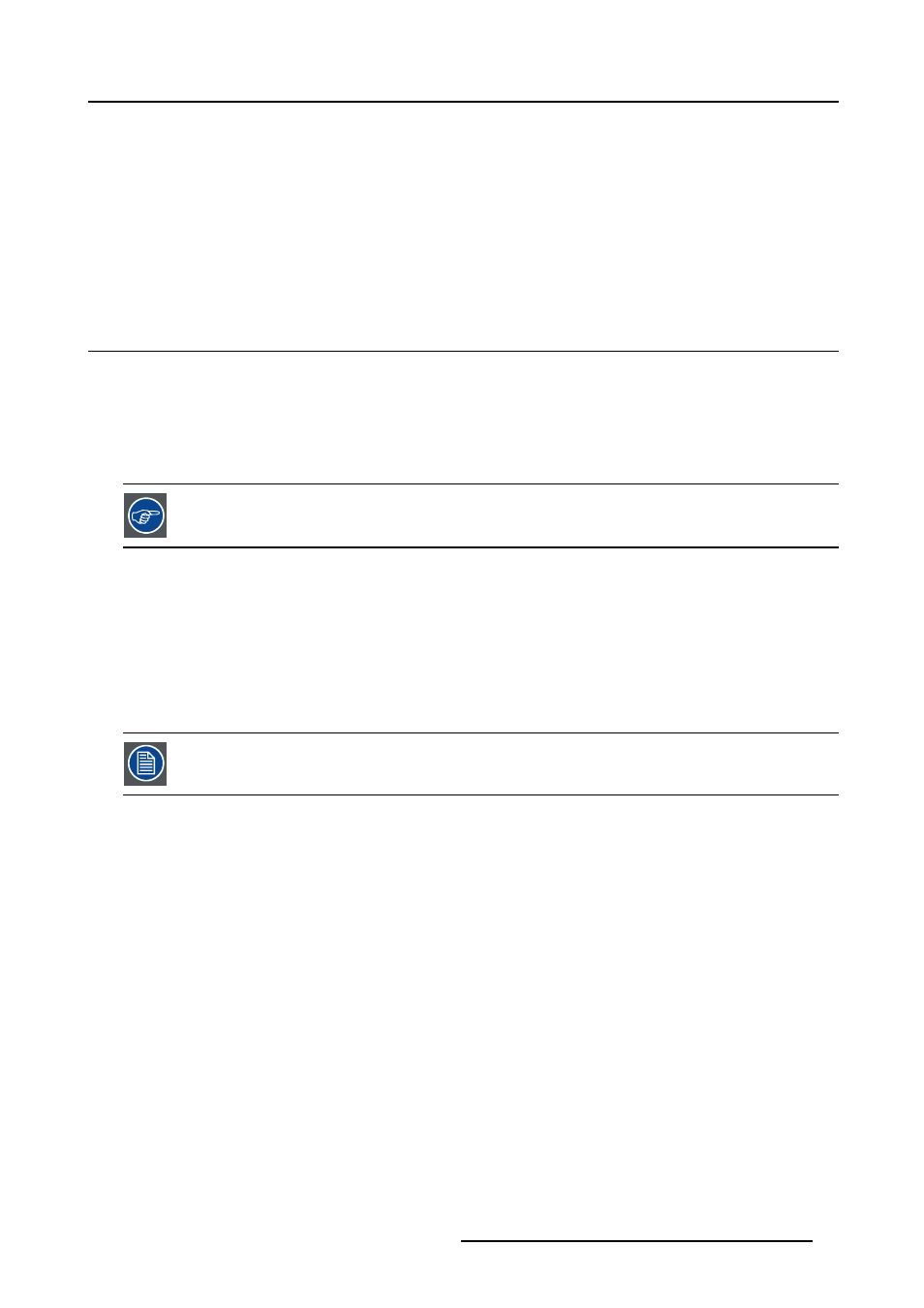
9. Input Selection
9. INPUT SELECTION
Overview
•
•
•
•
9.1 Input selection
Selection method
The MGP10 offers a user-friendly way to select the desired input to be projected. 5 different selectable inputs are available in the
input selection menu, each of them is indicated with 2 icon :
•
a slot number icon : icon representing the shortcut numeric key to be entered on the RCU to select the same input
•
a Barco icon : indicates the presence of that particular source.
Another way of selecting an input is via the RCU using the numeric keys or via the local keypad.
BNC configuration
The advanced part of the source selection menu allows to configure the 5 BNC’s. In other words, one must specify which signal is
present on the 5 BNC’s in order to allow the appropriate processing.
•
Data on BNC’s : must be selected when a data signal is present on the BNC’s.
An example is a RGBHV signal coming from a computer.
•
Component video : must be selected when a signal of the type PR/Y/PB is connected to the BNC’s.
An example is a component signal coming from a professional DVD player
•
RG
(s)
B Video : must be selected when an RGB video signal with Sync on Green or sync on H is presented on the BNC’s.
In case of an RG(s)B configuration of the BNC’s, the signal is routed to the video circuit and is projected in a
video window (see PiP).
How to select an input ?
1. Press MENU to activate the Toolbar
2. Press → to select the Input Selection item
3. Press ↓ to Pull down the menu
4. Use ↑ or ↓ to select the input (image 9-1)
5. Press ENTER
The selected input is displayed
R5976741 MGP 15 MEDICAL GRADE PROJECTOR 28/04/2004
63
