Xerox WorkCentre XK50cx-9578 User Manual
Page 64
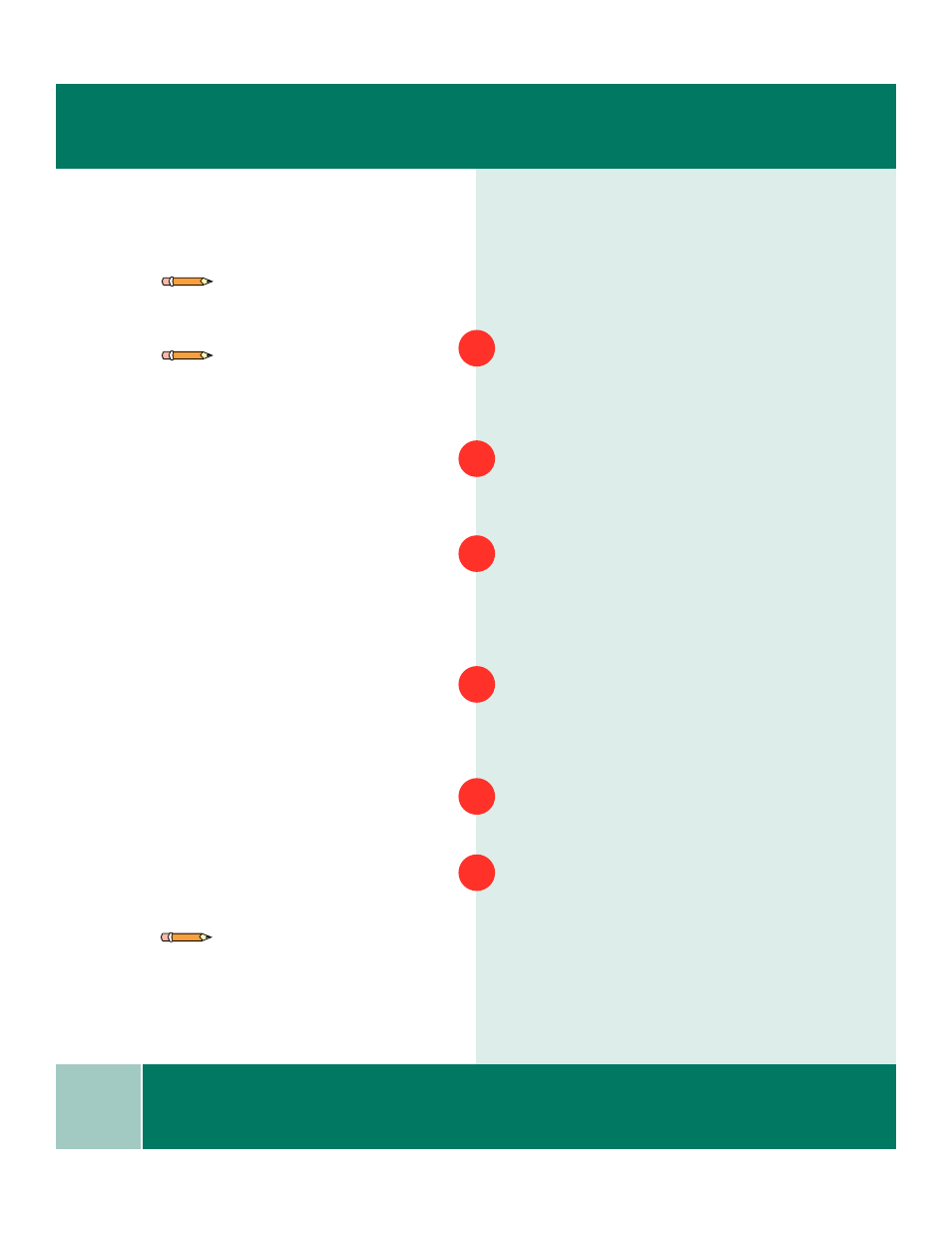
5.4
U s e r G u i d e
A D V A N C E D S C A N N I N G
Advanced Scanning
This topic covers advanced scanning with
Pagis Pro.
Place a single document or photograph
face down on the document glass with the
edges aligned to the green guides on the
scanner.
Start Pagis Pro on your PC. Click the
Windows Start button, then Programs➔
Pagis Pro 3.0 ➔Pagis.
From the Pagis inbox, click the Scan
button (at the top of the Inbox screen).
The Pagis Scan Tool - Scanner displays.
The Pagis Scan Tool opens to the
Scanner tab.
The Scanner Setup Wizard opens
automatically. Follow the onscreen
instructions to select Xerox WorkCentre
XK50cx as the Scanning Source.
Click Finished when done to redisplay
the Pagis Scan Tool.
Click the Pagis Scan tool Prescan button.
This will perform a preliminary scan and
display the WorkCentre TWAIN Scanner
program.
For additional instructions, refer to the
Pagis Pro User Guide.
Note: If you are using another scanning
application, refer to the documentation
provided by the manufacturer.
Note: Note: You can also place a document
in the Automatic Document Feeder.
1
2
3
4
5
6
Note: To open the User Guide, click the
Windows Start button, then Programs➔
Pagis Pro3.0➔Documentation➔User Guide.
