The workcentre twain scanner program, Easy scanning – Xerox WorkCentre XK50cx-9578 User Manual
Page 62
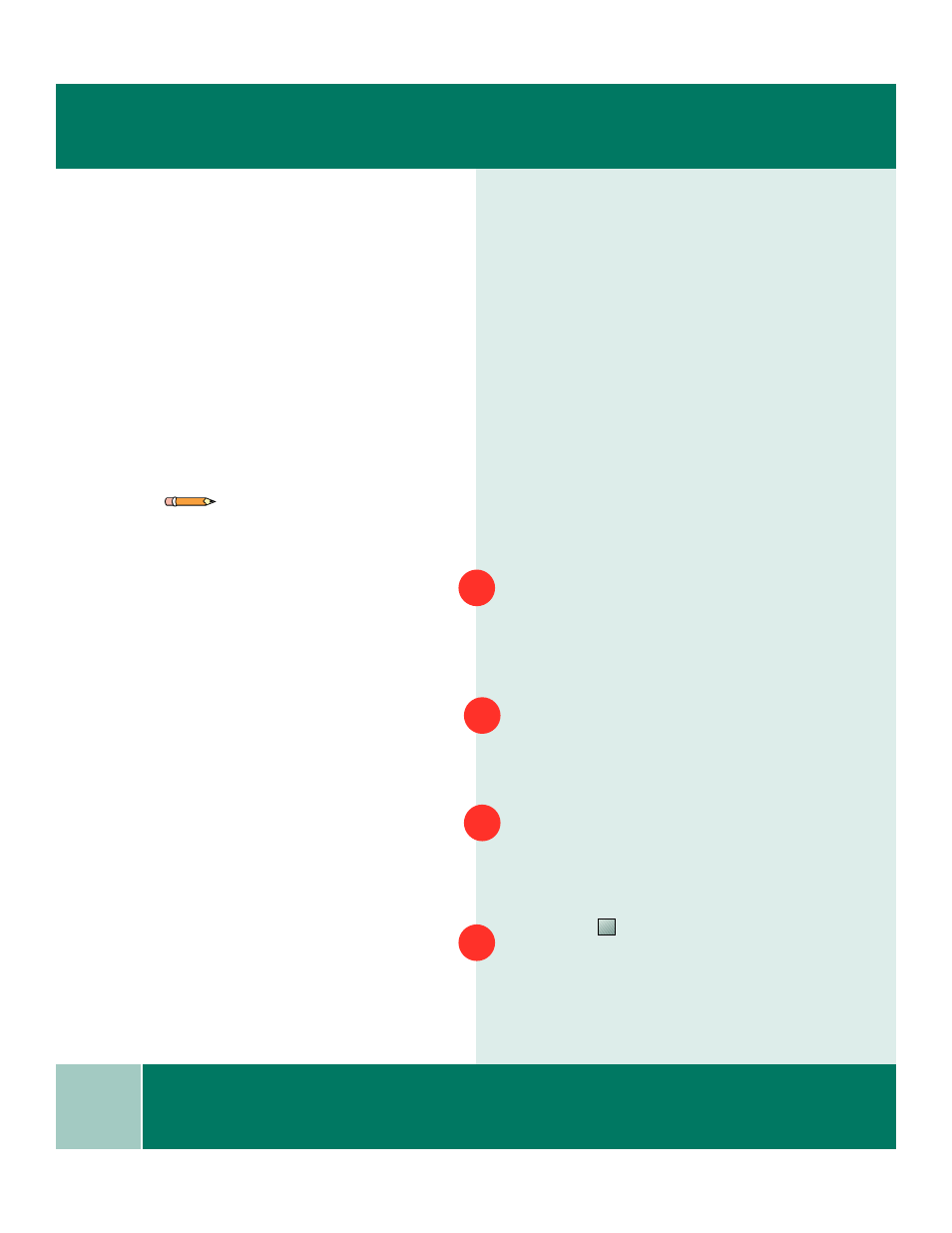
5.2
U s e r G u i d e
E A S Y S C A N N I N G
The WorkCentre TWAIN Scanner
Program
The WorkCentre TWAIN Scanner
program is used to scan documents and
photographs. You can decide what
portion of a document you want to scan,
adjust the brightness and contrast, color
balance, resolution, and many other
advanced scanner settings.
These settings are fully described in the
Scanner Program’s Help.
Easy Scanning
To use the XK50cx Scan Button on the
Control Panel:
Load the document face up into the
Automatic Document Feeder
(DOCUMENT READY appears in the
LCD) or place the document face down on
the document glass.
Make sure the Scan to PC program is
running. Click the Windows Start button
then select Programs ➔
Xerox
WorkCentre XK50cx ➔
Scan to PC.
Use the Control Panel buttons to
adjust Quality, Lighten/Darken, or
Color/B&W settings to suit your
requirements.
Press Scan
on the XK50cx.
Note: To use this function, the XK50cx must
be connected to your PC with a USB cable.
1
3
2
4
