Printing 2-5 – Xerox WorkCentre XK50cx-9578 User Manual
Page 45
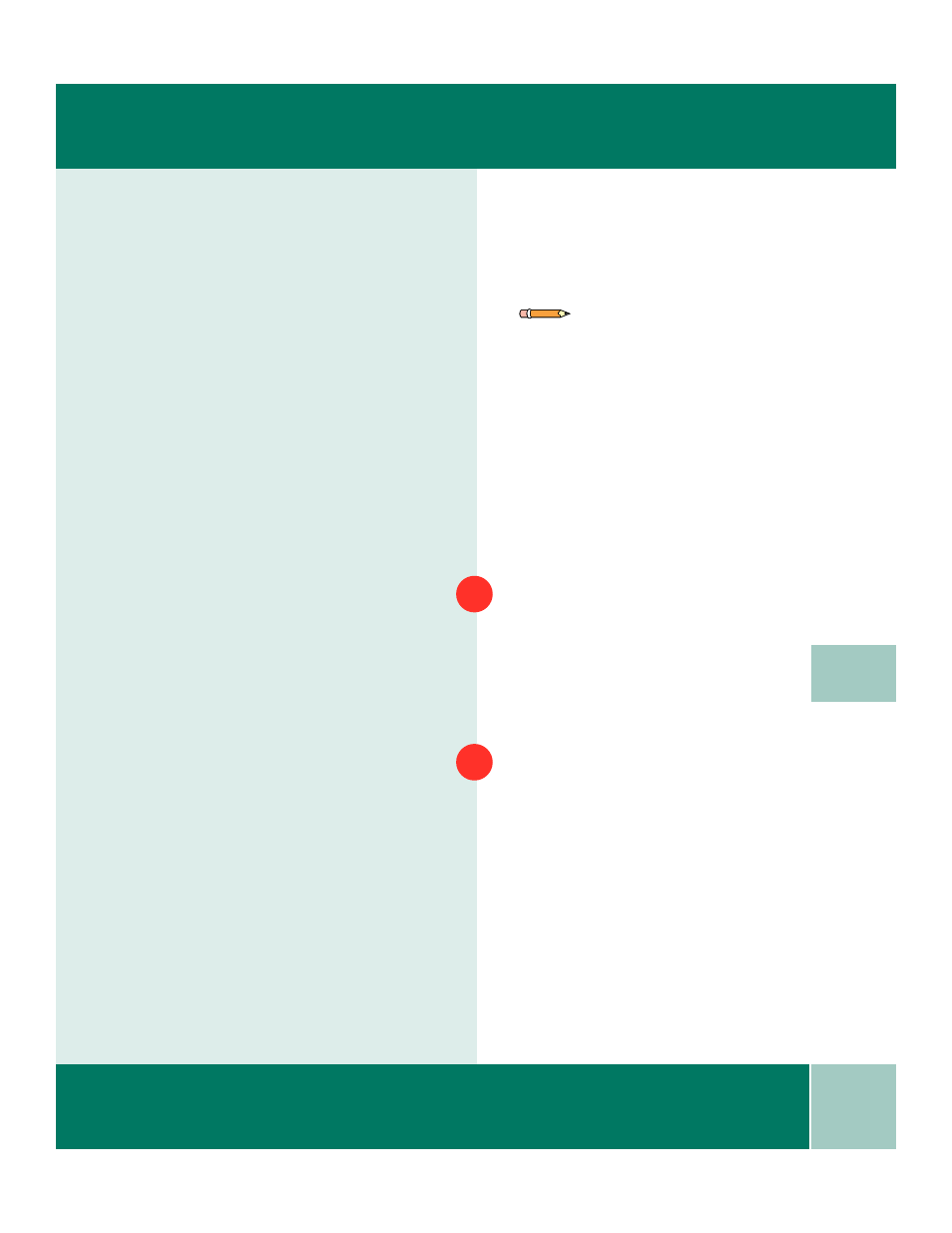
2.5
U s e r G u i d e
P R I N T I N G
2
Printing
You can use the XK50cx with all Windows
programs. Be sure to set the XK50cx as
the default printer for all your Windows
95/98, Windows 2000, or Windows NT 4.0
operations.
Most Windows software programs allow
you to make changes to the printer
settings. This includes settings that
determine how a print job looks, such as
page size, paper orientation (landscape
or portrait), and margins.
The following steps describe the typical
process to print from a Windows
environment:
Make sure the XK50cx is properly
connected to your computer, and that you
have installed the XK50cx software. See
the Install Guide for details.
From your Windows software program,
choose Print or Print Setup from the File
menu. Make sure the WorkCentre
XK50cx is the selected printer. Click on
the Properties or Setup button if you
want to make any adjustments that are
appropriate for printing your document.
Note: Printer Properties dialog box buttons
and options include:
OK: click when you have finished making
changes.
Cancel: click if you want to exit without
making any changes.
Help: click to view online help about printer
settings.
"?": click to activate the context-sensitive
help. Position the ? cursor over the setting in
question, and click to see a pop-up window
explanation.
Defaults: click to reset all settings to the
default value.
About: click to view the software version
and creation date.
1
2
