Uninstalling the font management utility – Xerox WorkCentre M35-4011 User Manual
Page 59
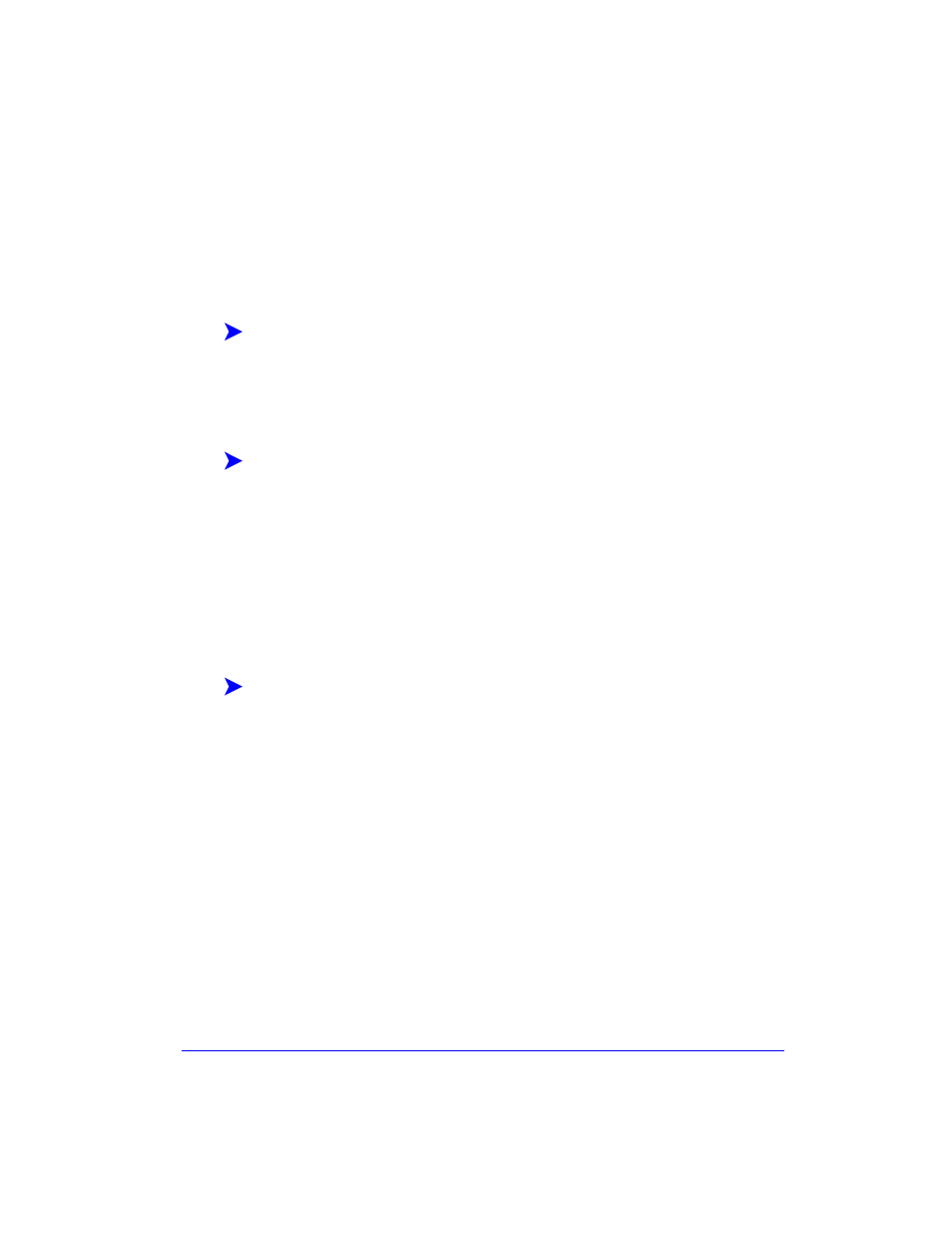
Uninstalling the Font Management Utility
3-3
Uninstalling the Font Management Utility
To uninstall the Font Management Utility, use the Add/Remove Programs wizard in
the Control Panel folder. If you have access to the CentreWare Print and Fax Drivers
CD, you can modify and/or repair the Font Management Utility.
To uninstall the utility:
1
Double-click My Computer > Control Panel > Add/Remove Programs. The
Add/Remove Programs dialog opens.
2
Follow the procedures in the wizard to remove the Font Management Utility
from your system.
To modify the utility:
With this option, you can change which program features are installed.
1
Insert the CentreWare Print and Fax Drivers CD into the CD-ROM drive.
2
Click Utilities > Install Font Management Utility. The installation wizard
appears.
3
Select Modify. Click Next.
4
Select an application in the tree for modification. Click Next.
5
Click Install.
To repair the utility:
With this option, you can fix missing or corrupt files, shortcuts, and registry entries.
1
Insert the CentreWare Print and Fax Drivers CD into the CD-ROM drive.
2
Click Utilities > Install Font Management Utility. The installation wizard
appears.
3
Select Repair.
4
Click Install.
