Xerox WorkCentre M35-4011 User Manual
Page 36
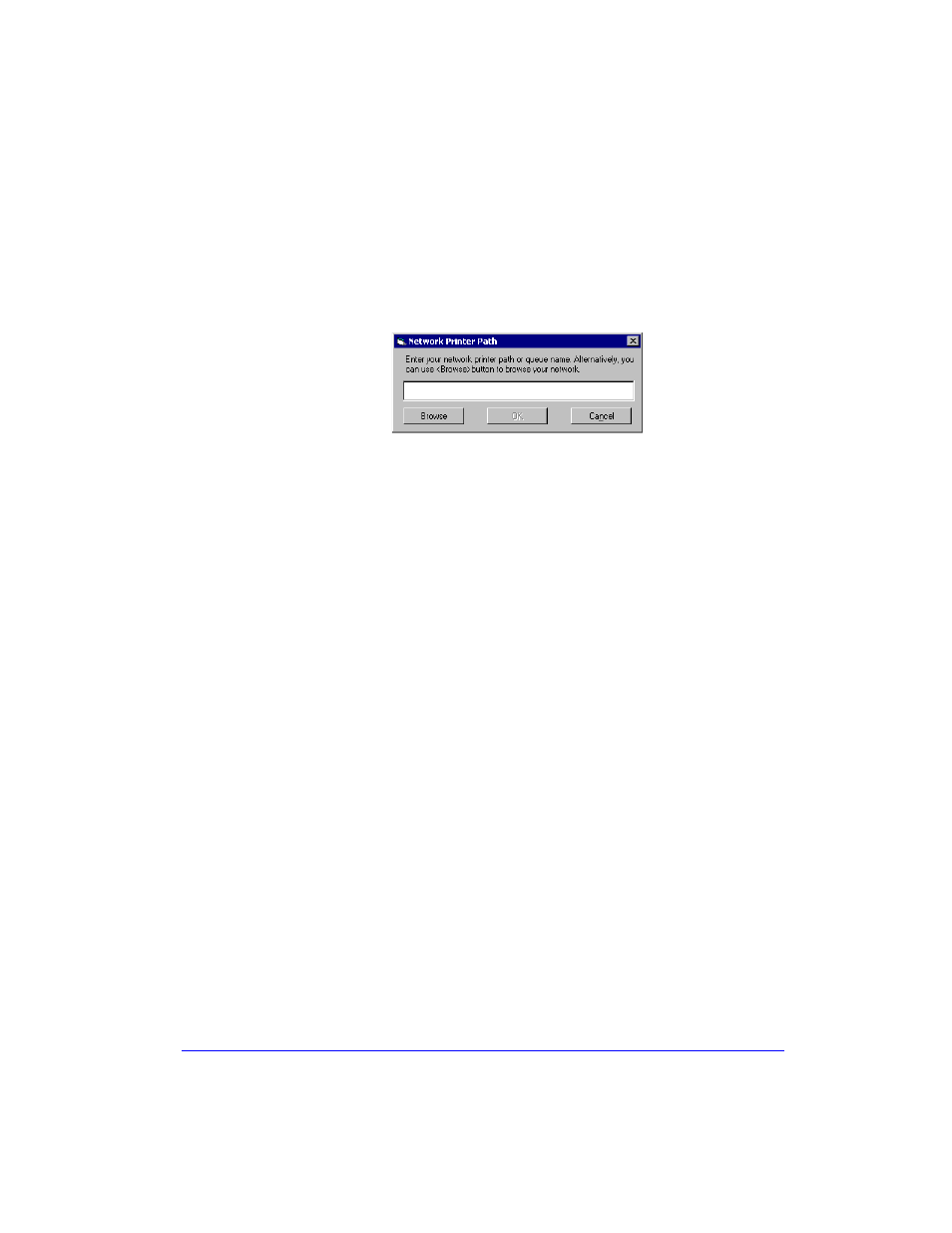
1-20
Installing Windows Printer Drivers
Through Network Printer Server
a)
Choose Through Network Printer Server from the Connection group. The
Network Printer Path dialog opens.
b)
Enter the network printer path or click Browse to browse to a shared printer.
Click OK. The network path to the printer is added to the Connection
column of the Configuration Information box and the printer is configured
through the network print server.
After the printer has been configured with a connection type, the printer’s
check box in the Configuration Information box is unchecked. You may
select another driver for the same printer and configure a connection or you
may select another printer to configure.
9
Make your Replace Driver and Default Printer selections. Click the cell to toggle
between options.
10
Click Browse to open a dialog to browse to the location of the printer driver files
on the network.
11
Click OK to add the location of the printer driver files to the configuration file.
12
Click Save when you are ready to save the configuration file. A Save As dialog
opens. Choose a different folder than the default folder, otherwise you will
overwrite the default Preconfigured File.
If you are managing configuration files for multiple user groups, see Managing
Configuration Files for Multiple User Groups on page 1-23.
13
Click Save. Your settings are saved to the XeroxPrintersToInstall[Language].xml
file in the folder ..\Packet.
If you have chosen to configure the driver in more than one language, save the
configuration file for each language separately to the same Packet folder.
For more information about XeroxPrintersToInstall[Language].xml, see
Supported Driver Languages on page 1-24.
Figure 1-9: Network Printer Path Dialog
