Xerox WorkCentre M35-4011 User Manual
Page 34
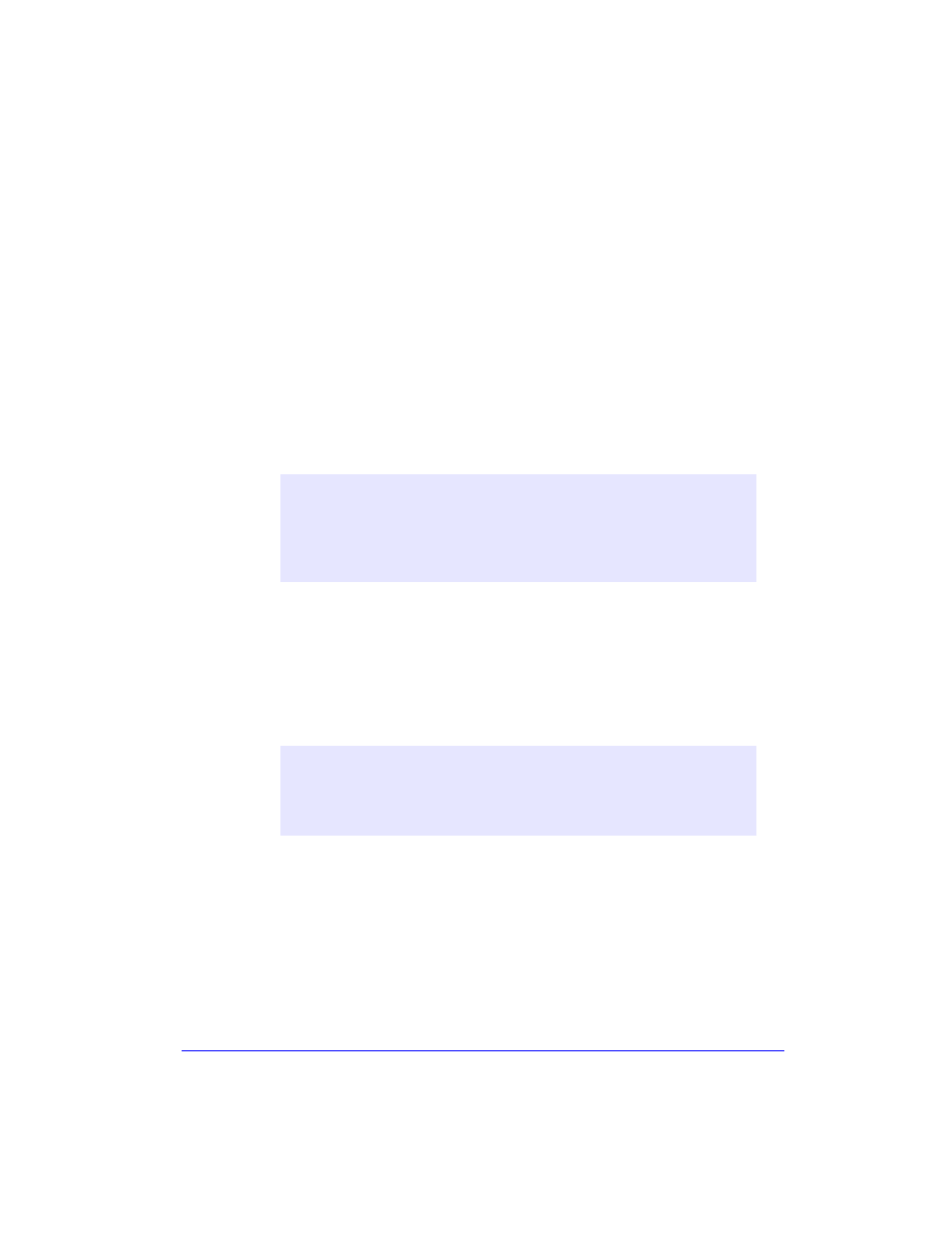
1-18
Installing Windows Printer Drivers
7
Select from these options:
Silent Installation—to simplify installation for the user. After the user
opens the zip file you send containing the configuration and installation files
and clicks the Install.exe file, the printer drivers are automatically installed
on the user’s workstation.
Install Documentation—to place on the user’s workstation the CentreWare
Print and Fax Drivers Guide 5.50, a user reference guide for printer driver
overview and installation. Depending on the printer model you are installing,
the documentation is placed at ..\Program Files\Xerox\WorkCentre Pro or
\WorkCentre.
8
Select a printer from the Information box.
Choose either a Peer To Peer or Through Network Printer Server connection
and complete the associated dialogs.
Peer to Peer
a)
Choose Peer To Peer from the Connection group. The Discovery dialog
opens.
N
OTE
:
You may configure only one printer and driver at a time. After the
printer has been configured with a connection type, the printer’s check
box in the Configuration Information box is unchecked. You may select
another driver for the same printer and configure a connection or you may
select another printer to configure.
N
OTE
:
The Xerox Printer Installation Utility does not support peer to
peer printing in a Windows 9x environment. If the Xerox Printer
Installation Utility detects a Windows 9x environment, the Peer To Peer
option is grayed out.
