General tabs, General tabs -3, Tabs – Xerox WorkCentre M35-4011 User Manual
Page 53
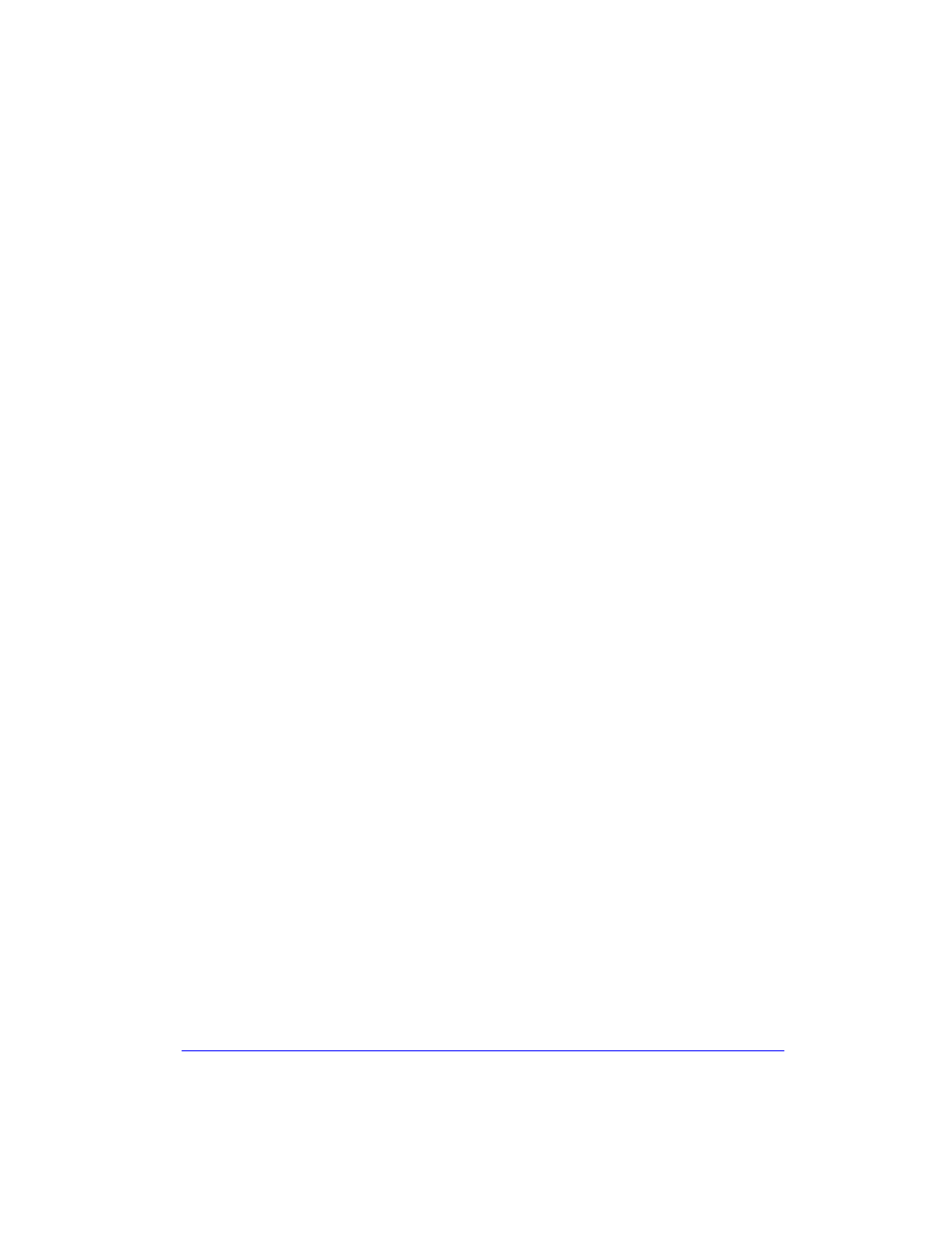
Driver Structure
2-3
Tabs
Features vary on the driver tabs depending on the driver type and installable options.
General Tabs
These driver tabs are accessed through your application’s print dialog. Driver setting
changes on these tabs apply to the open document and application, and are temporary.
The Paper/Output tab has the most frequently used features. For example, you can
choose to print on two sides of the paper, select specific media on which to print, or
delay your print job to a time specified by you. The Paper/Output tab also presents the
finishing options, which may include—depending on the type of finisher you have
installed—collate, staple, fold, or punch options.
If you have enabled the optional Bi-Directional communication for your printer
driver, a Status button is added to your Paper/Output tab. When you choose this
button, the Status dialog opens and reports specific information about the printer’s
operational status as well as specific information about your print jobs. See Status
Dialog on page 1-31.
The Image Options tab groups together those features that are related to image
manipulation, such as Reduce/Enlarge, Lighten/Darken, or Mirror Image, a feature
that flips the image from left to right, thereby reversing the image and all associated
text.
The Layout/Watermark tab contains all features that relate to Booklet Layout and
Watermarks.
The Advanced tab contains those features that infrequently change once set, such as
Request Banner Sheet, Request Offset, and Custom Paper Sizes.
